Go ahead and put the following CSS at the end of the style.css file:
/*-------------------------------------------------------------------------------
16.Single Blog Post page styling
-------------------------------------------------------------------------------*/
.single .full-width-featured-image{
min-height:500px;
display:flex;
justify-content: center;
align-items: center;
background-repeat: no-repeat;
background-size:cover;
background-position:center center;
position:relative;
}
.single .full-width-featured-image h1{
color:white;
position:relative;
z-index:2;
font-size:50px;
text-align:center;
max-width:1000px;
margin:0 auto;
}
.single .full-width-featured-image:after{
width:100%;
height:100%;
content:"";
background-color:rgba(0,0,0,0.8);
position:absolute;
top:0;
left:0;
}
.single .article-info h4{
color:#bfbfbf;
font-size:20px;
text-transform:lowercase;
margin-bottom:10px;
margin-top:30px;
}
.single .article-info a{
font-size:16px;
color:#1a3794;
}
.single #actual-article{
padding:30px 0;
}
.single #actual-article p{
font-size:16px;
}
Here is the updated style.css file outline:
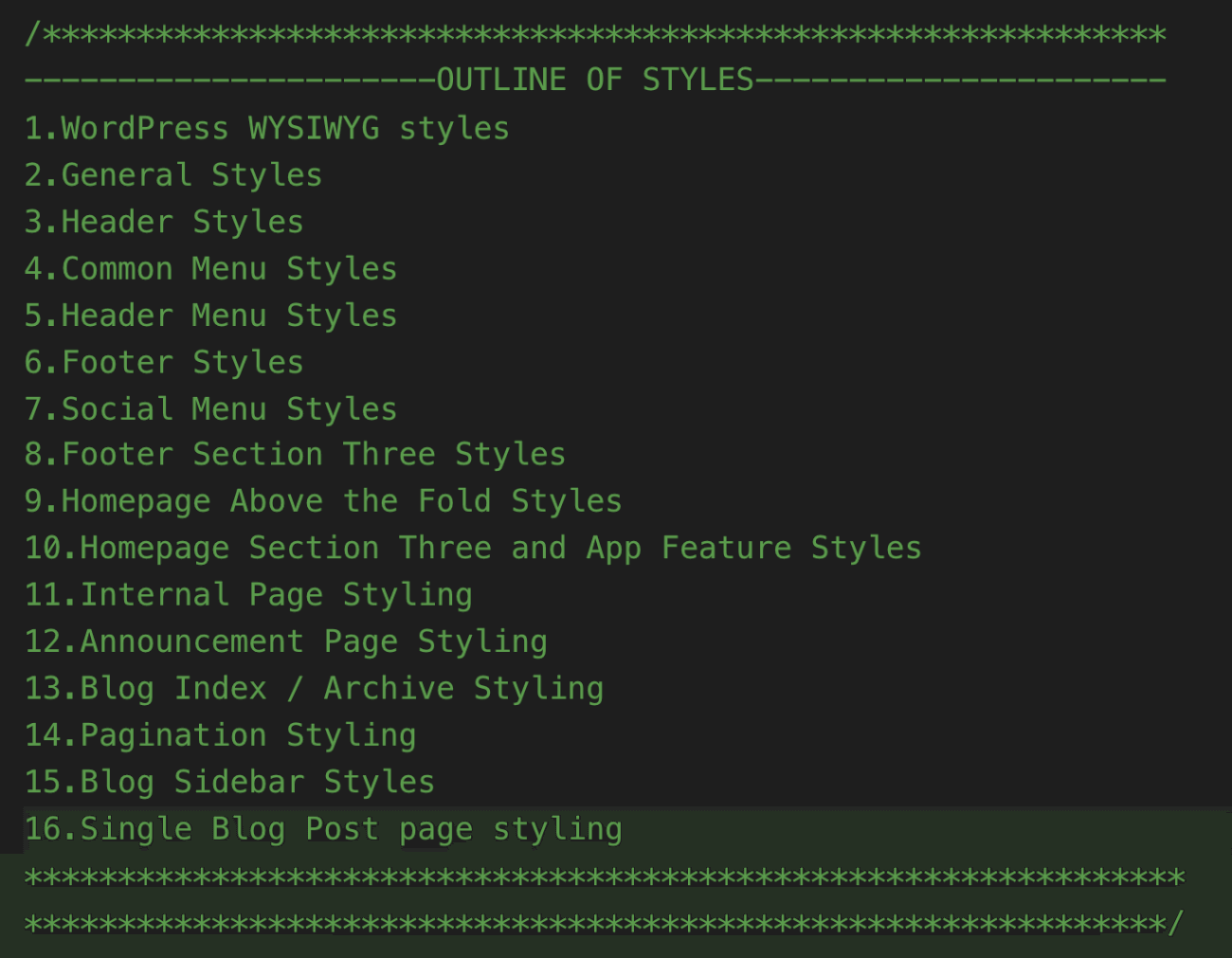
If you now visit a single blog post in the frontend, this is how it looks like:
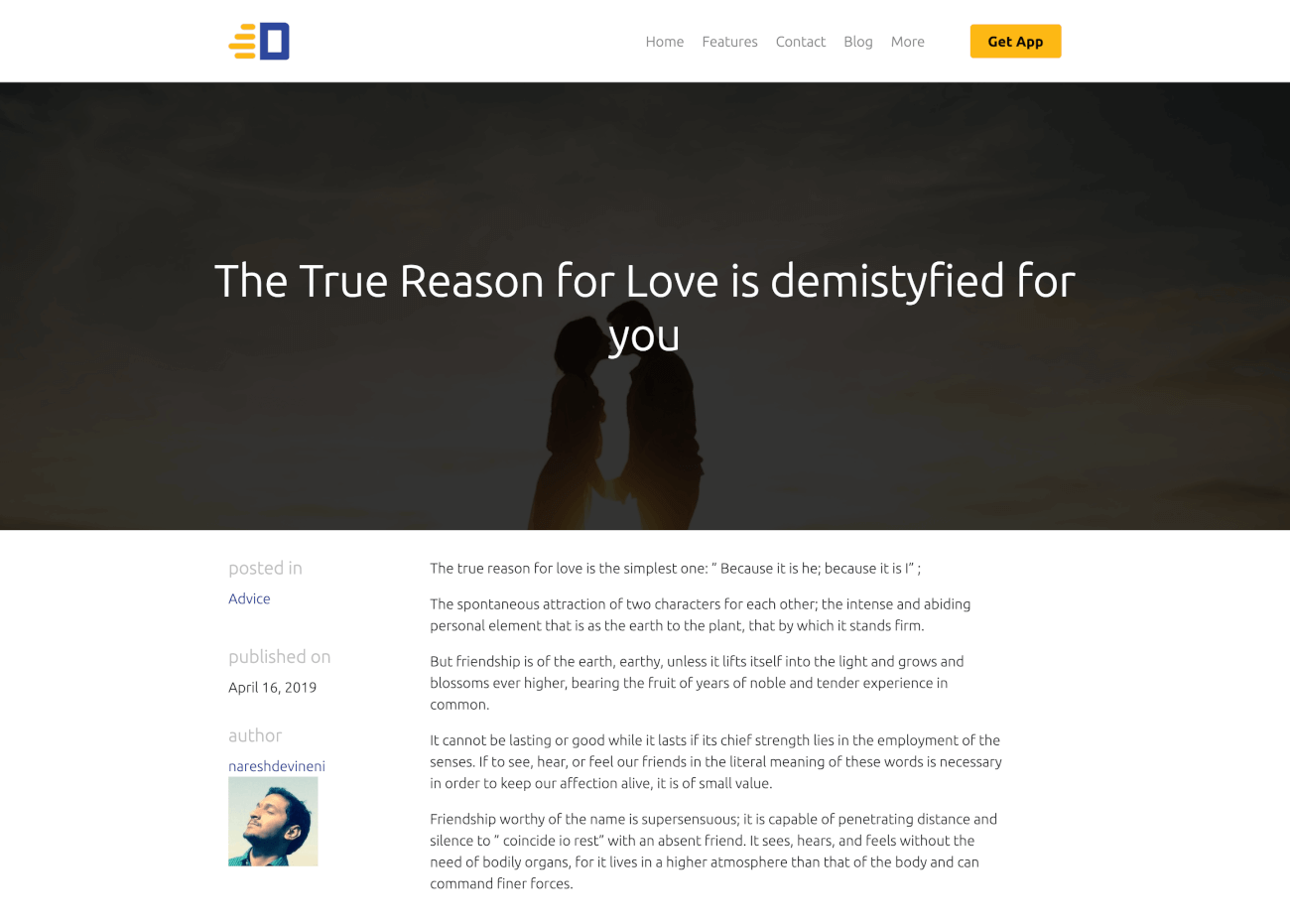
In the next lesson, we will learn how to add the comment form to a single blog post.