Change WordPress Language
Most web hosting companies doesn’t give us an option to change WordPress language.
By default, all web hosts choose “English” as the site language automatically.
But if you want your website to use a language other than English, here is how to fix it.
Once you log into WordPress dashboard, in order to change the website language, go to:
Admin Menu -> Settings -> GeneralThen, if you scroll down just a little bit, you’ll find an option that reads “Site Language”.
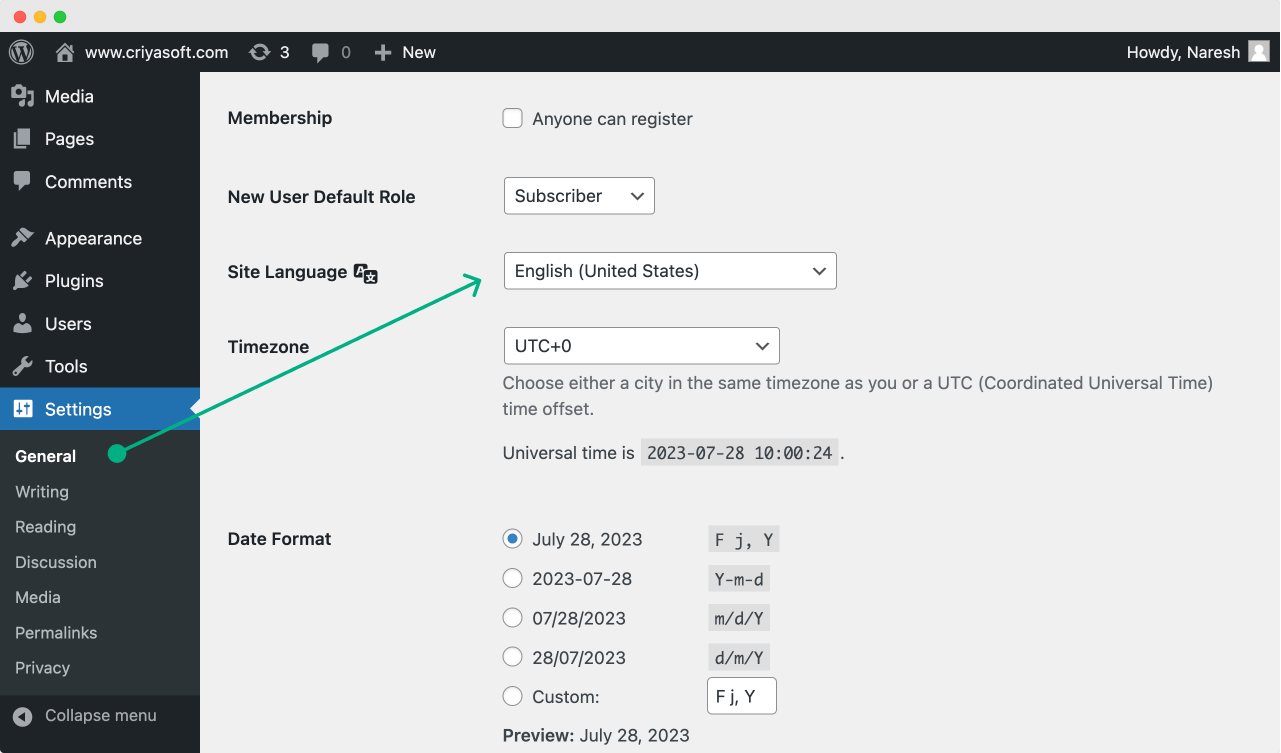
Select the site language that you want to write content in.
Scroll down a bit more until you find the “Save Changes” button, and click on it.
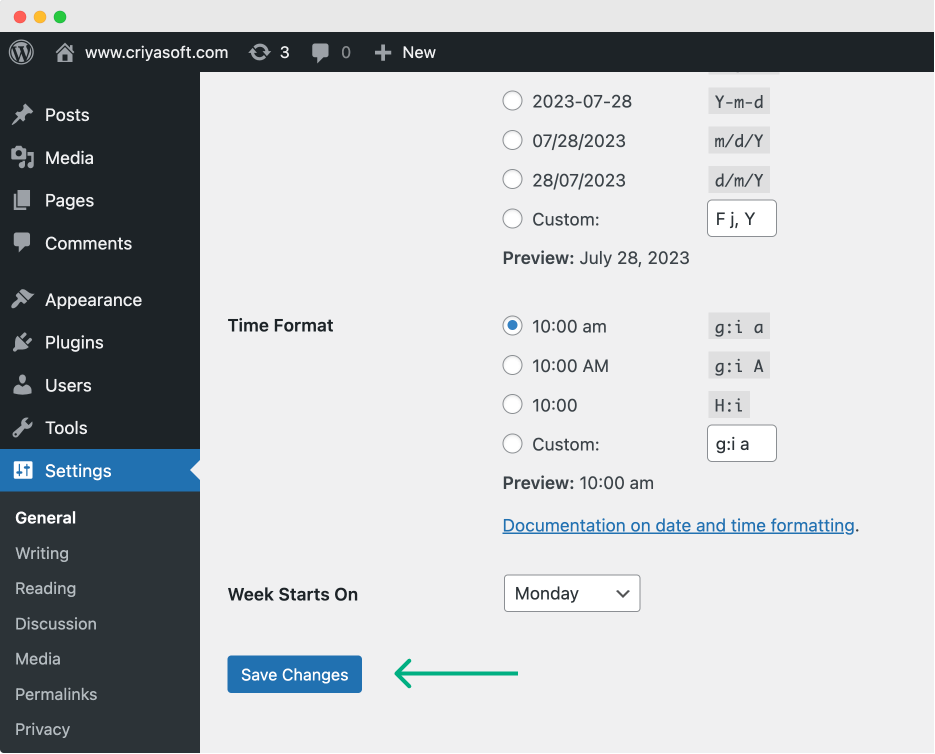
That’s it.
Having said that, sometimes, you might face an error when trying to change the site language.
Most common complaint: wordpress site language not changing
If you’re using a page builder theme like Divi, sometimes, they could block language changes.
You can confirm this by changing the theme to a default WordPress theme.
If you’re not facing the issue after changing the theme, then I would recommend contacting the page builder developer to fix the issue for you.
But if changing the theme didn’t fix the issue for you, it is most likely a permissions issue.
You WordPress installation might not have enough permissions to save new language files other than english or your native language.
If you ever face this issue, first reach out to the customer support team of the web hosting company and ask them to fix the issue for you. Even on cheap hosting services, customer support representatives are good with fixing this issue for you.
If the customer support didn’t help, then you will more likely find the solutions on the following link:
https://wordpress.stackexchange.com/questions/217880/cant-change-language-only-english-united-states
Here is a notable solution from the above link.
If you’re web server is installed on an Ubuntu machine, you can use a similar command to fix the issue for you:
~$ chown -R www-data /path/to/wordpressIf you are not familiar with commands, I have written an in-depth article to help you learn Command Line Interface (CLI).
I hope the above solutions are helpful for you.
Anyway, in the next lesson, we will learn how to change the WordPress Site title.

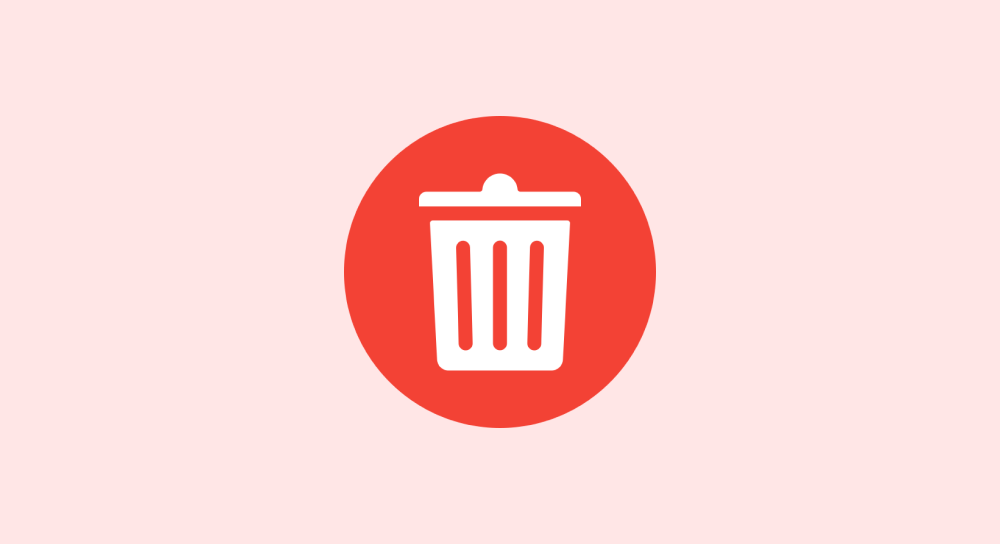

 © 2025 UsableWP. A project by Naresh Devineni.
© 2025 UsableWP. A project by Naresh Devineni.