Exercise: Changing the permalink of a blog post
If you remember, WordPress automatically generates the permalink of a blog post when it is published, and the permalink is generated from the words of the title.
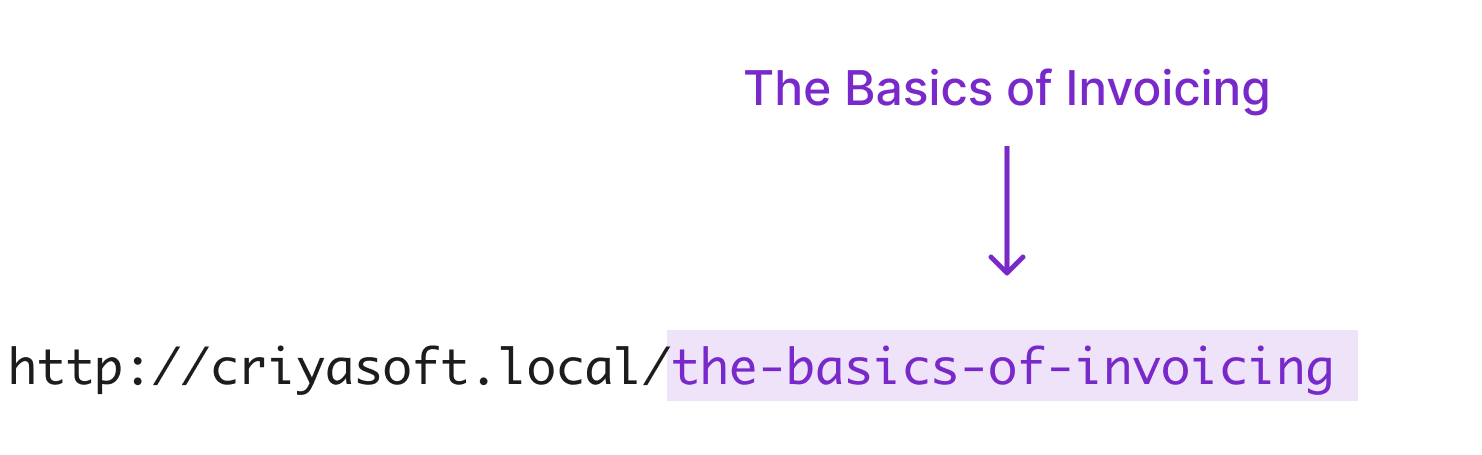
But during the last exercise, we changed the title of a blog post.
Does this mean we have to change the permalink as well?
Well, it is not an easy decision to make :D
Sometimes, changing the permalink to reflect the title makes sense, and sometimes it’s not.
But here are some best practices to make your decision easy:
- You can change the permalink without much thinking if you have published the blog post fairly recently and search engines like Google have not indexed your blog post yet.
- On the other side, if the blog post is old and already getting traffic, you can still change the permalink, but you need to add a redirection (more on this in the next lesson.)
- If the current permalink doesn’t convey the same meaning as the blog post’s title, then it’s a good idea to change the permalink. But then, if the site is already getting traffic, you need to add a redirection (more on this in the next lesson.)
Anyway, for this exercise, let’s imagine that it makes sense to change the permalink to reflect the title, and let’s put strategic decisions aside :D
Changing the permalink is easy.
You can achieve it in five easy steps:
1) First, make sure you are inside the post-editing screen
2) Next, make sure the “Settings” sidebar is open, and the “Post” tab is active.
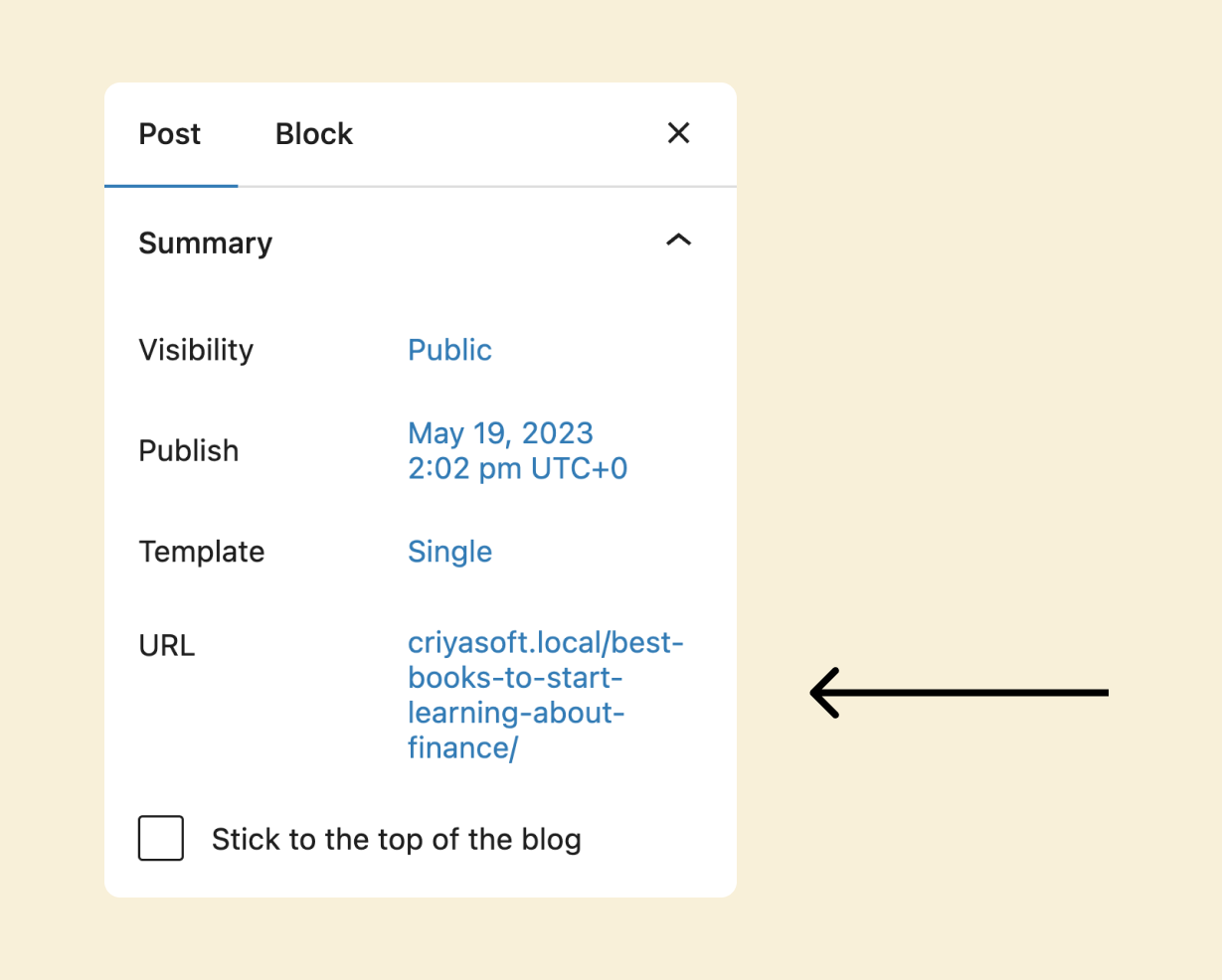
3) Then, inside the “Summary” section, click on the current URL. This will bring up a popup to change the permalink.
4) Next, if you notice, there is a “Permalink” field inside the popup.
To change the permalink, remove the existing one and paste the new title inside the field.
You don’t have to type the permalink manually because WordPress will automatically replace the whitespaces with hyphens and transforms the title into a URL-friendly permalink.
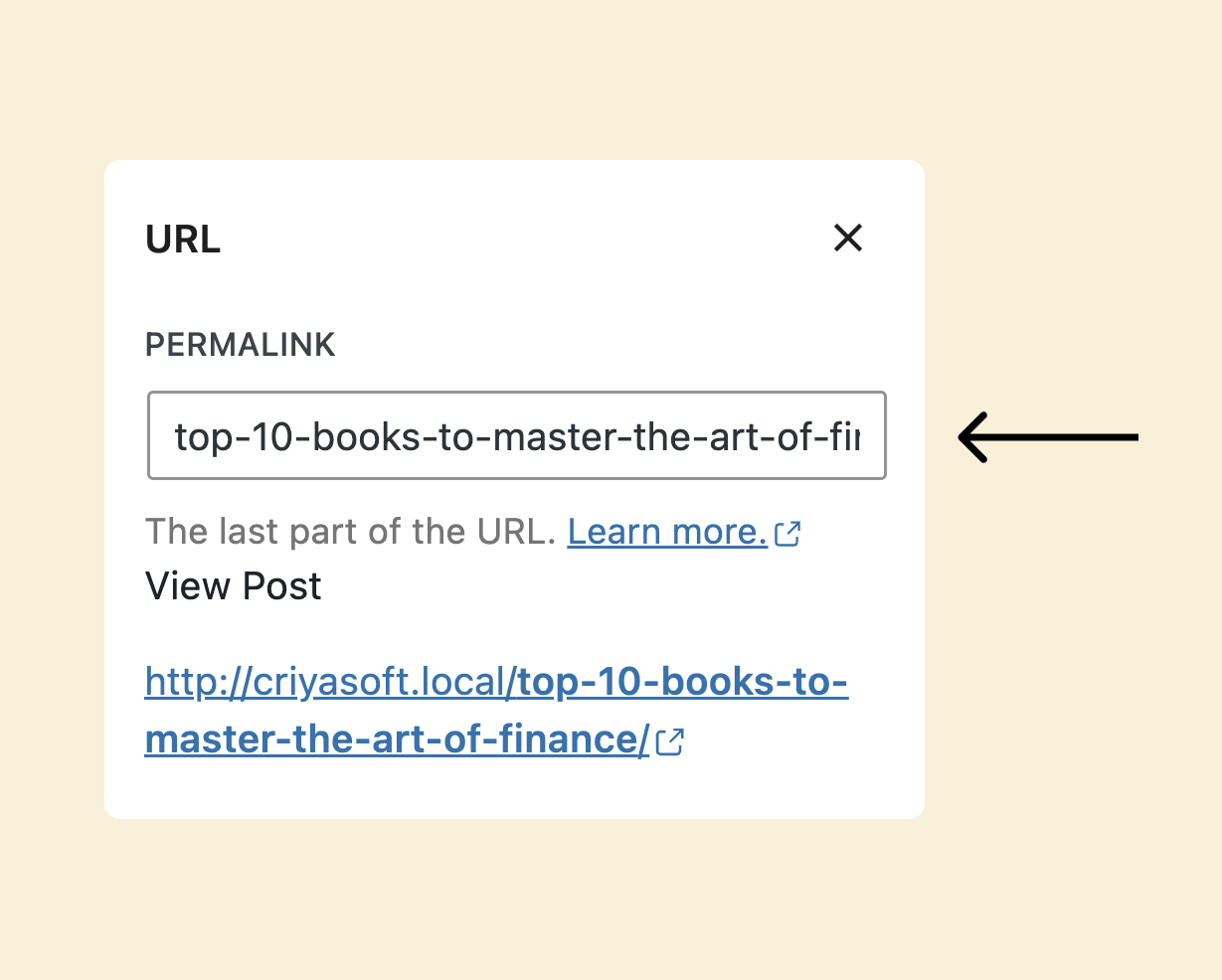
5) Finally, click on the update button to save the permalink.
That’s all.
But there is a problem that we need to understand and, if possible, fix it.
We will do that in the next lesson.

 © 2025 UsableWP. A project by Naresh Devineni.
© 2025 UsableWP. A project by Naresh Devineni.