Exercise: Using the “Edit Post” button located on the Admin bar
It is a common habit for us to notice something wrong with the blog post when we are reading it on the frontend.
And when you find something wrong, you can use the “Edit Post” link to quickly enter the editing screen of that blog post and make the fix.

You can find the “Edit post” link when viewing an individual blog post on the frontend portion of the website.
The usage of the “Edit Post” button is better tried than explained.
Reintroducing the Admin bar
First of all, if you are not already, I want you to log into your WordPress site as an administrator and then visit the Homepage of your website on the front end.
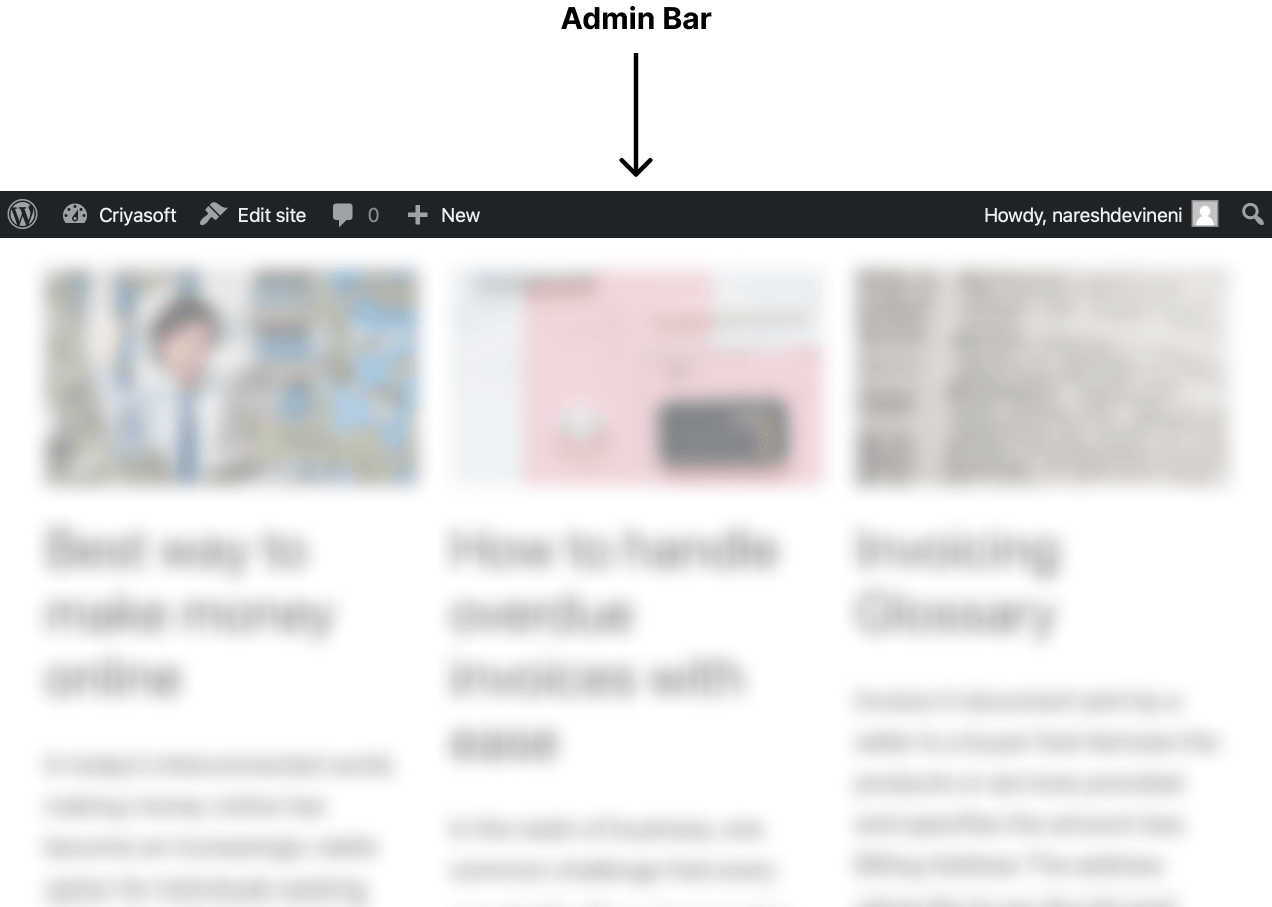
To recap, when you visit the website’s frontend logged in as an administrator, you can access the “Admin bar” at the top of the screen.
Anyway, if you notice, no “Edit Post” link is present on the admin bar when viewing the Homepage.
This is because the current Homepage of our WordPress site is not a blog post. WordPress generated this page automatically (more on this later).
And because the Homepage is an automatically generated page, you can’t edit it.
But this will change when you visit an individual blog post.
Introducing the “Edit Post” link
Now, I want you to click on one of the blog posts to view it.
Did you notice anything different?
The “Edit Post” link is now available to us.

And if you click on it, it will take you to the editing screen of the blog post we are viewing.
Easy, right?
This is the fastest and quickest way to enter the post editor screen and fix things.
The links on the “Admin bar” will change based on the current page or post that you are viewing.
For example, the “Edit Post” link only appears when viewing a single blog post on the frontend.
Similarly, when you visit a normal page, you’ll see the “Edit Page” link instead.
Just keep this in mind.
Anyway, in the next exercise, we will learn how to edit the title of a blog post.

 © 2025 UsableWP. A project by Naresh Devineni.
© 2025 UsableWP. A project by Naresh Devineni.