Let’s undo or reset the changes
As part of the last few challenges, we made a lot of changes to our first blog post.
But in the end, I didn’t like any of them 😈
So, let’s revert to the good old plain first paragraph.
That’s a mouthful :P
Anyway, the fastest way to undo the changes is to use the “Undo buttons” in the post editor’s top bar.

Or you can just use the keyboard shortcut CTRL + Z on Windows or CMD + Z on MacOS.
Take more control of the resets.
Undo button is nice, but sometimes, we might need more control in skipping certain changes.
For example, let’s say I have changed the text color of the first paragraph to purple this time.
And I have embedded a Youtube video.
Now let’s say I want to change the first paragraph color to black again.
But I want to keep the Youtube video.
But if we use the undo button in this scenario, the Youtube embed will be removed first, and then the color will be reverted to black.
This happens because that’s how the “Undo” button works.
It will undo the steps you have performed in reverse order without skipping a particular step.
So, there is no way you can keep the Youtube video from getting removed before reverting the color to black.
How do we solve this problem?
And this is where the “Reset” functionality comes in.
The Reset
WordPress gives us the ability to reset any design and spacing changes we make to a particular block.
By design changes, I mean:
- Color settings
- Typography settings
- Spacing settings
In our case, we want to reset the color back to black, right?
To achieve it:
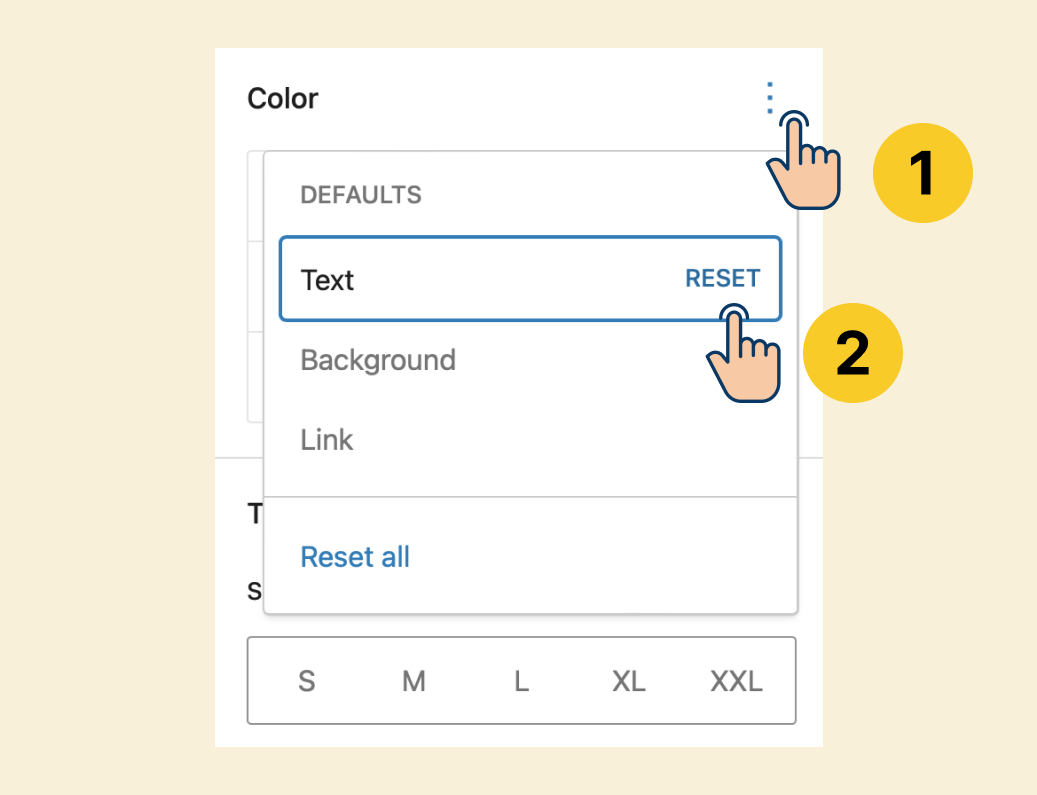
- Click on the paragraph.
- Under the Sidebar settings -> Color settings, click the three dots icon on the far right.
- Finally, Click the “Reset” button in the “Text” option.
That’s all.
In the next lesson, we will discuss adding a blockquote to your blog posts.



 © 2025 UsableWP. A project by Naresh Devineni.
© 2025 UsableWP. A project by Naresh Devineni.