Changing the email, username and password of your admin account
Whenever a WordPress site is installed, an admin account for managing the site is generated automatically.
And every admin account must have an email address, username, and password.
While installing WordPress, these details could have been provided by you or by your web hosting service.
Either way, you might want to change them for many reasons, such as:
- Some ex-employee or ex-partners of your business know your site’s admin password. So, you want to change it to avoid any wrongdoings.
- Instead of using an automatically generated password, you want to use a password that you can easily remember.
- You want to change your normal email address to a business email address.
- The list of reasons goes on and on.
Now, to achieve any of the above scenarios, you first need to access the profile of your admin account.
How to access your account profile
There are many ways to achieve this, but here is the most reliable way.

Hover your cursor over the “Users” link from the Admin Menu and then click on “Profile”:
This will take you to the “Profile” screen of your admin account:
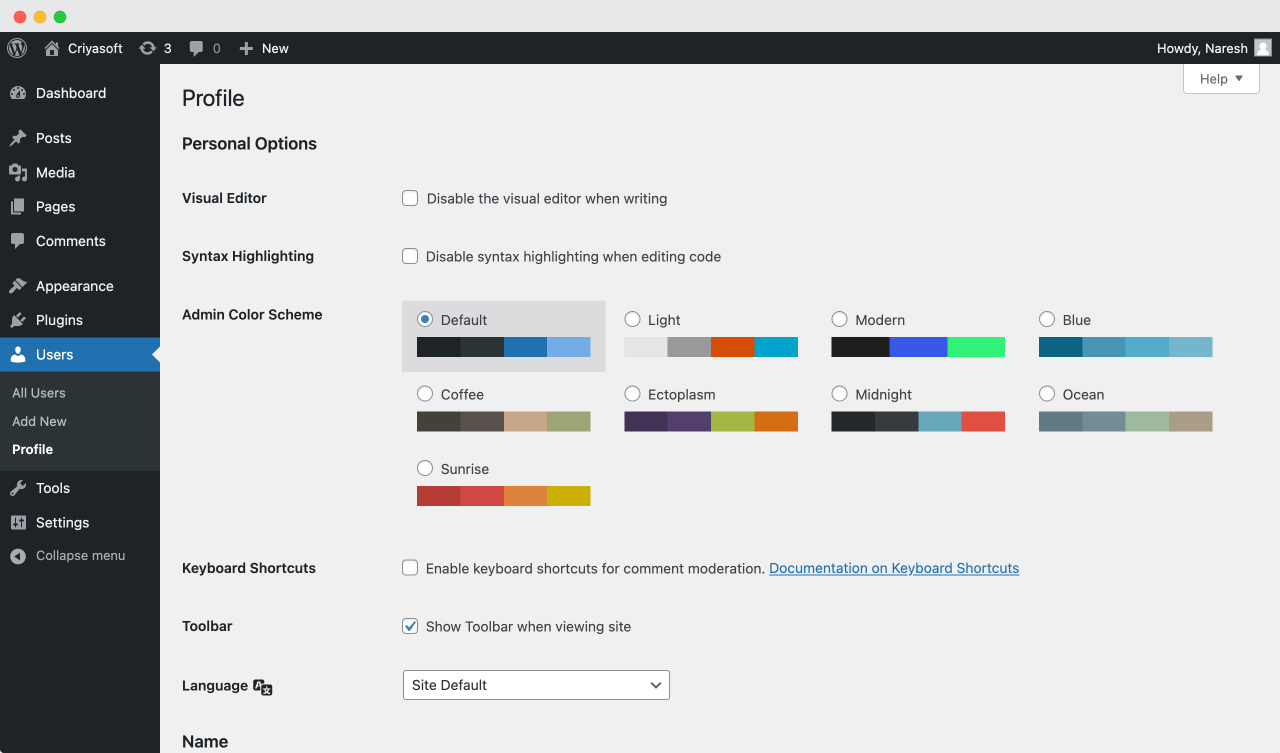
And it is using this screen; you can:
- Customize the color scheme of your admin dashboard
- Change the site language just for your admin account
- Change the email, password, and personal details of your admin account
Come on, let’s see how to use this “Profile” screen to change the details of your admin account.
It is a big screen.
But don’t worry. The fields inside the screen are neatly divided into multiple sections.
How to change the username of your admin account
Unfortunately, you can’t change the username of any user account on WordPress.
You can see this for yourself if you can scroll to the “Name” section of your profile:
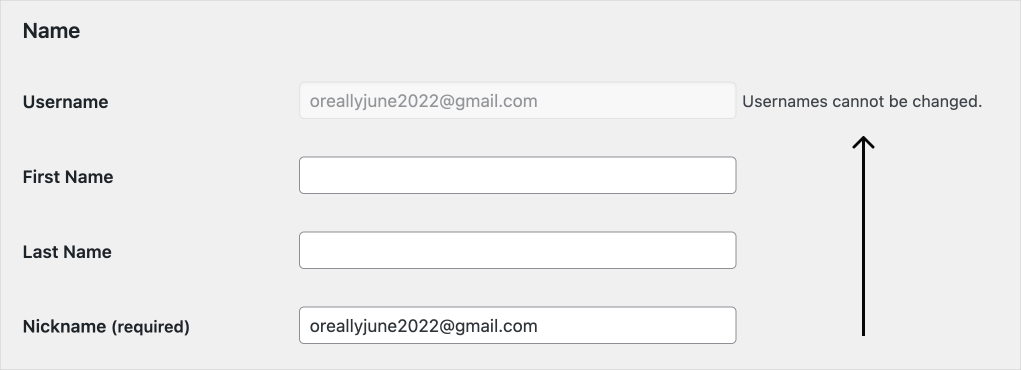
As you can see, WordPress clearly says that “Usernames can not be changed”.
WordPress doesn’t allow you to change the username of your account or any other user account.
It must have a good reason. So, let’s just respect this rule, shall we?
How to change the email address
To achieve this, scroll down to the “Contact Info” section of your profile:
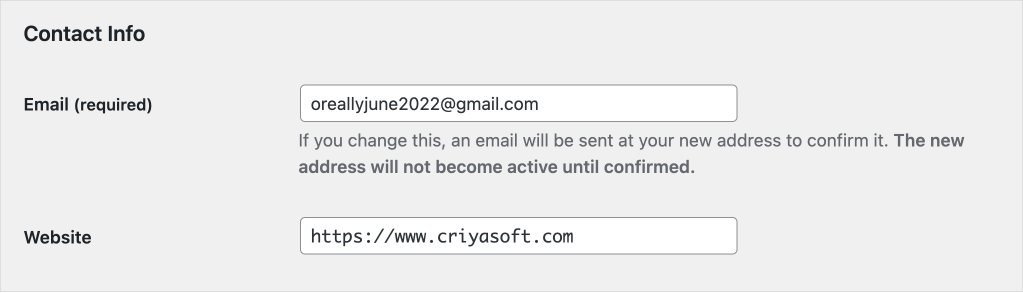
Now, changing the email address of your admin account is not a simple process.
If you change it, a confirmation email will be sent to your new email address, and only if you confirm it your new email address will become active.
Come on, let’s try this out.
I am gonna change my email address:

Once you have done it, scroll down to the bottom of the screen and then click on the “Update Profile” button to save the changes.
This will now send the confirmation email to the new email address.
…
…
Waiting for the confirmation email…🙈
…
Still waiting for the email 😔
I waited for 5 minutes and guess what!
I didn’t receive any email notification.
I searched in the spam folder too.
I didn’t receive any notification.
There is a simple reason behind this. We didn’t set up the Email server to make the notifications work.

What, another server setup? Are you kidding?
Sorry about that 😁
I didn’t want to introduce the Email server until we faced a problem. Only then would you understand why you need an Email server.
And we will fix this problem in the next lesson.
We will also come back to changing the password in the lesson after that.


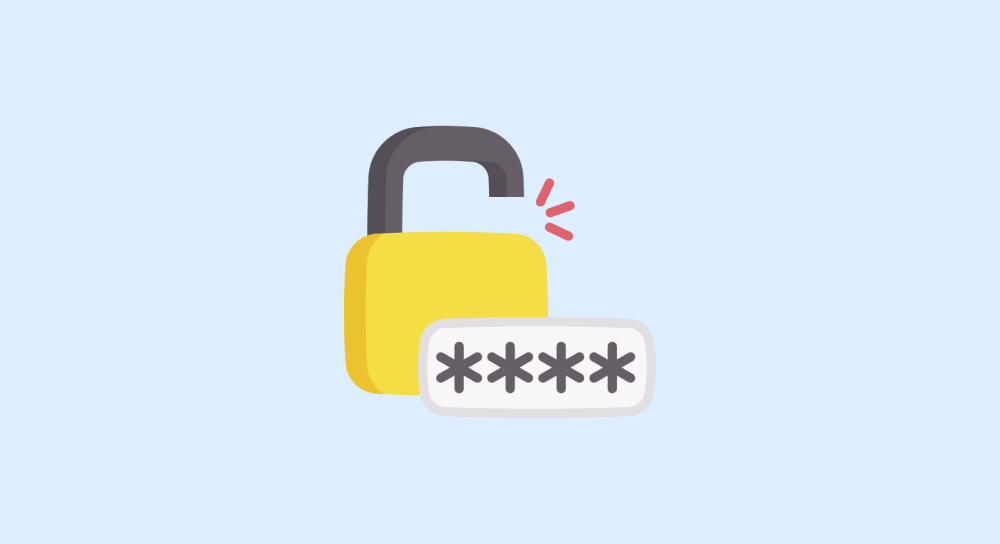
 © 2025 UsableWP. A project by Naresh Devineni.
© 2025 UsableWP. A project by Naresh Devineni.