Resetting the password of your admin account
In the last lesson, we saw how to change the admin password using the “Profile” screen.
But what if you were locked out of your WordPress Admin Dashboard because you have lost your password?
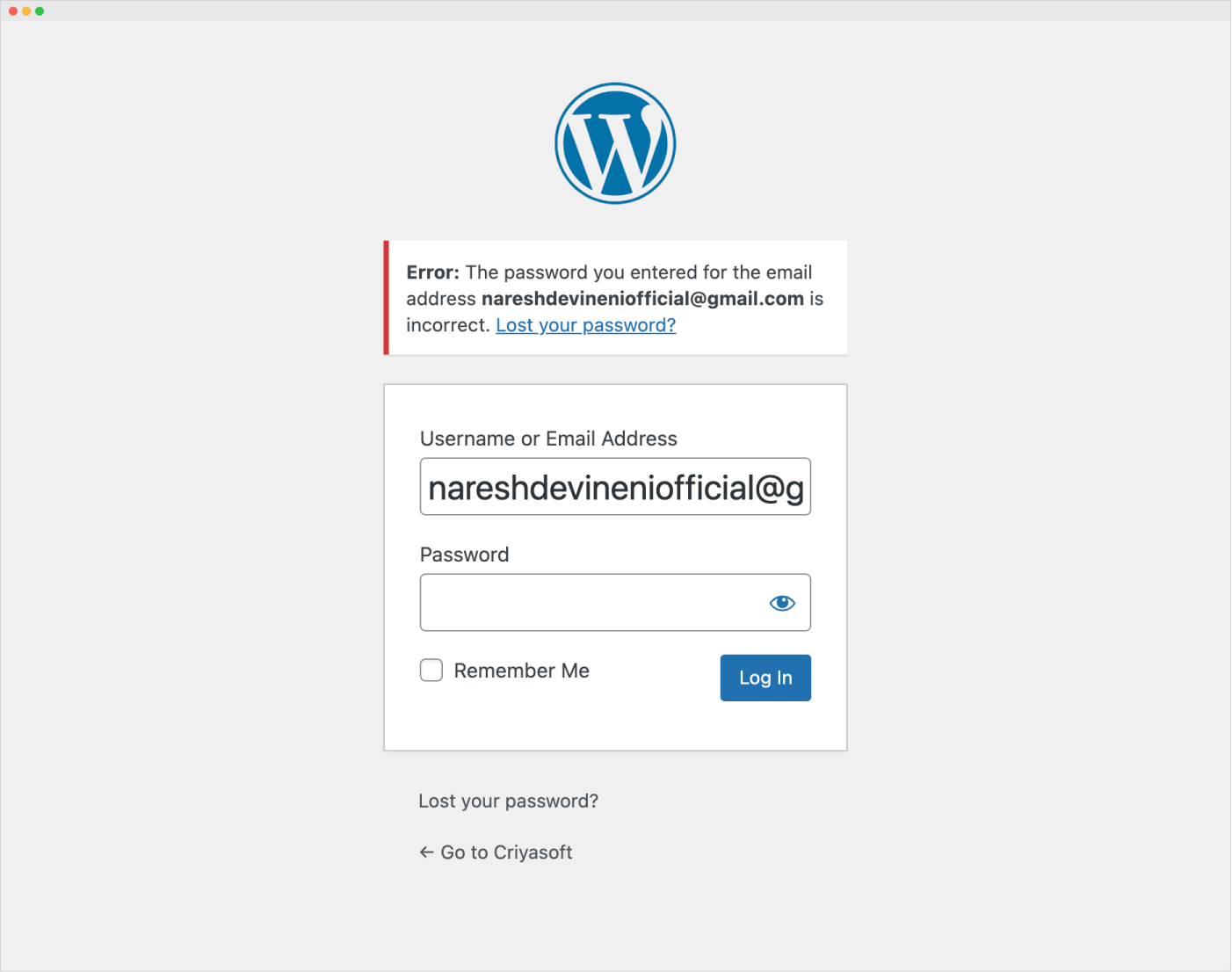
This could happen to anyone and it is the most terrifying visual for any website owner 😨
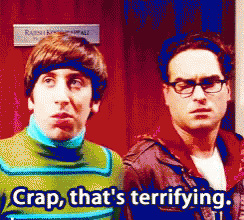
Been there and experienced that kind of panic and fear because I was not careful enough to remember my password.
And if you find yourself in the same situation, don’t worry.
You can reset your account’s password in four easy steps.
Step 1: Click on the “Lost your password” link
If you notice, there is a “Lost your password” link underneath the login form:
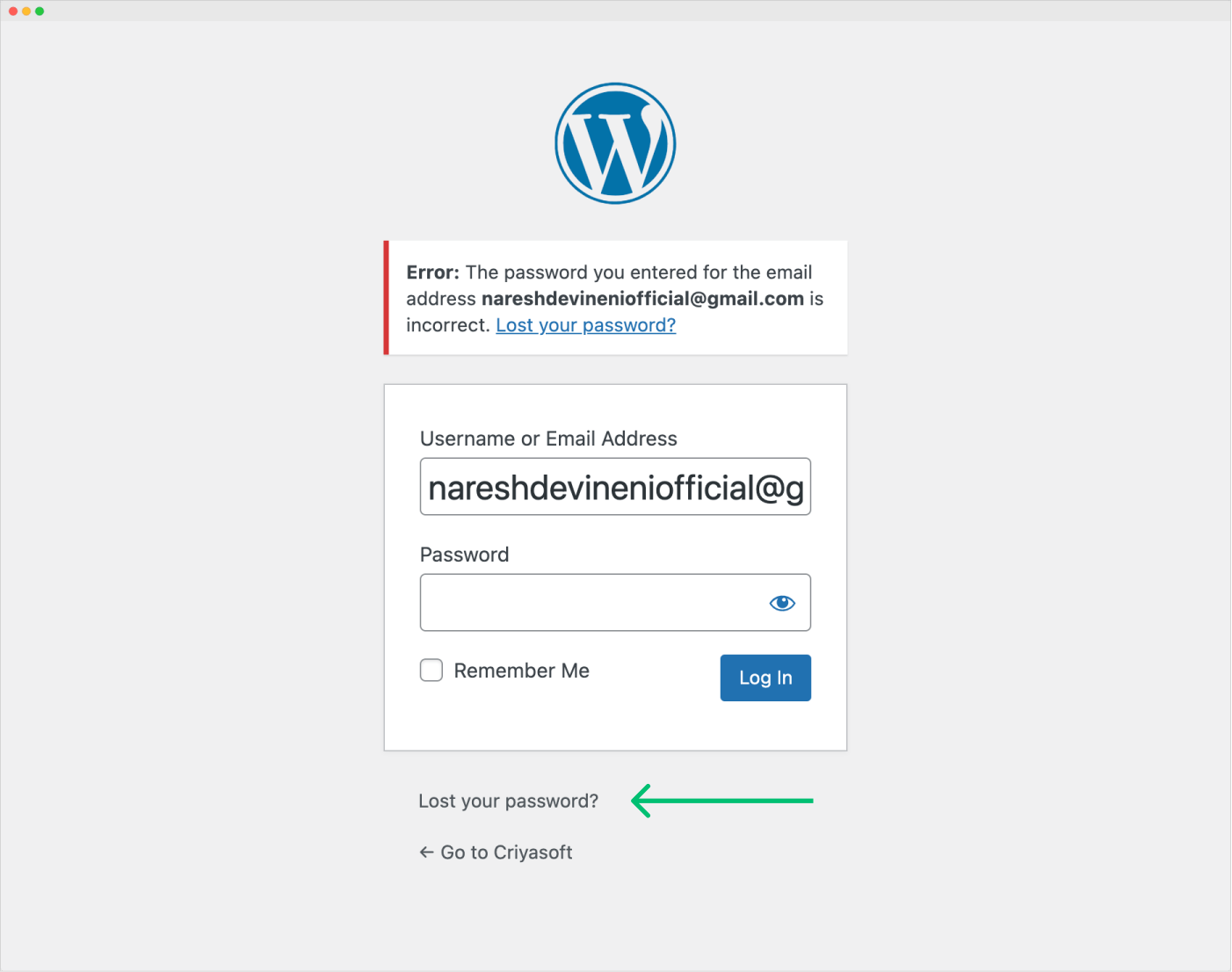
Click on it.
It will now take you to the screen where you’ll need to enter your account’s Email or Username to receive the email message that contains a link to set a new password for your account:
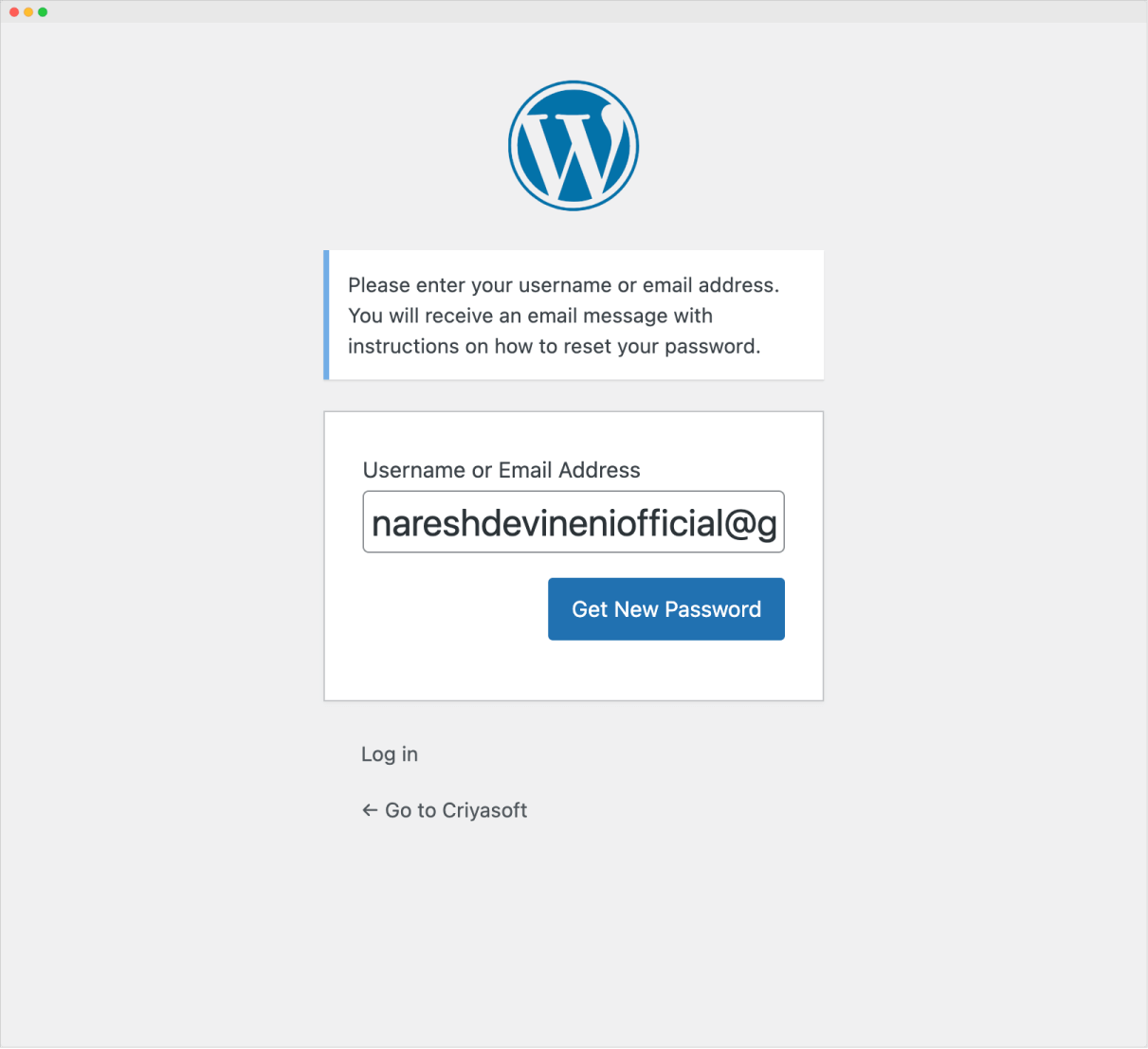
Step 2: Enter the account’s Email or Username
And then click on the “Get New Password” button.
This will make WordPress send an email to you with the link for setting the new password.
Step 3: From the email message, click on the link that takes you to the “New Password” form
To do this, open up your email inbox and find the “Password Reset” email that you have received.
Once you find it, read it carefully and then click on the link that takes you to the “New Password” screen:
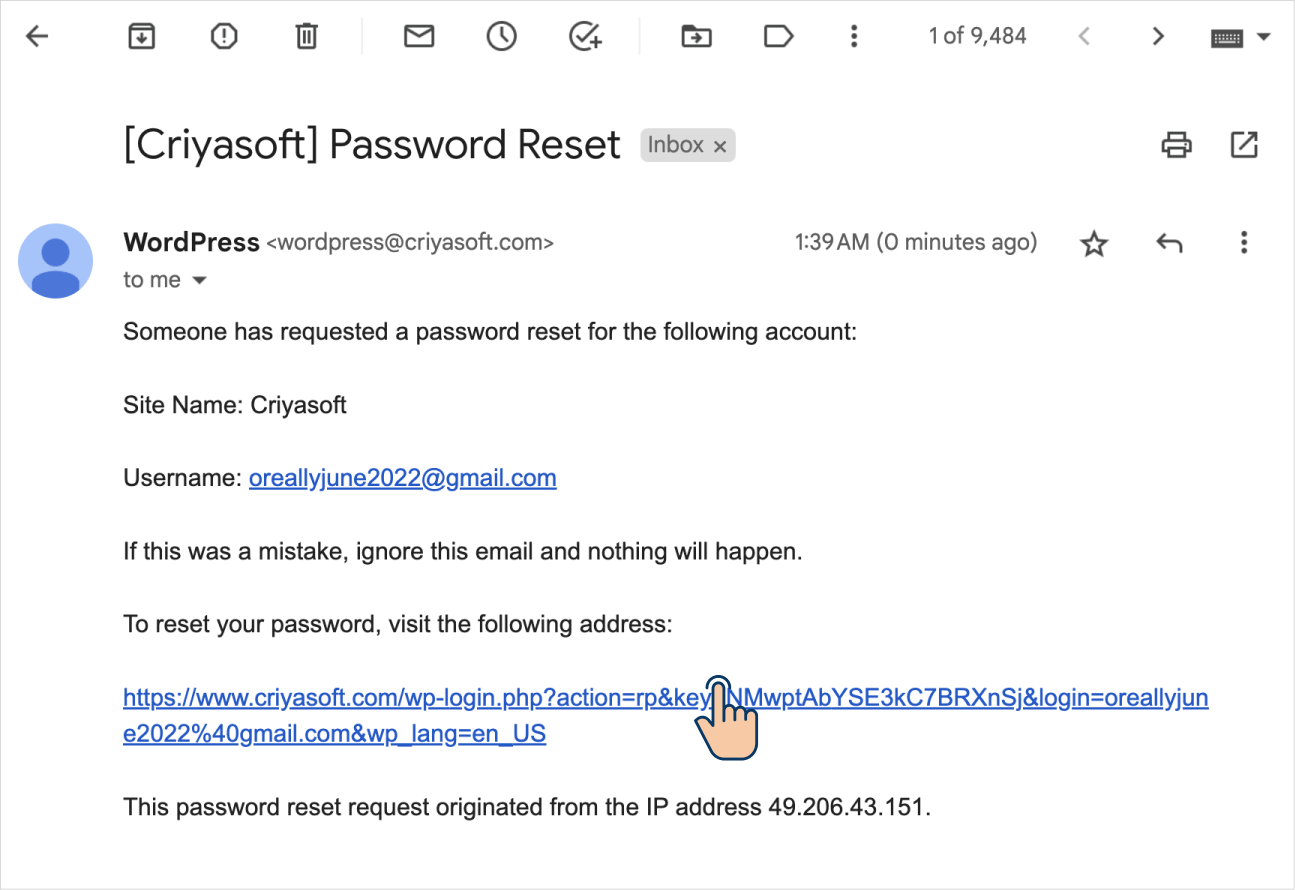
If you delay this, the link could expire and you might have to start from “Step 1” again.
So, act fast.
Step 4: Choose the new password for your account

As soon as you land on the “New Password” screen, WordPress pre-generates a strong password for you.
You can use this password if you want to or enter a different password that is strong.
Finally, click on the “Save Password” button to save the new password.
That’s all.
You can now log into your Admin Dashboard using the new password happily.
In the next lesson, I will show you how to move back and forth between the backend and frontend of your website.

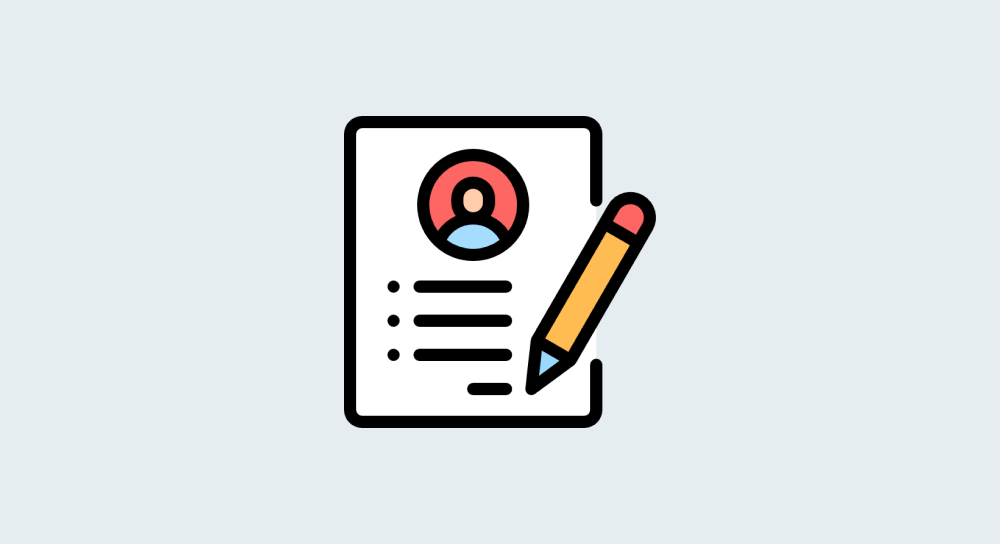
 © 2026 UsableWP. A project by Naresh Devineni.
© 2026 UsableWP. A project by Naresh Devineni.