Block themes vs Classic themes
There are two types of themes in WordPress:
- Block Themes (Still evolving)
- Classic Themes (Standard and easy to use)
Block Themes
Remember the blocks from the Block editor?
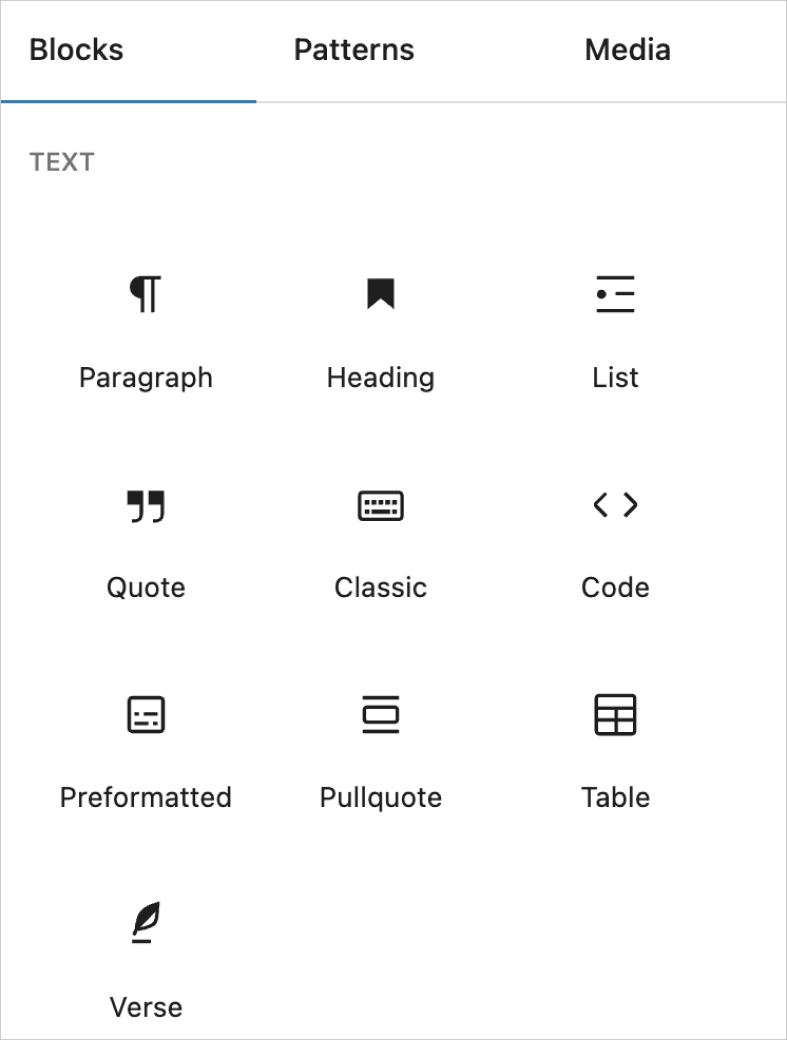
A Block theme allows us to build and customize the entire website using the blocks and something called a “Full Site Editor”.
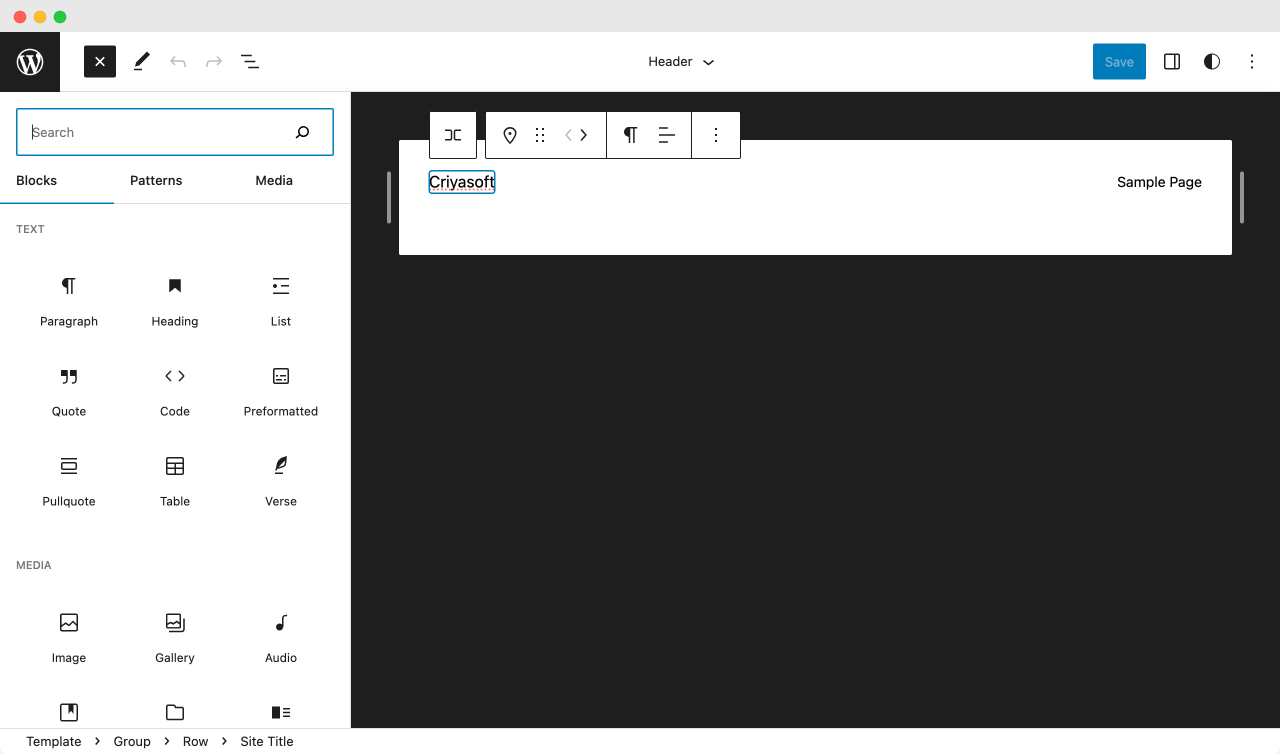
The Full Site Editor allows you to build and customize the following areas of your website with blocks:
- Header, Footer, and the Sidebar
- The layout of the content
- Typography, Colors, etc.
Simply put, apart from the content of blog posts and pages, it lets you customize every inch of your site.
For example, in the below screenshot, you can see how the header of the website is built with the Full Site Editor:
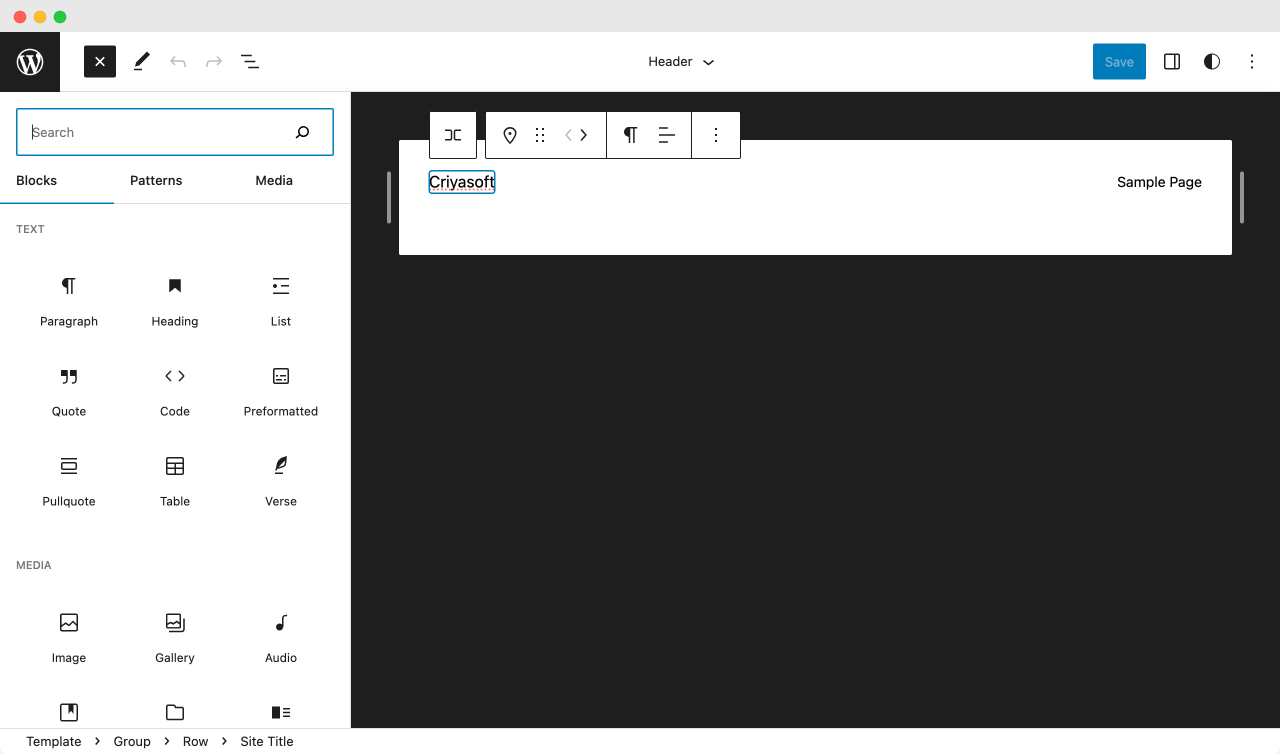
If you notice, the Full Site Editor uses a “Row” block, a “Paragraph” block, and a “Navigation” block to build the header.
This also means you could use other blocks to build the header.
Similarly, here is how the Homepage of the website is built with the “Query Loop” block and other blocks:
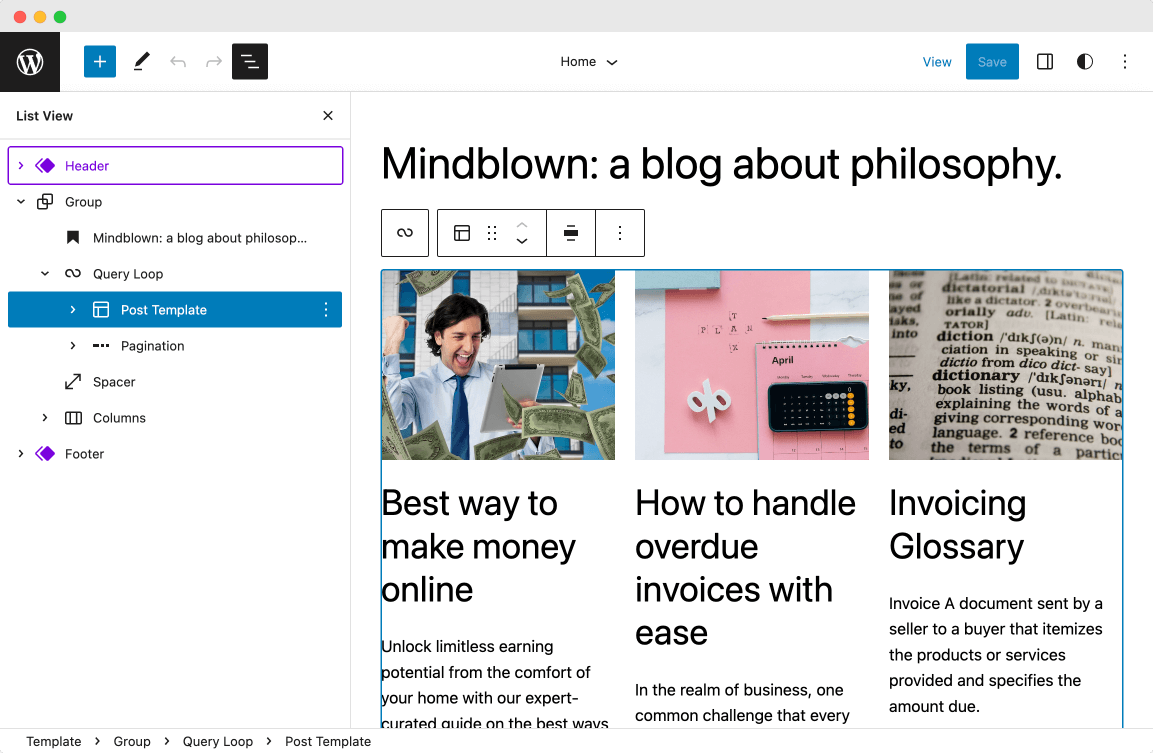
The Full Site Editor is similar to page builders like Divi or Elementor but has fewer customization options and is currently less user-friendly.
This is because it is still evolving.
So, for now, I recommend using a Classic theme for customizing the design of your website.
Example of a Block theme
The default “Twenty Twenty-Three” theme that is currently active on the website is an excellent example of the Block theme.
Classic Themes
Unlike a Block theme, A Classic theme doesn’t let us build or customize the site with Blocks or the full site editor.
So, you don’t have the control to build anything entirely from scratch.
Instead, A Classic Theme has a set of predefined settings to customize the website.
For example, The “Neve” theme is a good example of a Classic theme.
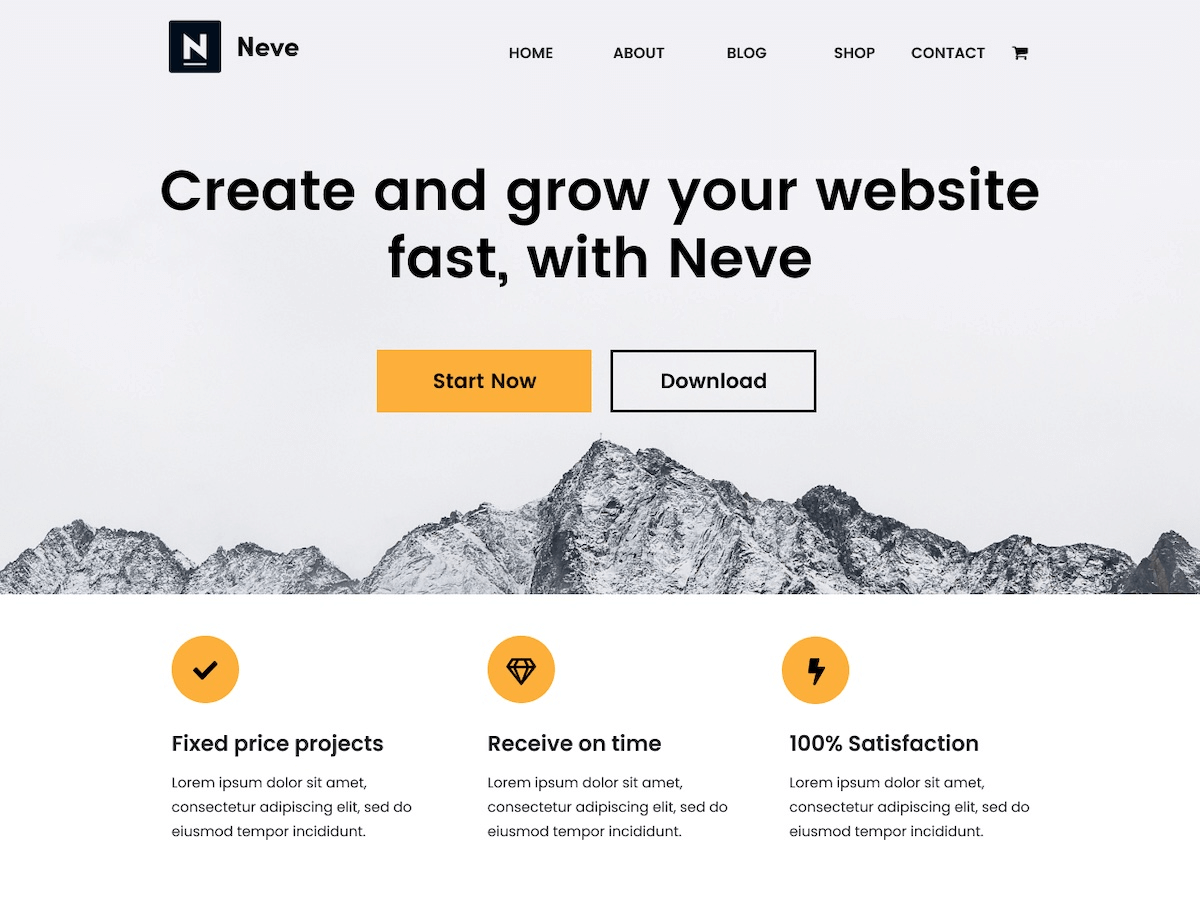
And here is a set of predefined header options that come with the “Neve” theme:
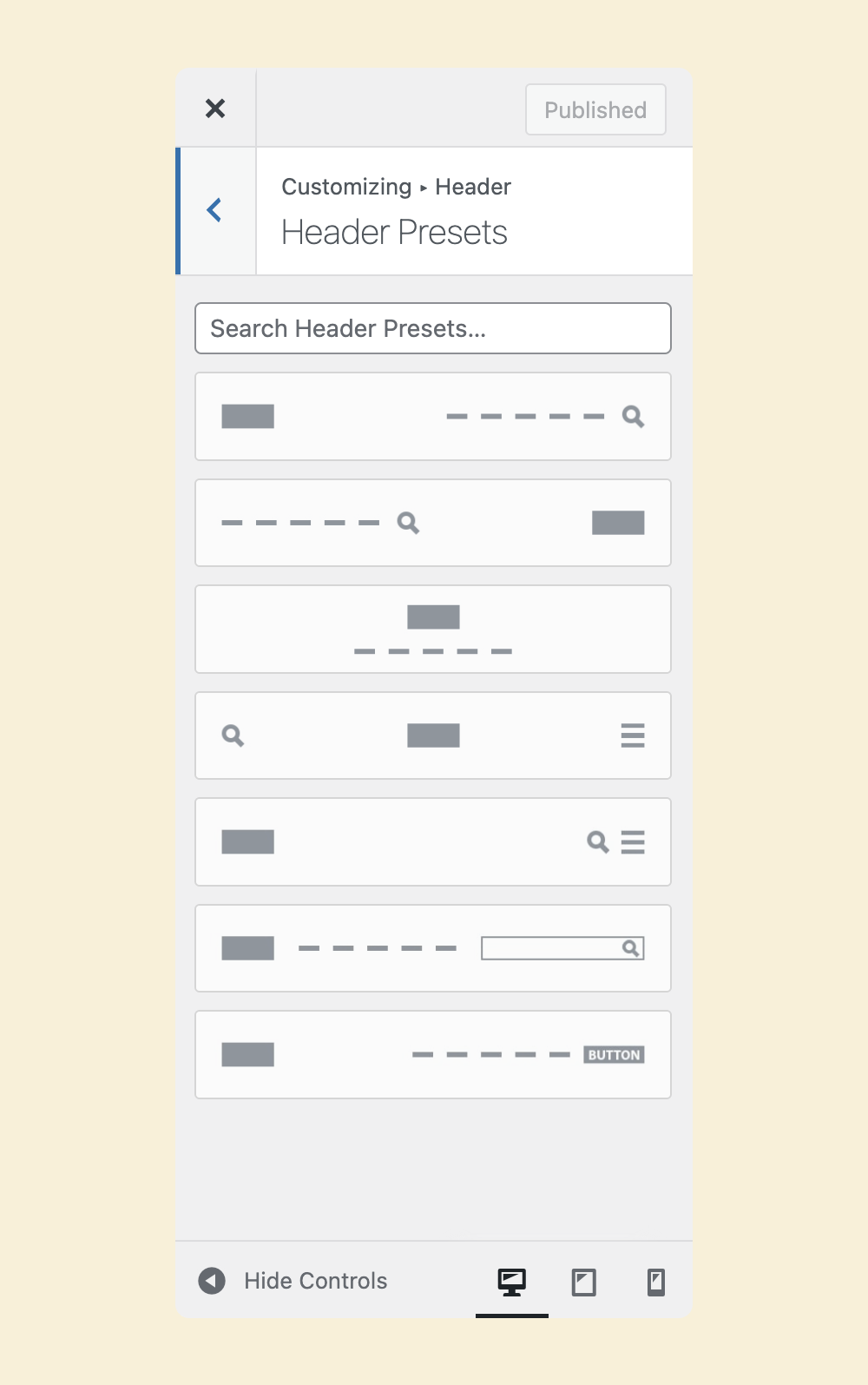
These options can be accessed through the “Customize” screen:
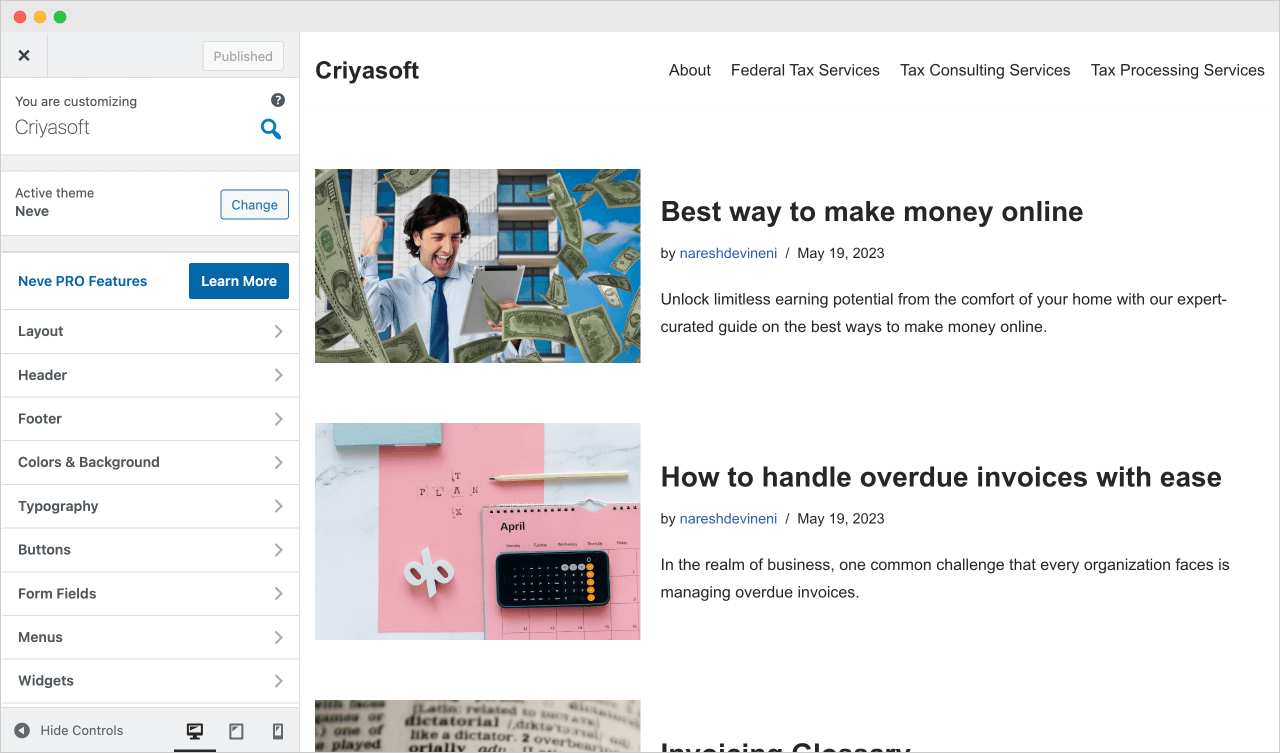
The “Customize” interface looks different from the Full Site Editor’s interface and can only be accessed when a Classic theme is installed.
This is all great!
But how do you choose between a classic theme and a block theme?
It all depends on how much control you want and how much time you have.
Classic Themes are easy to use when compared to Block Themes
With a Classic theme, you can customize the site by clicking some buttons on the “Customize” screen.
A few clicks here and there could change the entire layout and design of the website pretty fast:
This is not the case with Block themes because of the Full Site Editor.
Customizing the website using the Full Site Editor is like playing with a Lego Builder.

Image by Steffi Timm from Pixabay
The Full Site Editor gives you a lot of control over the customization of the website.
And because of this control, the customization process becomes tedious and error-prone sometimes.
There are no one-click customization options.
So, currently, I recommend Block themes only if:
- You are a WordPress Developer, or you call yourself a techy person
- You have a lot of time and patience
- You are good with WordPress Blocks
- You want complete control over the website
For everybody else, I recommend using a Classic theme.
But this could change in the future.
For this course, we will be going forward with a Classic theme.
In the next lesson, we will learn how to choose a good WordPress theme.


 © 2025 UsableWP. A project by Naresh Devineni.
© 2025 UsableWP. A project by Naresh Devineni.