Exercise: Adding a post excerpt
So, what is a post excerpt?
A post excerpt is a short (2 – 3 lines) summary of a particular blog post.
The post excerpt is usually displayed on the index pages such as:
- The Homepage with a list of blog posts
- Archive pages with a list of blog posts that belong to a particular category, tag, or month.
- Search results page
Post excerpts give readers a glimpse of the content before they click to read the entire blog post so that the visitors can decide whether the full post is worth their time and interest.
The purpose of a post excerpt is better shown that explained.
A live example
I want you to open up the Homepage of the website and scroll to the point where you can see the blog posts clearly:
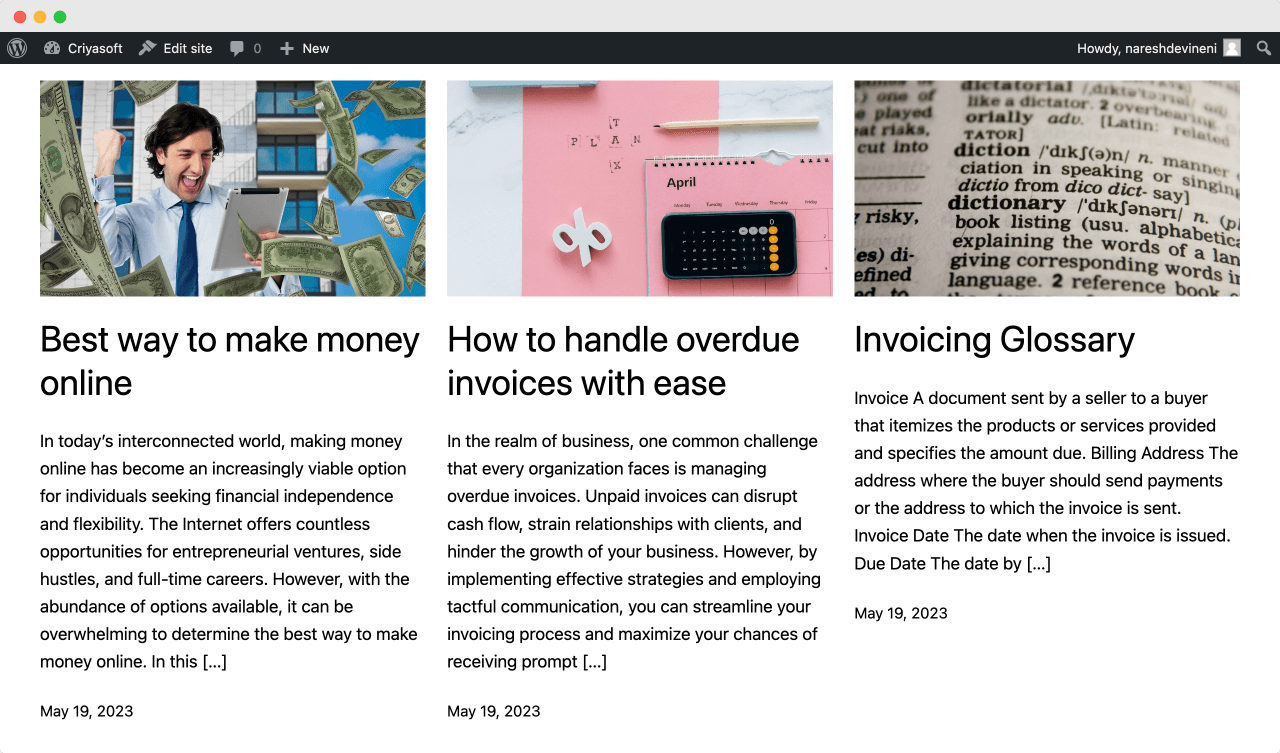
If you notice, for all three blog posts, there is a:
- Featured image
- Title
- Automatically generated post excerpt (The summary that you see after the post title)
Now there is nothing with the automatically generated post excerpt.
But because the excerpt is generated from the introductory paragraphs of the blog post, depending on your writing style, it might not entice the users into reading the blog post.
Remember, one of our goals with website visitors is to make them spend as much time as possible on our website.
So, an enticing post excerpt helps a lot.
Having said that, did you notice something off about the layout of those blog posts too?
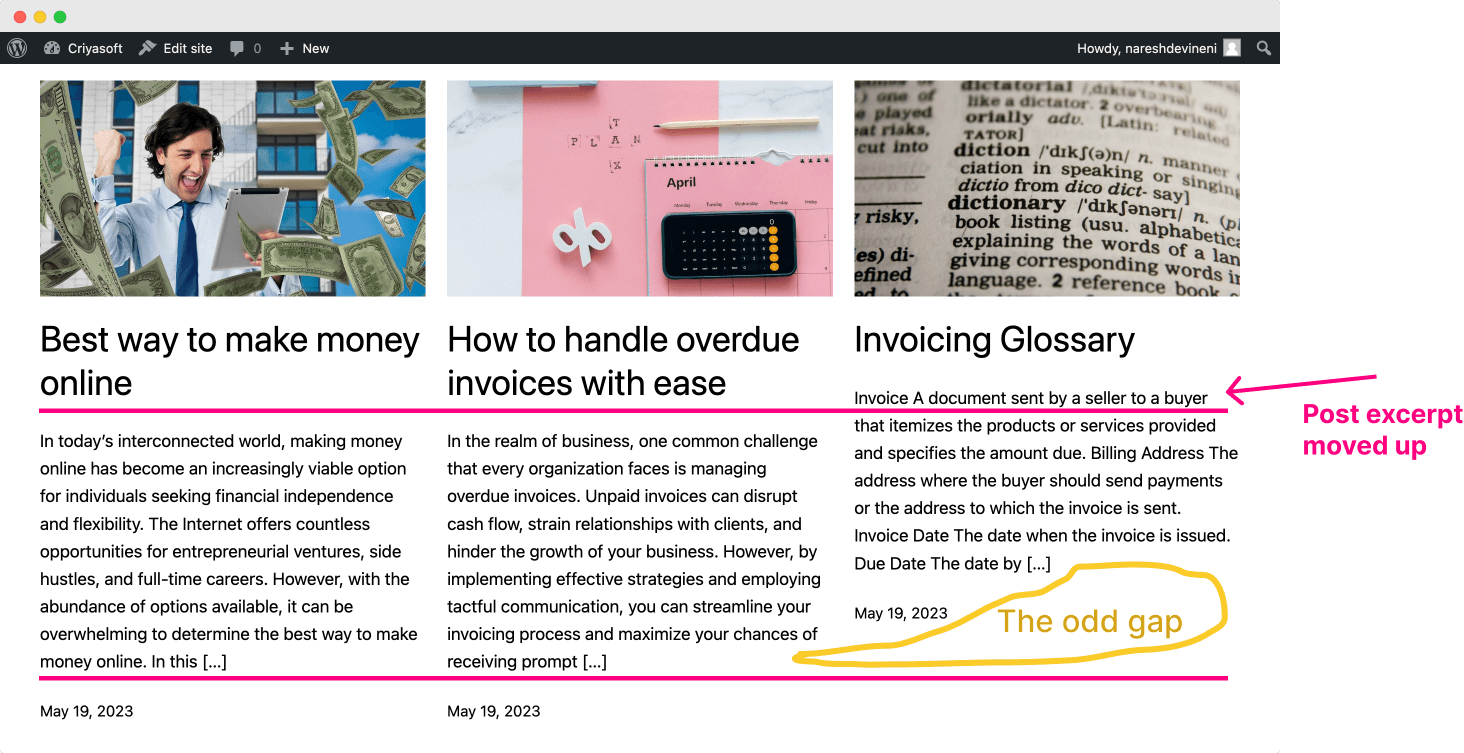
The layout doesn’t look even, right?
The reason behind this is pretty simple.
For the first two blog posts:
- The title is occupying two lines
- The excerpt is occupying is nine lines
But for the third post (the last post in the row):
- The title is occupying only one line because the title is short
- The post excerpt occupies only seven lines, which is two lines shorter than the first two posts.
We can’t do anything about the title because it doesn’t make sense to increase the length of the title just for the sake of the layout.
But we do have control over the post excerpt length.
For example, we can write post excerpts so that they are:
- Just three lines
- Interesting enough to invite clicks
But how do we write post excerpts?
Simple.
Inside the editor screen of every blog post, WordPress provides a setting to write the post excerpt manually.
Come on, let’s try this out.
Adding a post excerpt manually
Go to the “All Posts” screen and click on the blog post to which you want to add a post excerpt.
Next, ensure the settings sidebar is open, and the “Post” tab is selected.
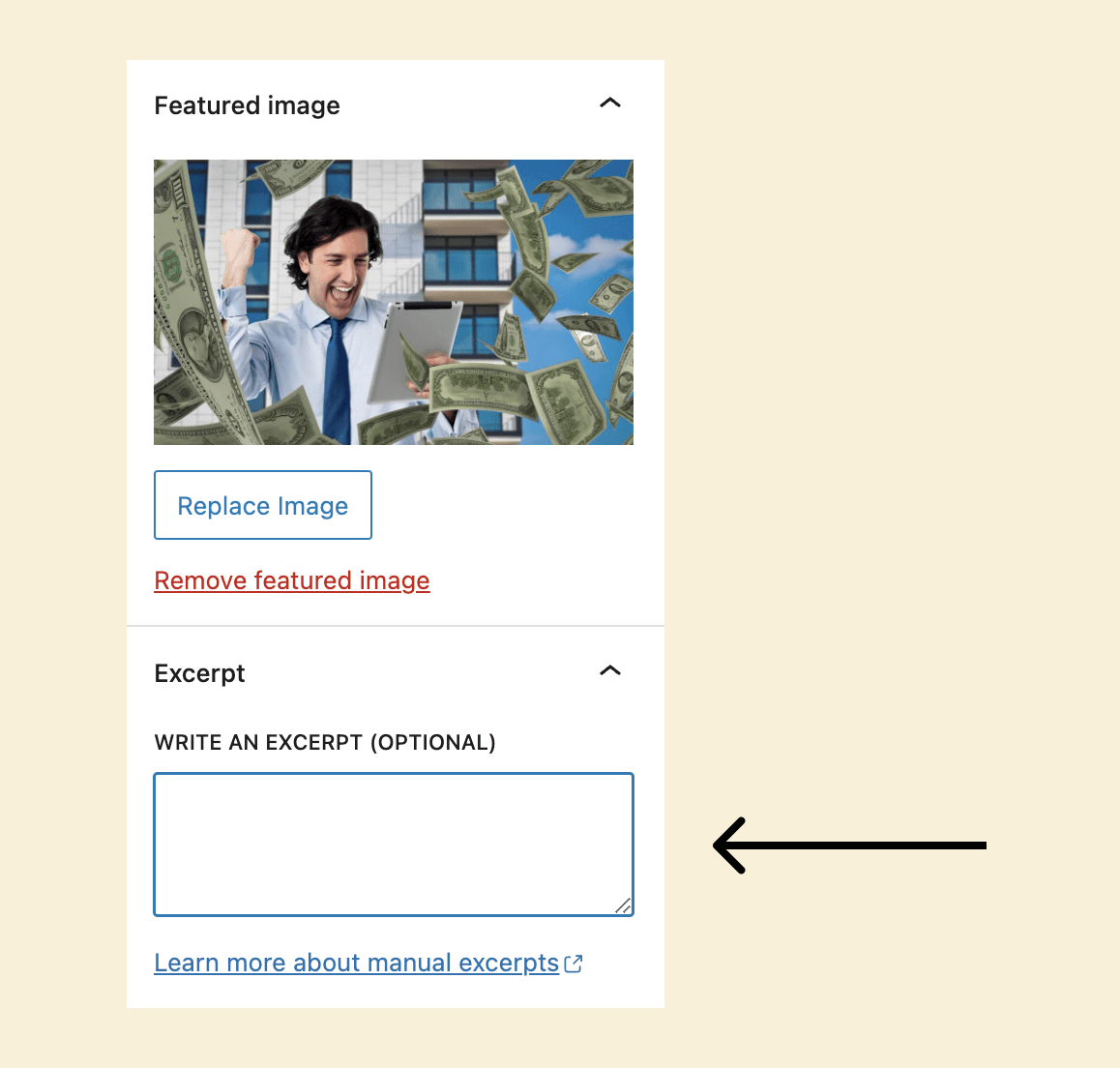
Inside the “Post” tab, if you scroll toward the end, you’ll find the “Excerpt” box right underneath the “Featured Image” setting.
Next, type three to four lines of interesting summary about the blog post.
Finally, click on the update button to save the changes.
I went ahead and did this to all my blog posts, and here is how the Homepage looks now:
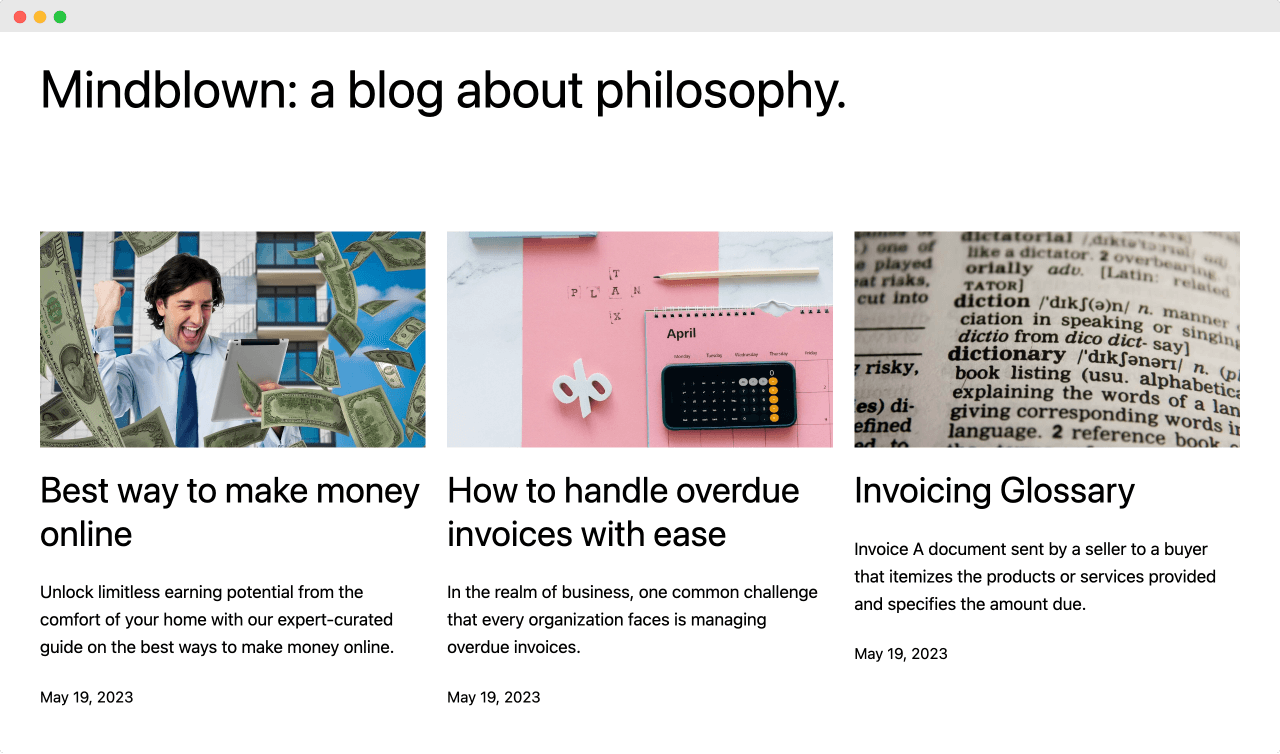
It looks much neater, isn’t it?
Now don’t read my enticing post excerpts.
I just took the first one-two line from the articles :P
I did that because I ran out of patience for this lesson.
But I don’t want you to run out of patience for your actual website.
Write good post excerpts, and it will help you do good business.
In the next lesson, we will discuss how to control the number of blog posts displayed on the blog’s “Homepage”.

 © 2025 UsableWP. A project by Naresh Devineni.
© 2025 UsableWP. A project by Naresh Devineni.