Exercise: Removing menu links
There are a lot of reasons to delete the menu links:
- Some pages in the menu are no longer relevant
- You might have added some outdated categories
These are the two most common scenarios.
So, let’s try both of them.
Scenario 1: The link is no longer needed in the menu
I added a custom link called “Me Elsewhere” if you remember.

And it no longer serves the purpose because I removed my other website.
Now, If I don’t remove the associated link in the menu, I will be misleading my visitors, which is a wrong impression for them.
So, I want to remove it and keep my website header clean.
Here is how we can do that in four easy steps:
- Access the “Menus” screen
- Open up the settings of the “Me Elsewhere” menu item
- Click the “Remove” link
- Save the menu
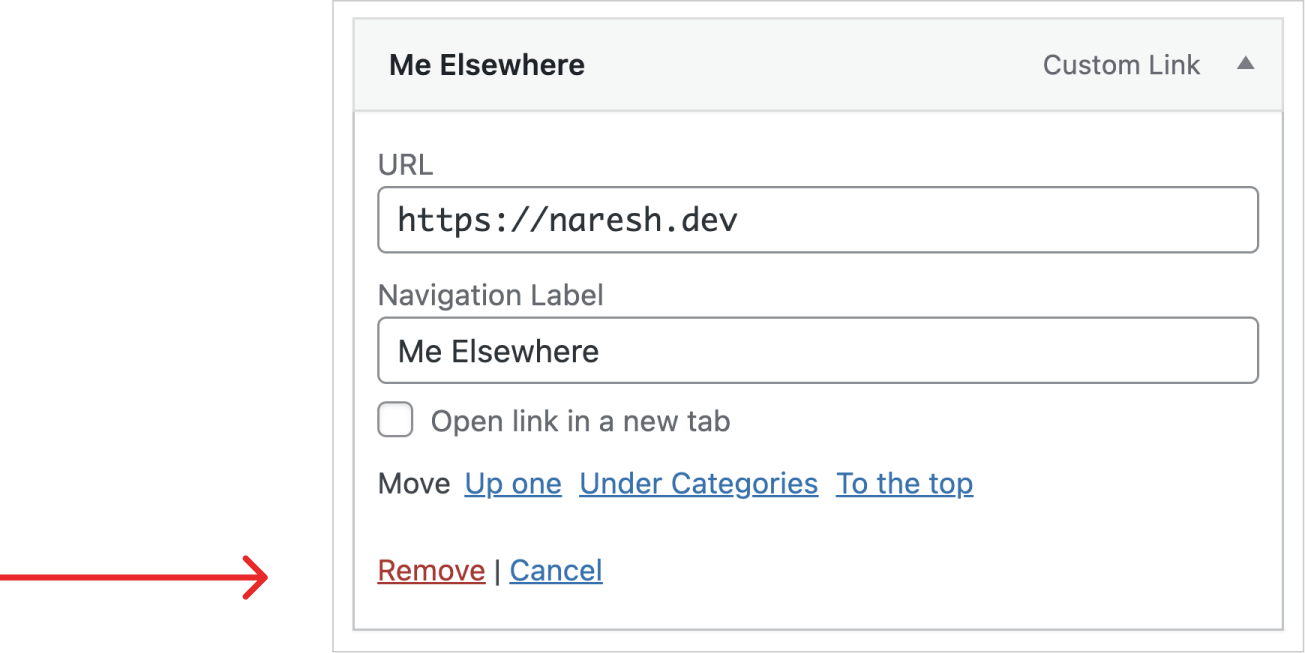
That’s all.
Scenario 2: Cleaning up outdated categories from the menu
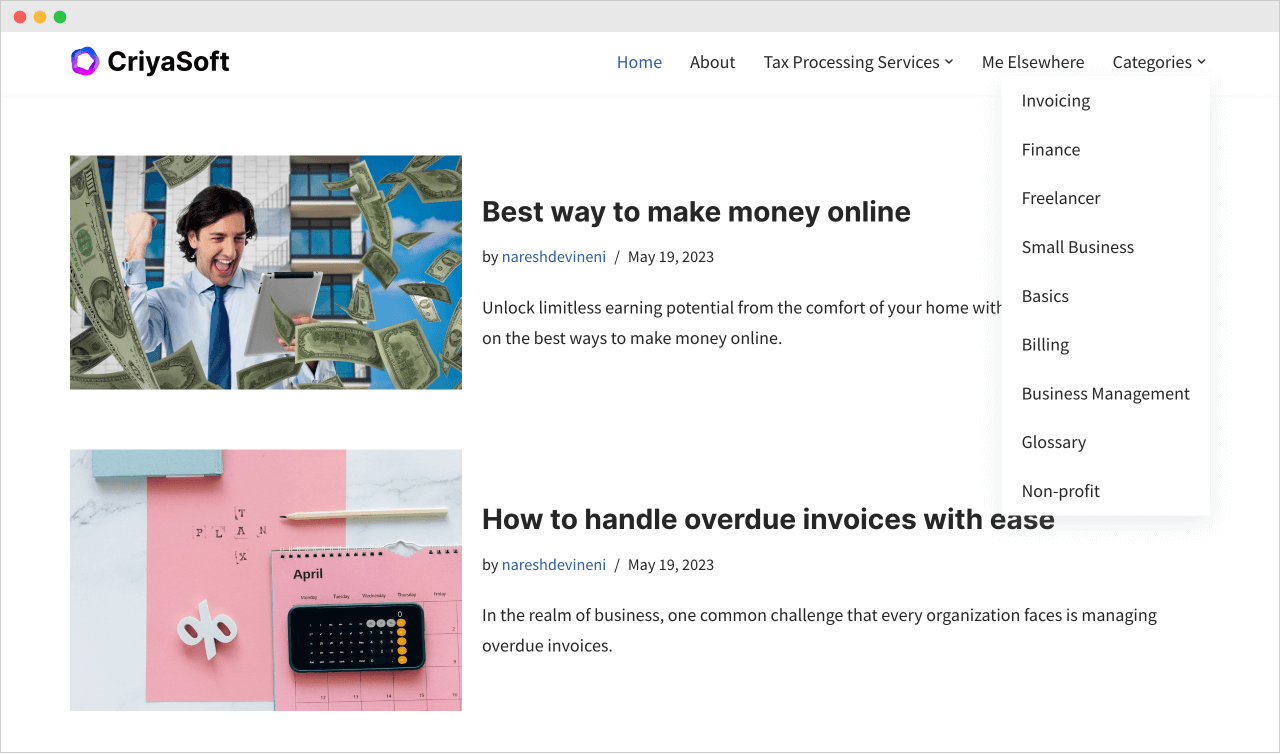
If you notice the “Categories” dropdown in the above screenshot, it has nine categories added to the sub-menu.
But five of them are outdated because I no longer add posts to them.
So, I want to remove five of them to keep the sub-menu clutter less.
But if I remove them individually, it’s a lot of work :D
But there is a better way.
Bulk remove menu items.
If you notice, at the beginning and the end of the menu structure, there is an option called “Bulk Select”:

And the only purpose of this option is to help you remove menu items in a bulk way.
Come on, let’s try it out.
First, we must enable the “Bulk Select” option by turning it on:
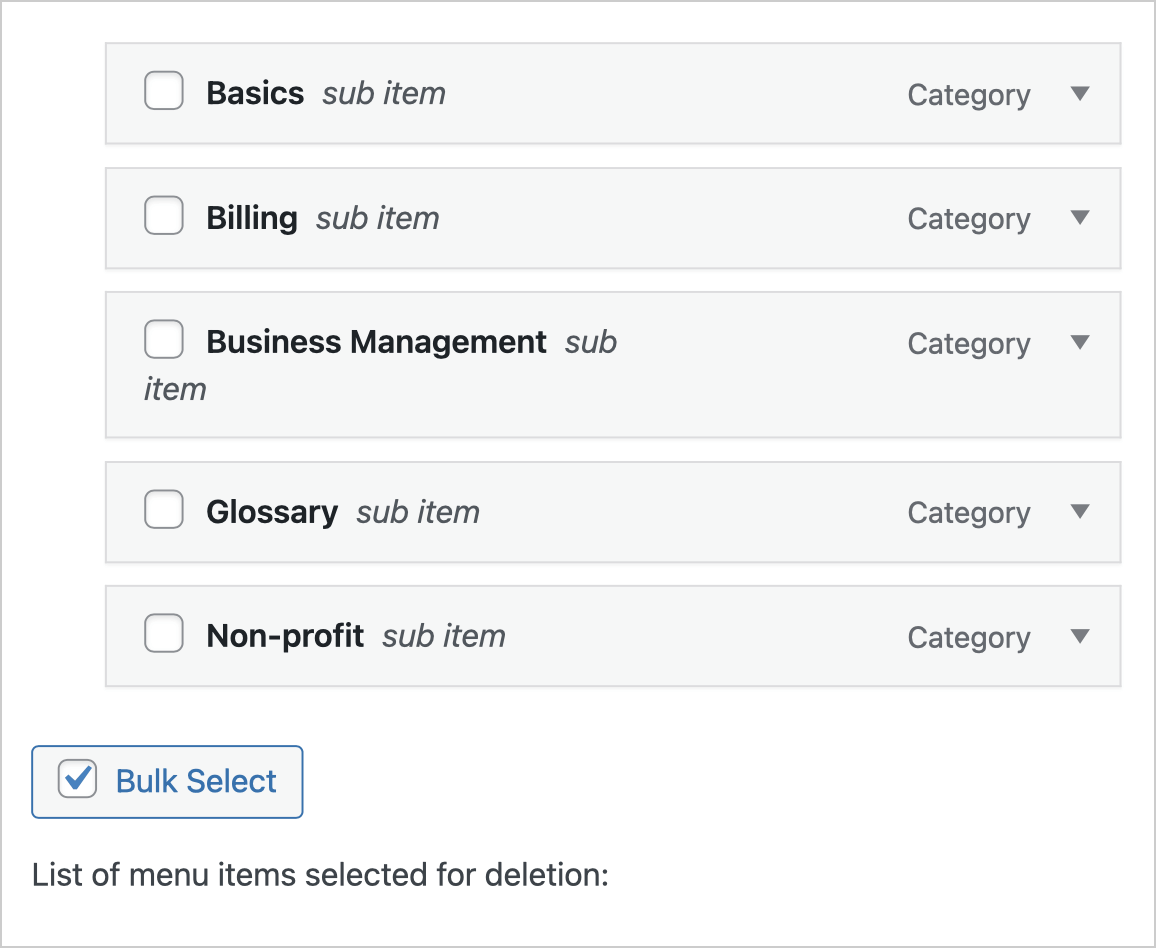
As soon as we do that, a checkbox will appear beside the name of every menu item.
Now all we have to do is, select the menu items that we want to remove and then click on the “Remove Selected Items” link:
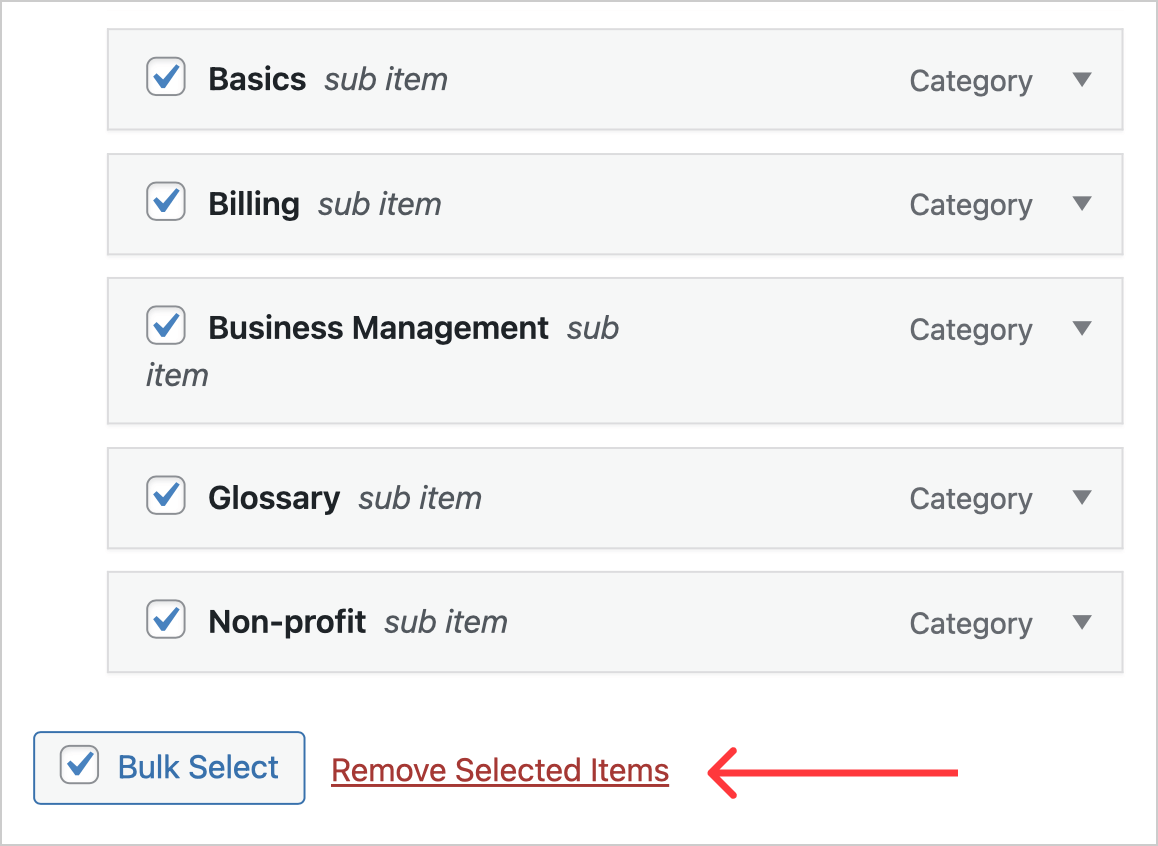
That’s all.
That’s how you remove menu items in a bulk way!


 © 2025 UsableWP. A project by Naresh Devineni.
© 2025 UsableWP. A project by Naresh Devineni.