Turning an image into a link
We often want to link an image to a third-party website for giving credits or other purposes.
And it is really easy to achieve that with the Block editor.
All you have to do is click on the image to open its Toolbar and click on the “Link” icon.
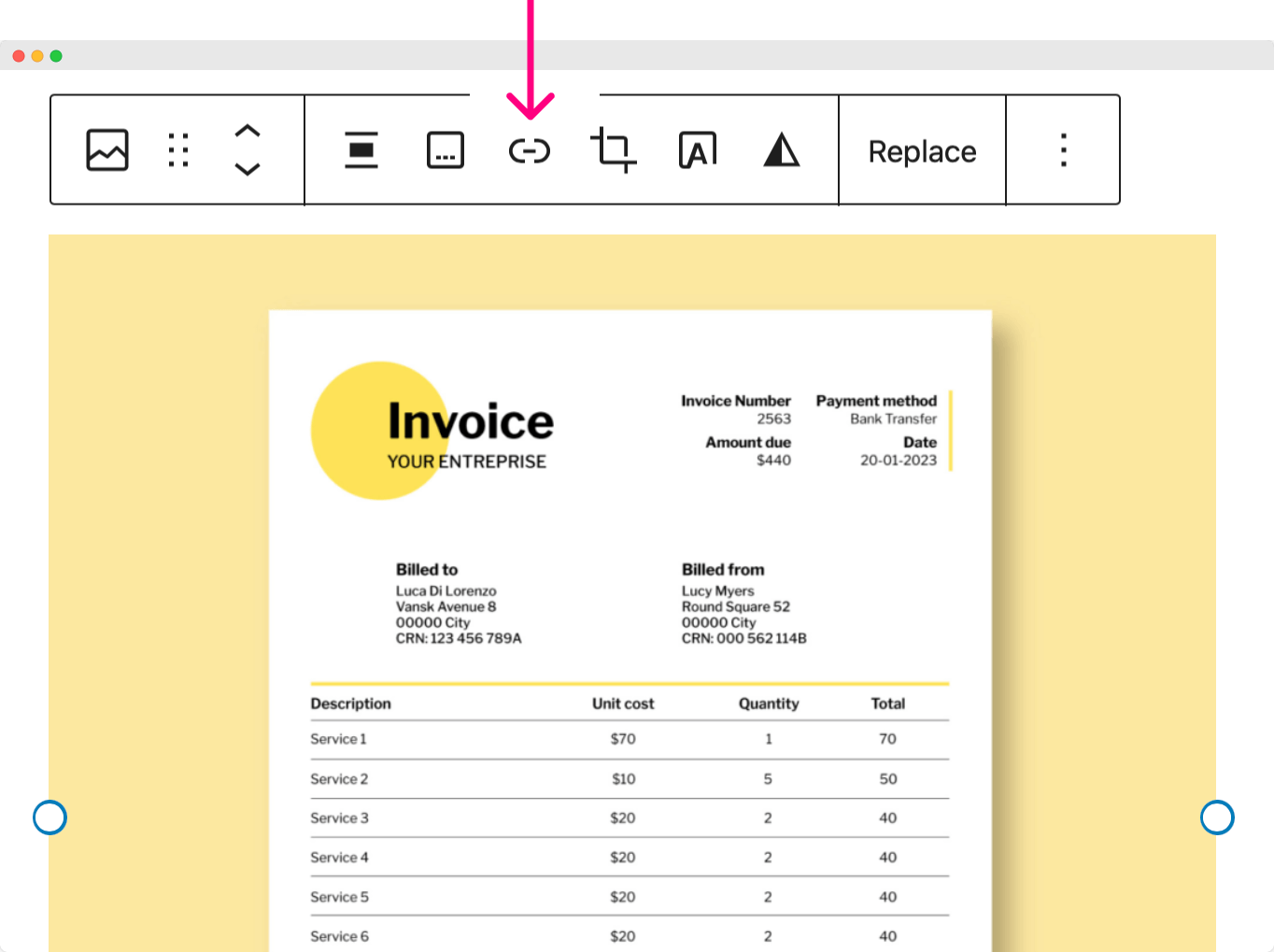
Doing this will bring up the link options.
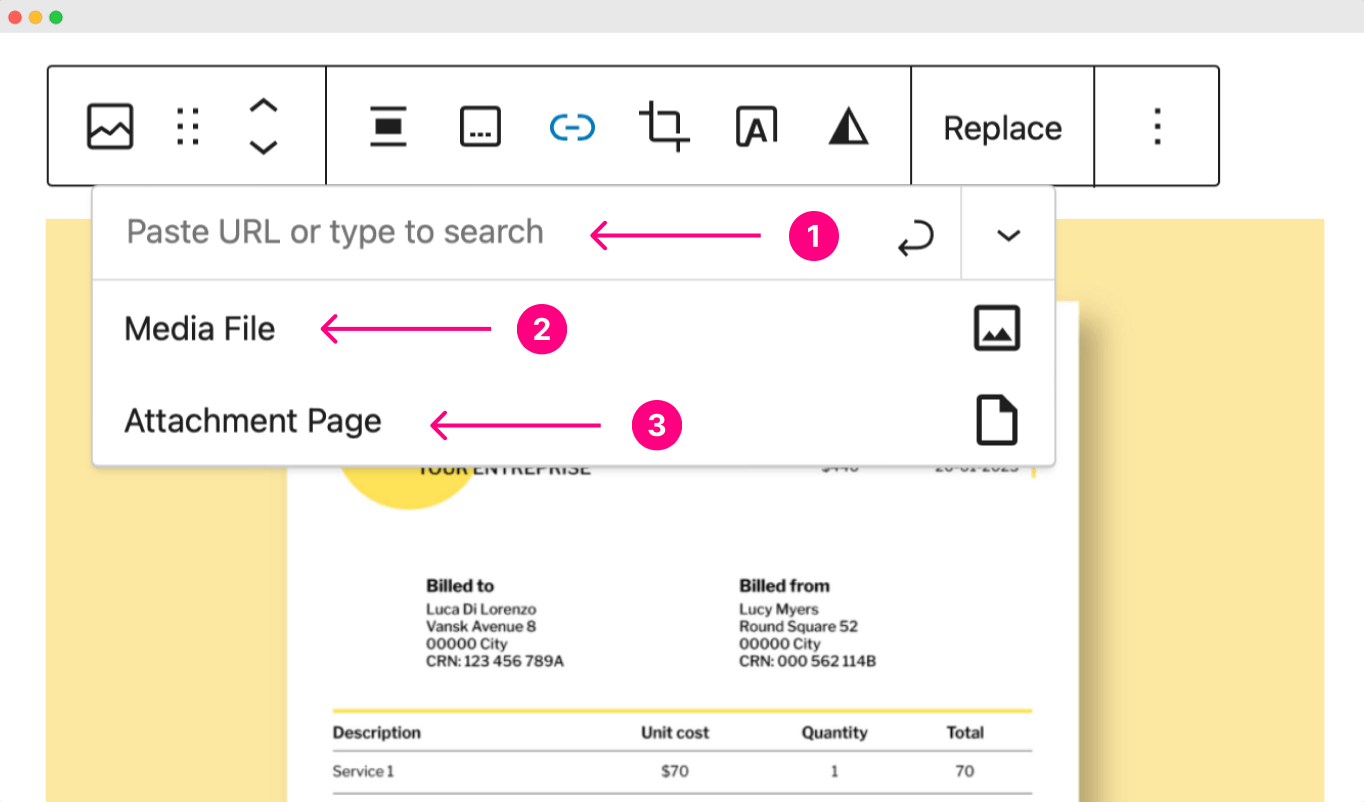
If you notice, there are three types of linking.
- Linking to a page on a third-party website or the same website
- Linking to the full version of the same image
- Linking to the attachment page of the same image.
I never used the “Attachment Page”, So I will explain the usage of the first two options in a detailed way.
Linking to a page on a third-party website or the same website
If you want to link to a third-party website, paste the link inside the field that says “Paste URL or type to search”.
For example, I want to credit Freepik for the image, so I pasted Freepik’s Homepage URL.
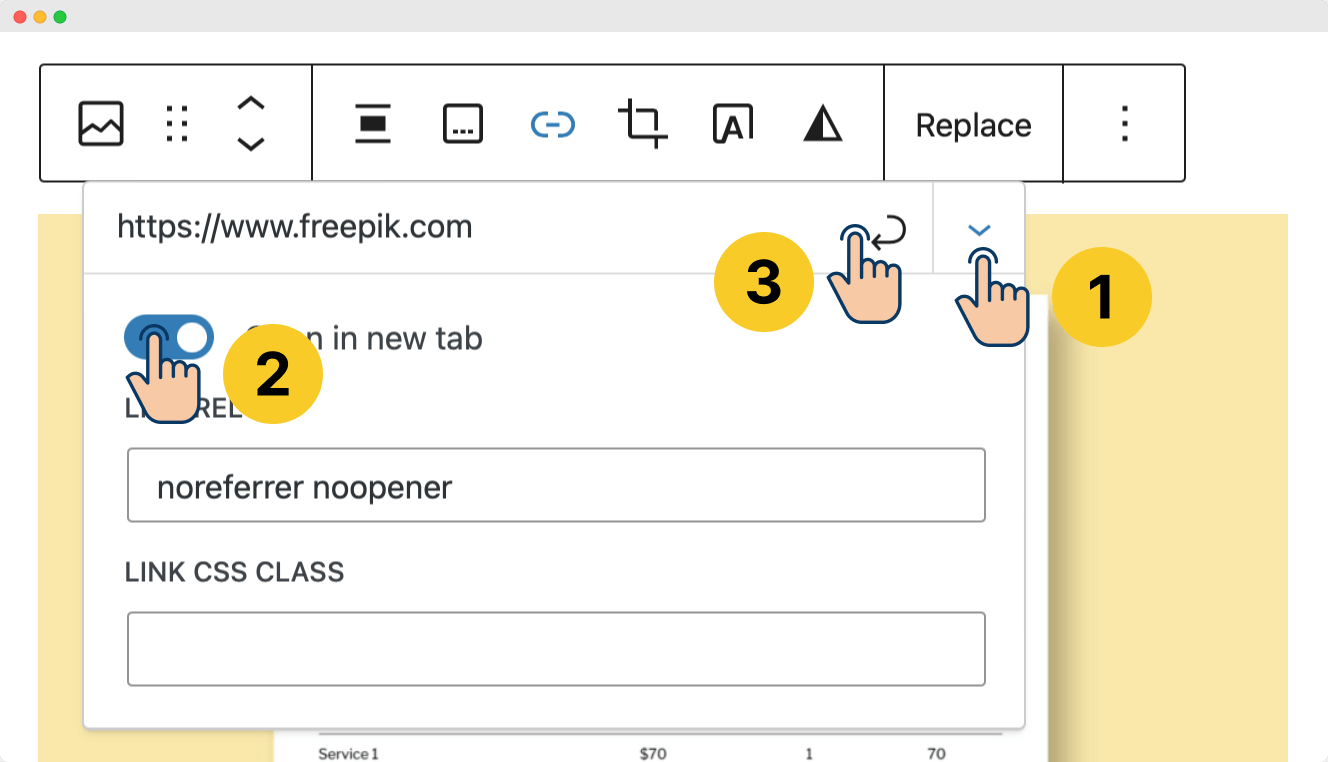
After pasting the link, make sure it opens in a new tab when someone clicks on it.
To achieve this, click the “Link settings” button and enable the “Open in new tab” option.
Finally, click on the “Apply” button to save these changes.
Because Freepik is a third-party website, it is recommended to open it in a new tab so visitors don’t totally move away from your website.
Linking to an internal page of your own website
Also, sometimes, you want to link to an internal page of the same website (your website).
In that case, instead of pasting a URL, you can type the page name inside the URL box, and if that page exists, WordPress will show the page name.
Just click on the page name, and WordPress adds its URL automatically.
And because this is your own website, setting the link to open on a new tab is not mandatory.
For example, in the above video (although not practical :D ), I have linked the image to the “Sample Page”.
This sample page was automatically created when we installed WordPress.
Anyway, next…
Linking to the full version of the same image
Sometimes, you want to link to the full size of the same image.
You might want people to view the image in its high resolution or want them to download it.
In either case, You don’t need to enter any URL.
You need to click the “Media File” button, and WordPress will automatically add a link to the original image uploaded.
Also, if you want to open the full image in a new tab, make sure the “Open in new tab” option is enabled:
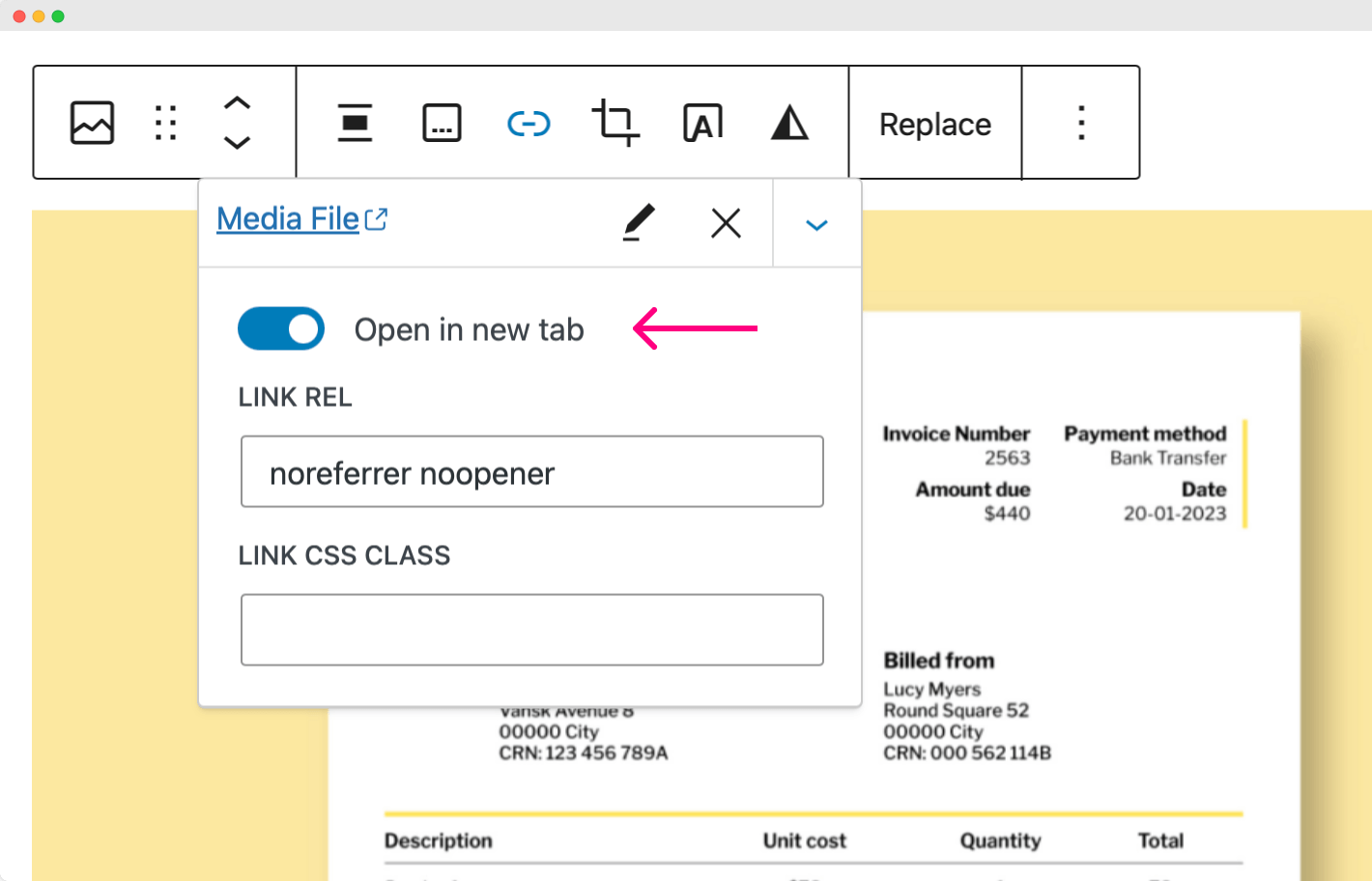
That’s all you need to know about linking the images.
In the next lesson, we will learn how to change the size of the image.

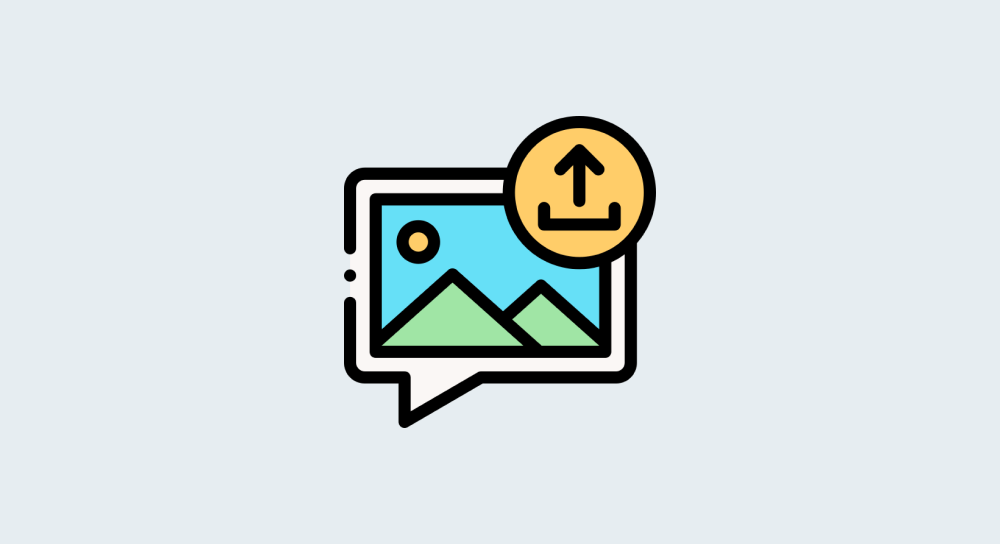

 © 2025 UsableWP. A project by Naresh Devineni.
© 2025 UsableWP. A project by Naresh Devineni.