Challenge: Exit out of the post editor and comeback
The Challenge
Once you start writing content for your blog, you’ll realize that writing and publishing each blog post will take a lot of time.
And because it takes a lot of time, you might log out of the WordPress Admin Dashboard several times before publishing your blog post.
So, let’s mimic this scenario.
I want you to exit the post editor screen of the blog post we are working on.
And then, I want you to find your way inside the post editor screen of the blog post again.
The Solution
Technically, there are only two ways to exit the post-editor screen.
- Closing the browser tab ( of course, not recommended )
- Clicking on the “View Posts” icon. It is located on the top left-hand corner of the post editor screen.
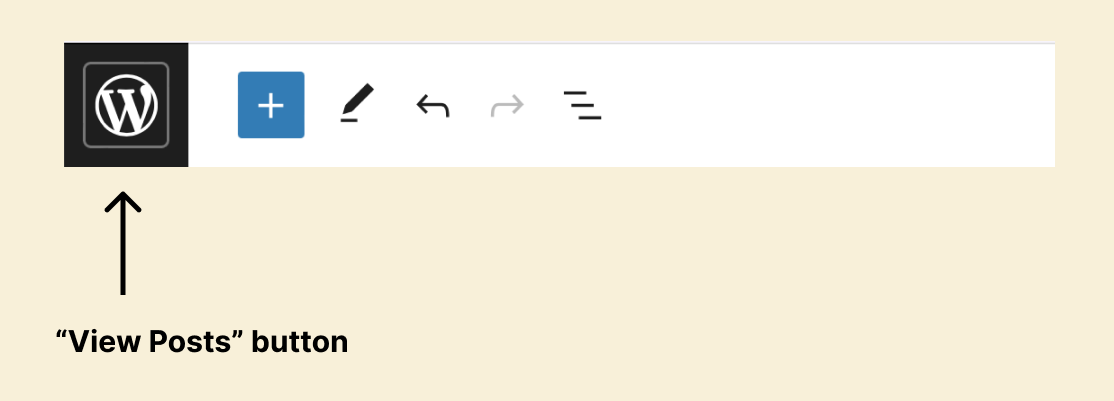
Anyway, save the draft (important) and then click on the “View Posts” button.
Doing this will take you to the default “Posts” screen, where all the blog posts are listed.
Finally, to start editing the blog post again, ensure you are inside the “All Posts” screen.
If you have lost your way, ensure you are inside the Admin Dashboard and click on the “Posts” button in the main admin menu.
This will take you to the “All Posts” screen.
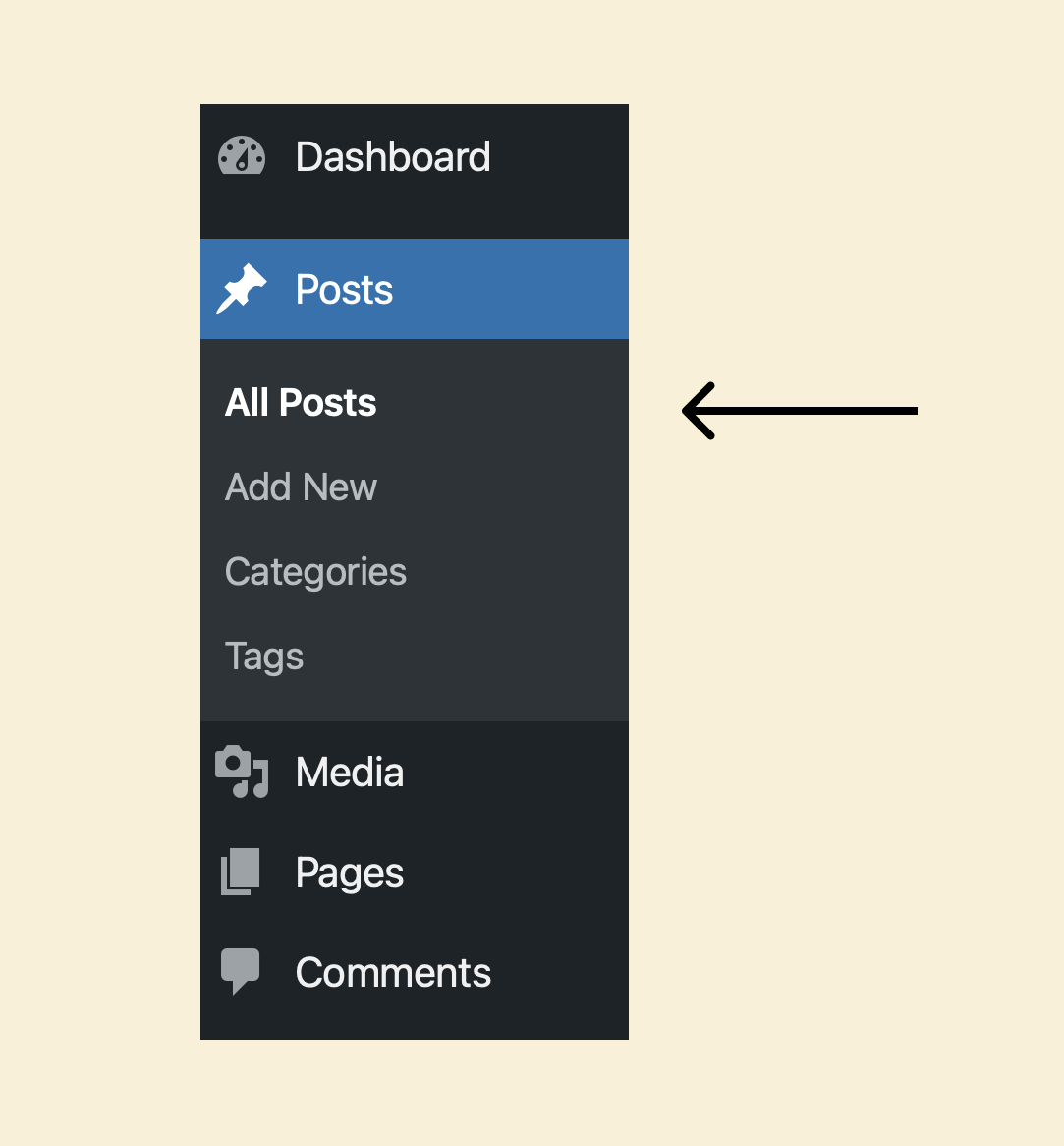
Finally, inside the “All Posts” screen, click on the top of the blog post’s title to enter the post editor screen again.
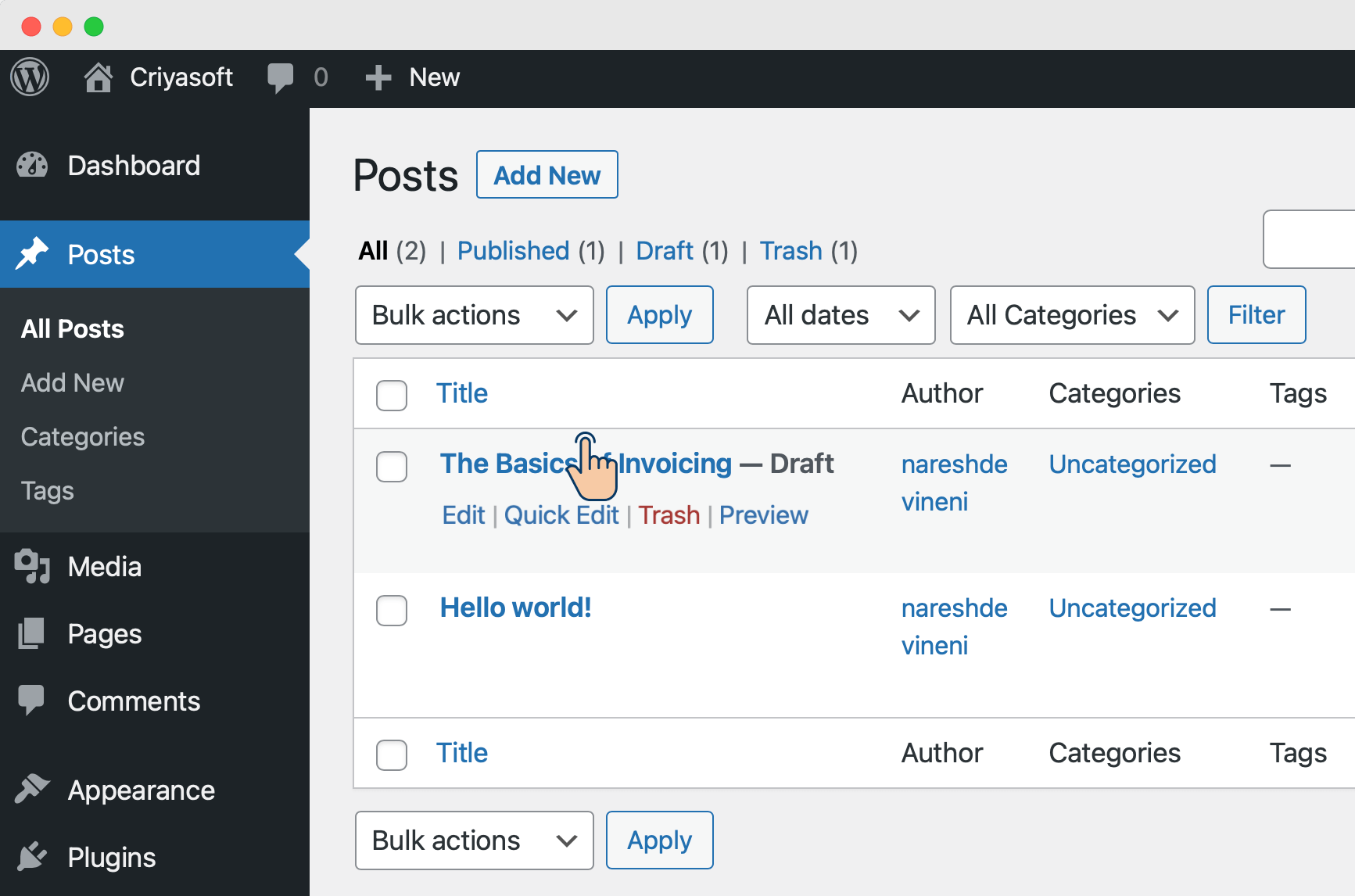
You can also click on the “Edit” link, which will take you to the post editor screen.



 © 2025 UsableWP. A project by Naresh Devineni.
© 2025 UsableWP. A project by Naresh Devineni.