Challenge: Adding social media sharing for individual blog posts
Now that we are done with adding a contact form to our website, the next functionality we need for our website is Social Sharing.
The Social Sharing functionality on individual blog posts will help the visitors share your content with their friends and family on the internet.
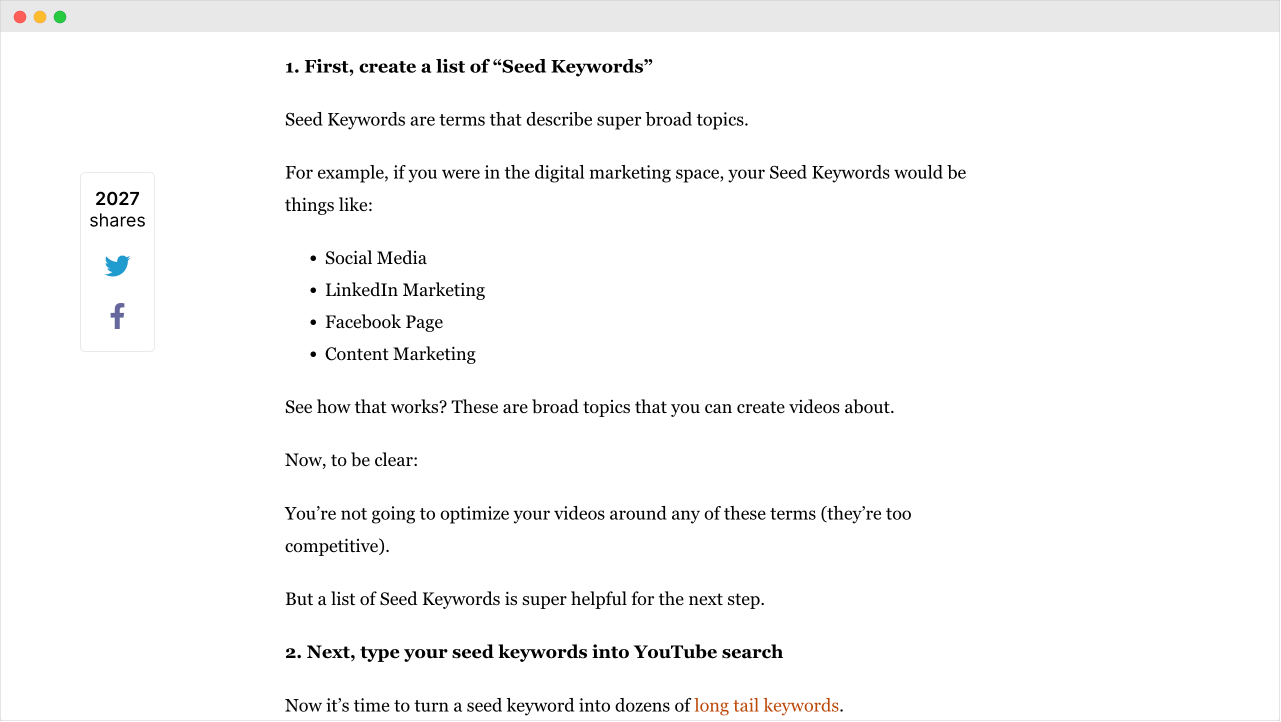
And when they do that, it improves your website’s authority in the eyes of search engines like Google.
As a result, your site could rank well on the search engines.
So, we must add social sharing to our blog posts.
But as you are already aware, by default, the core WordPress software doesn’t support adding social sharing functionality to your blog posts.
So, we have to add this functionality via a plugin.
But don’t worry. There are so many free and premium plugins for social sharing:
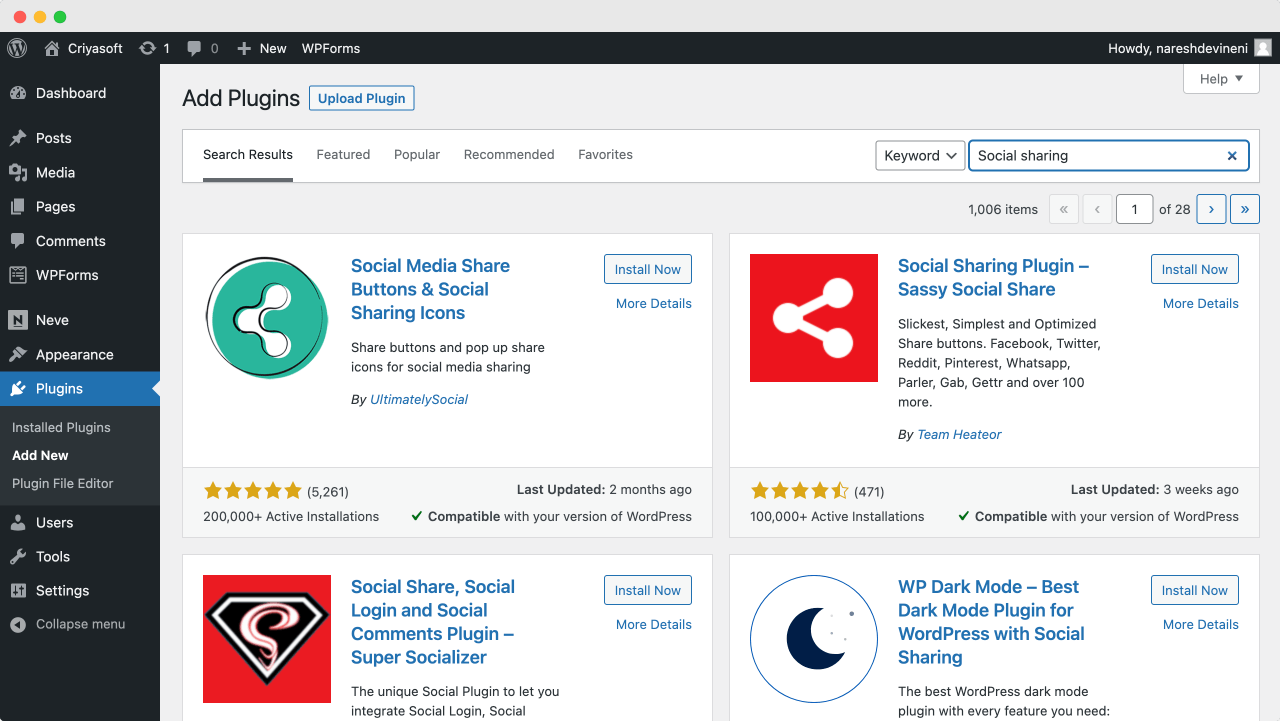
And here is your challenge.
I want you to find and install a good social sharing plugin for your website.
It should be highly rated with positive reviews and ensure it receives regular updates to avoid getting hacked.
And once you install it, configure the plugin to your needs by following the tutorials provided by the plugin developer.
Solution
I tried so many free social sharing plugins in the past.
But most free social sharing plugins tend to slow down the website’s performance because they try to load the blog post share count from various social media channels.
They are also limited regarding the placement and design of the social sharing buttons.
So I prefer to use Novashare on my and my client’s websites.
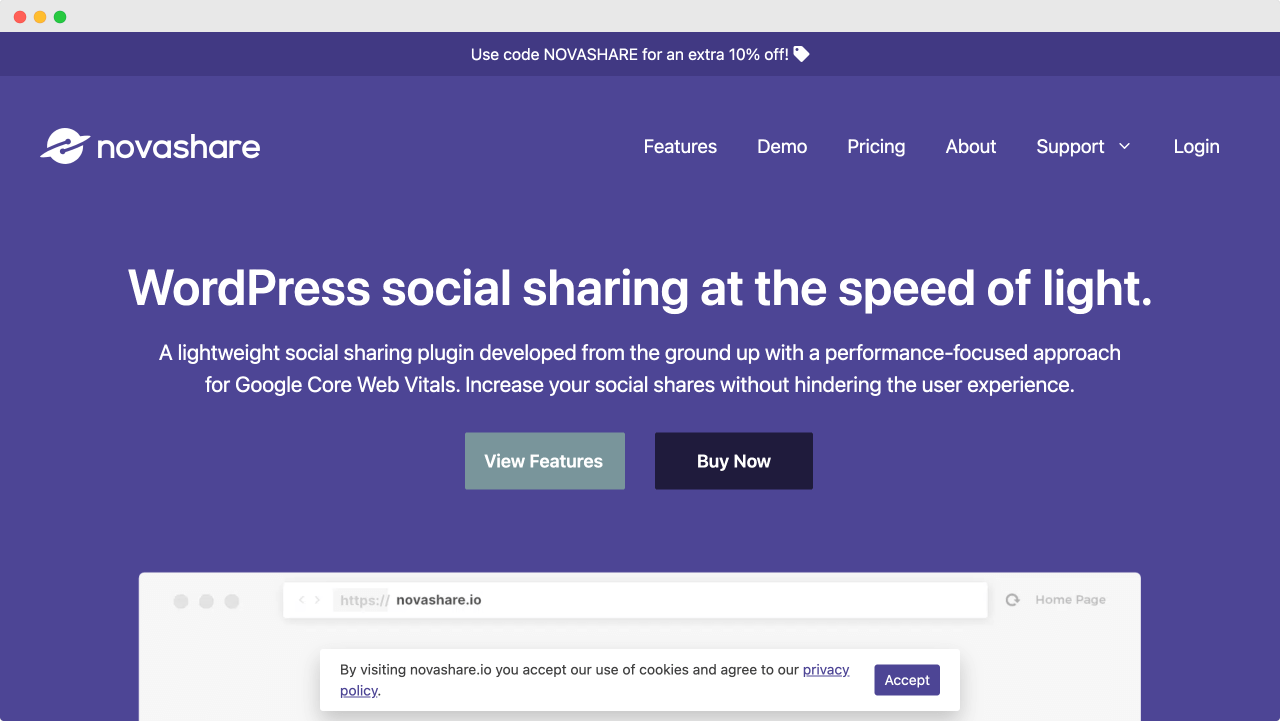
It is a premium social sharing plugin that costs around $25.
It is reliable, highly-rated and the developers of the plugin care about the speed of your website.
And I will show you how to install it in the next lesson.
But if you can’t afford it for some reason and if you failed to find any free plugin that fits your need, go with “Simple Social Media Share Buttons”:
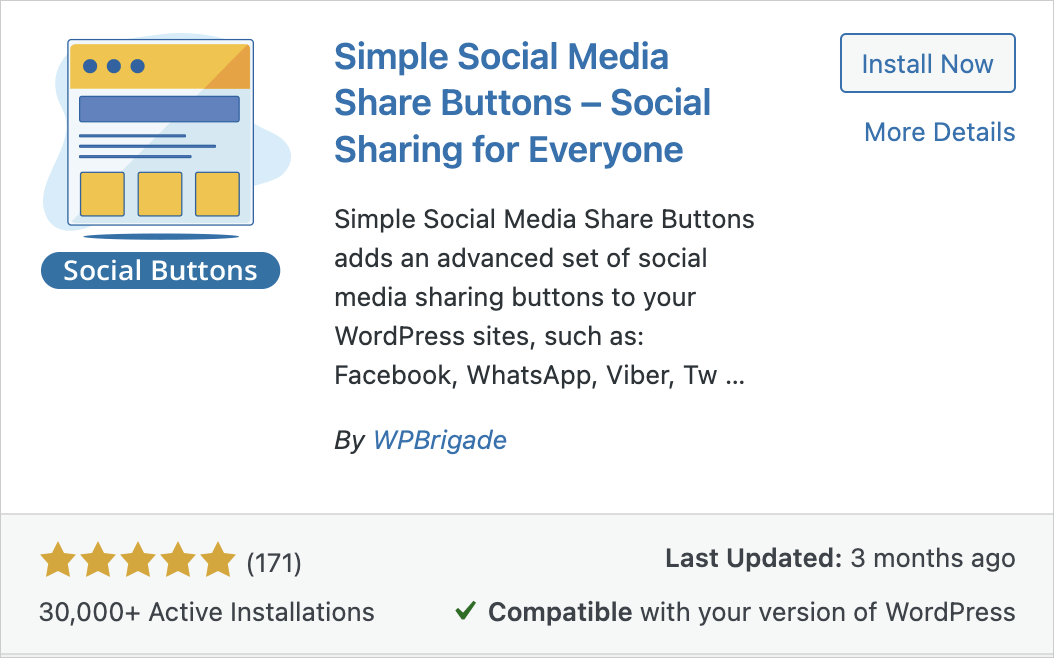
I find it better looking and functioning when compared to other social sharing plugins, but it is just a personal preference.
You can search “Simple Social Media Share Buttons” to find this plugin inside the “Add New Plugin” screen.
Then, if you like its reviews, click the “Install Now” button and then “Activate” it.
This will now add a new menu item called “Social Buttons” to the admin menu:
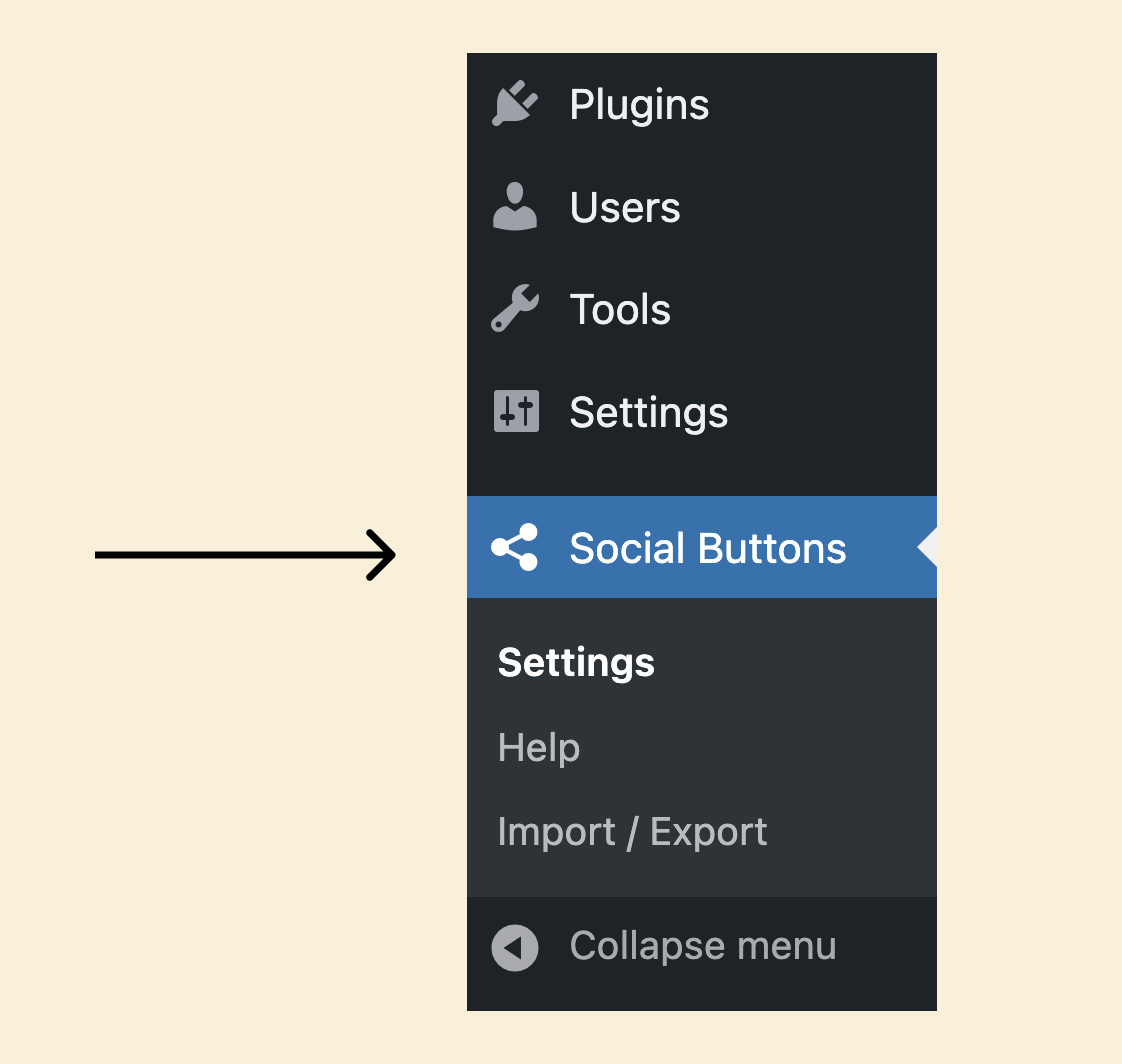
But unlike the WPForms plugin, you don’t need to copy and paste the shortcode for displaying social sharing icons on the frontend.
In fact, you don’t even need to configure this social sharing plugin.
Once the plugin is activated, the social sharing icons will get displayed automatically on the blog posts without you doing anything.
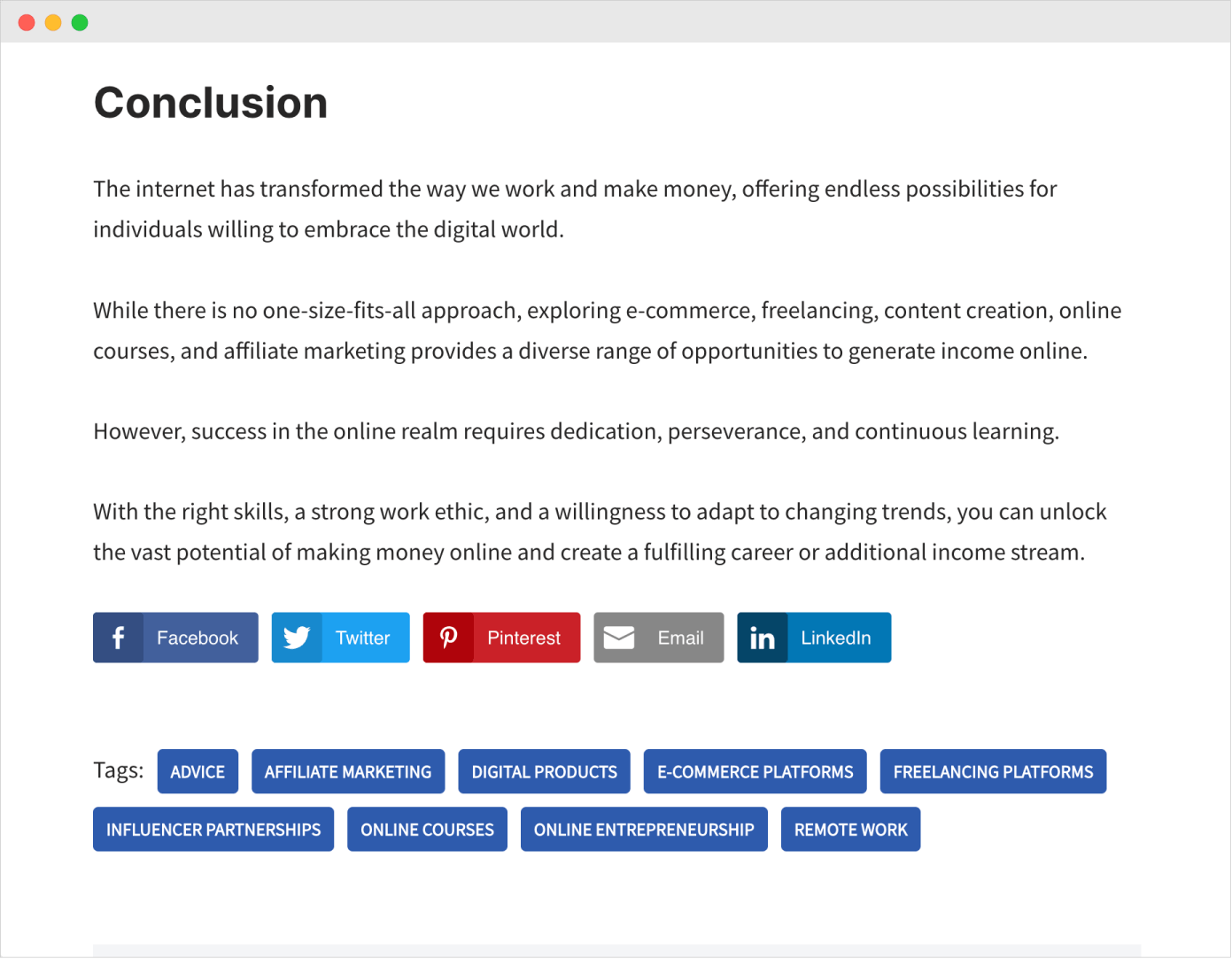
They usually get displayed by the end of the blog post.
But you can change the design and the placement of these icons by going to its settings page and configuring the plugin to fit your needs.
Anyway, I will show you how to install a premium plugin in the next lesson.

 © 2025 UsableWP. A project by Naresh Devineni.
© 2025 UsableWP. A project by Naresh Devineni.