Navigating around WordPress Admin Dashboard
As soon as you log in to WordPress Admin Dashboard, you’ll be redirected to the “Home” screen of the Admin Dashboard.
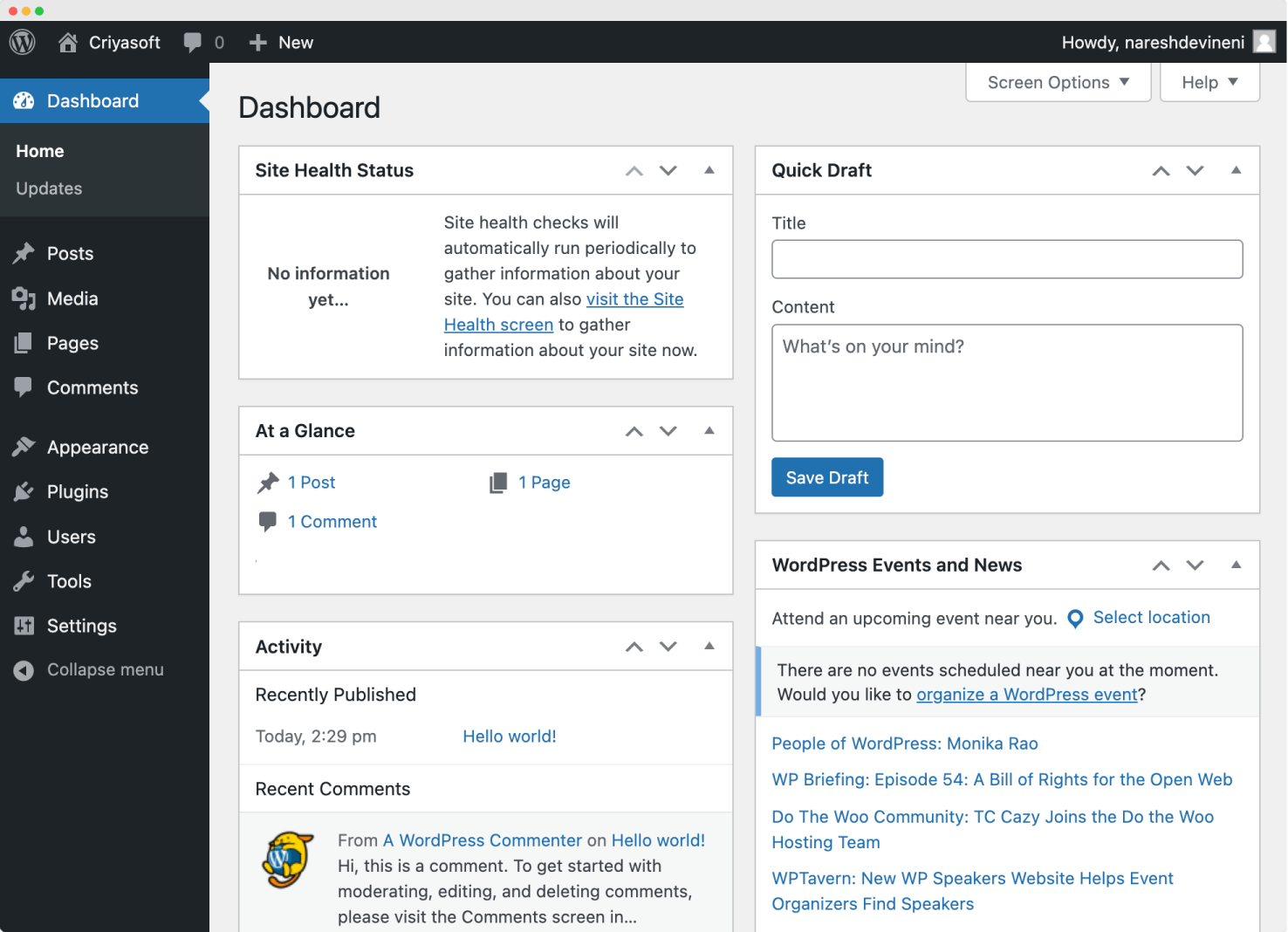
If you’re using a web hosting service, this “Home” screen could have some extra elements or a different look altogether:
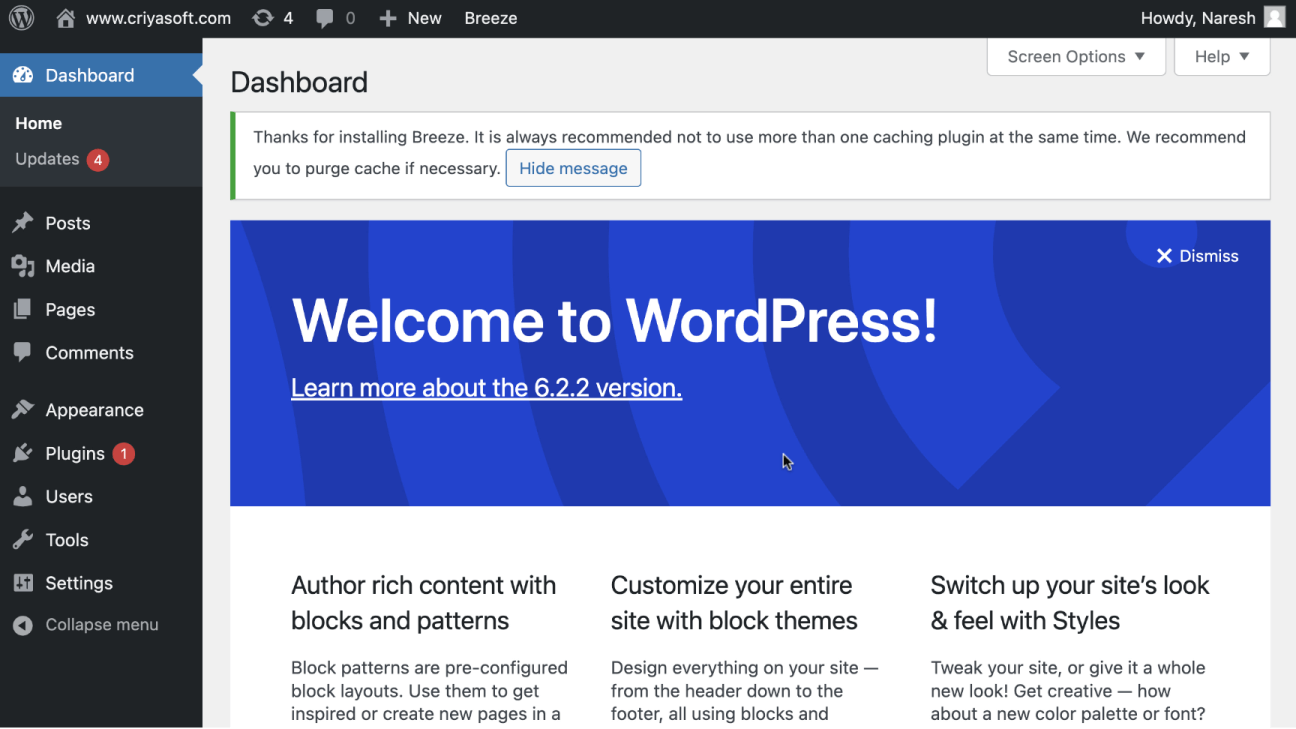
If you see this screen, refresh the browser and see the normal “Home” screen that ships with WordPress.
This is happening because Hosting services like Cloudways installed a few WordPress plugins when they created the site for us.
We need to delete these plugins because we don’t need them, and we will learn how to do that in the next lesson.
Regardless of how you created your WordPress site, On the “Home” screen of the admin dashboard, you’ll be presented with a top-level overview of your website content and performance.
For example, at a quick glance, you’ll be able to tell:
- The health of your website using the “Site health status” widget.
- Upcoming events related to the WordPress community using the “WordPress Events and News” widget.
- How many pages and posts do you have on the website using the “At a Glance” widget
- etc.
And the fun fact is, we will be spending little to no amount of time on this screen 🤷
So, you can safely ignore what’s happening here for right now.
Next, let’s talk about the layout of the WordPress Admin Dashboard.
The parts of the Admin Dashboard
If you notice, the Admin Dashboard is divided into three main parts.
- The Admin Bar
- The Admin Menu
- Content of the active screen
The Admin Bar
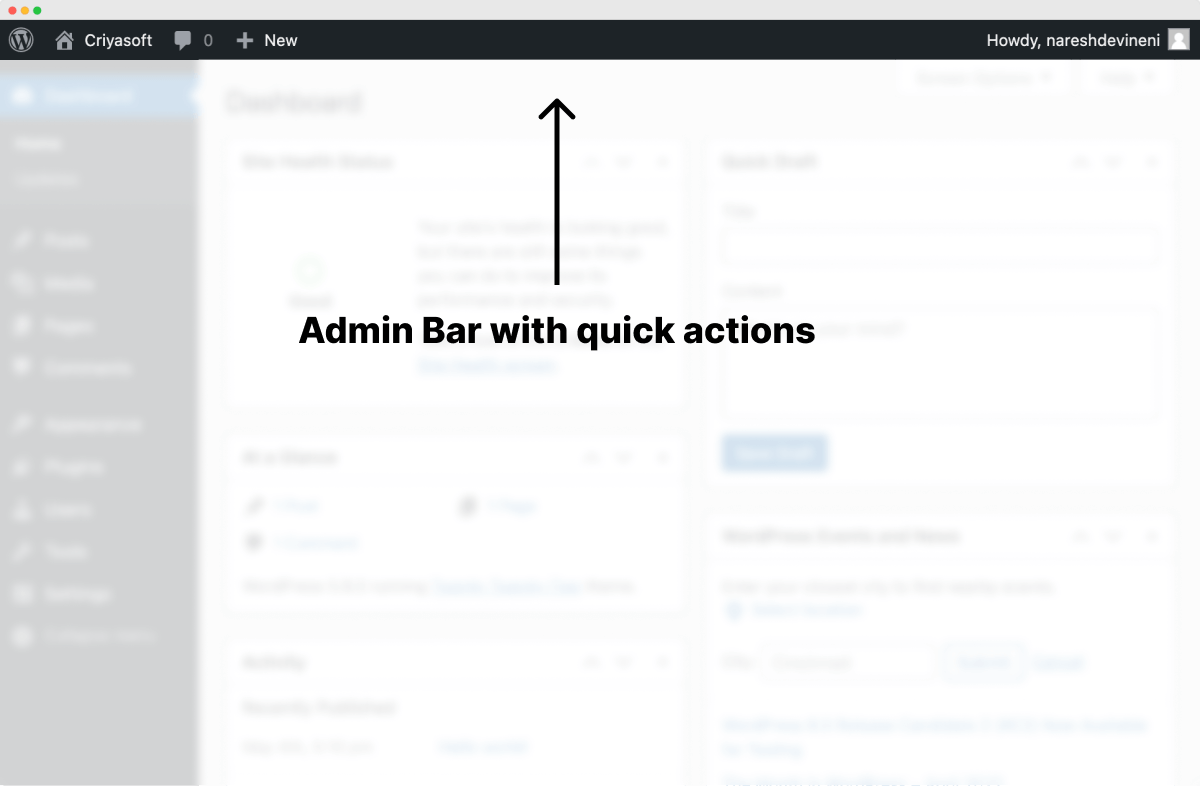
At the top portion of the Admin Dashboard, there is something called “The Admin bar,” and it comes packed with some quick actions related to content creation and user account management.
For example, if you notice, on the top-right-hand corner of the admin bar, a text greets you with “Howdy” followed by your username.
If you put your cursor on it, a drop-down will open up, and you can take an action such as logging out of the Admin Dashboard.
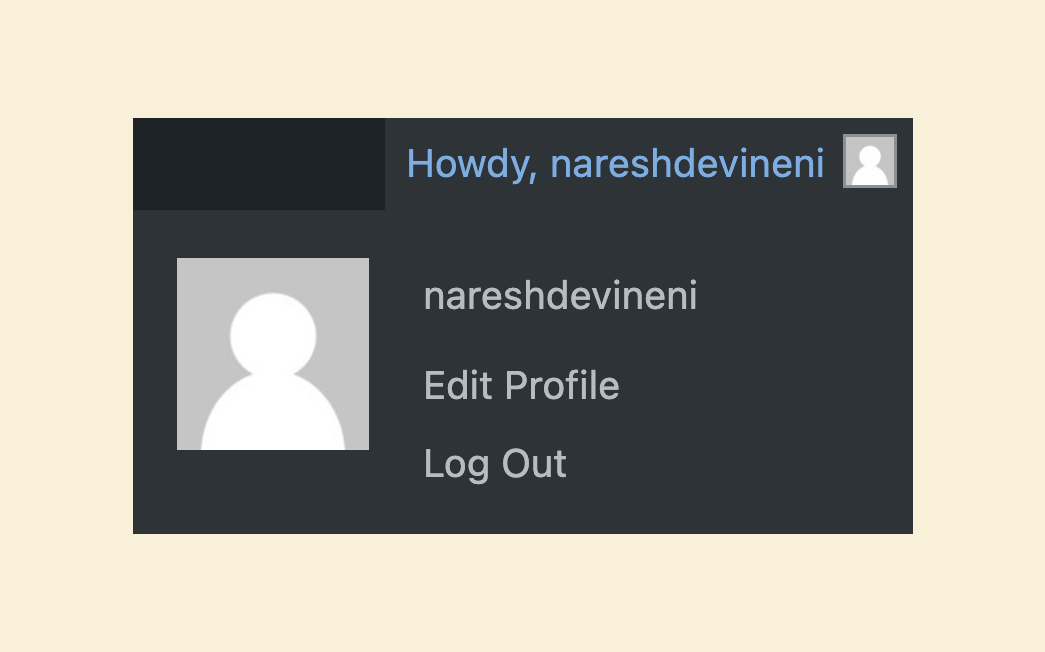
Next, let’s talk about the heart of the Admin Dashboard <3
The Admin Menu
There is a navigation menu on the left side that will let you access different screens of the Admin Dashboard.
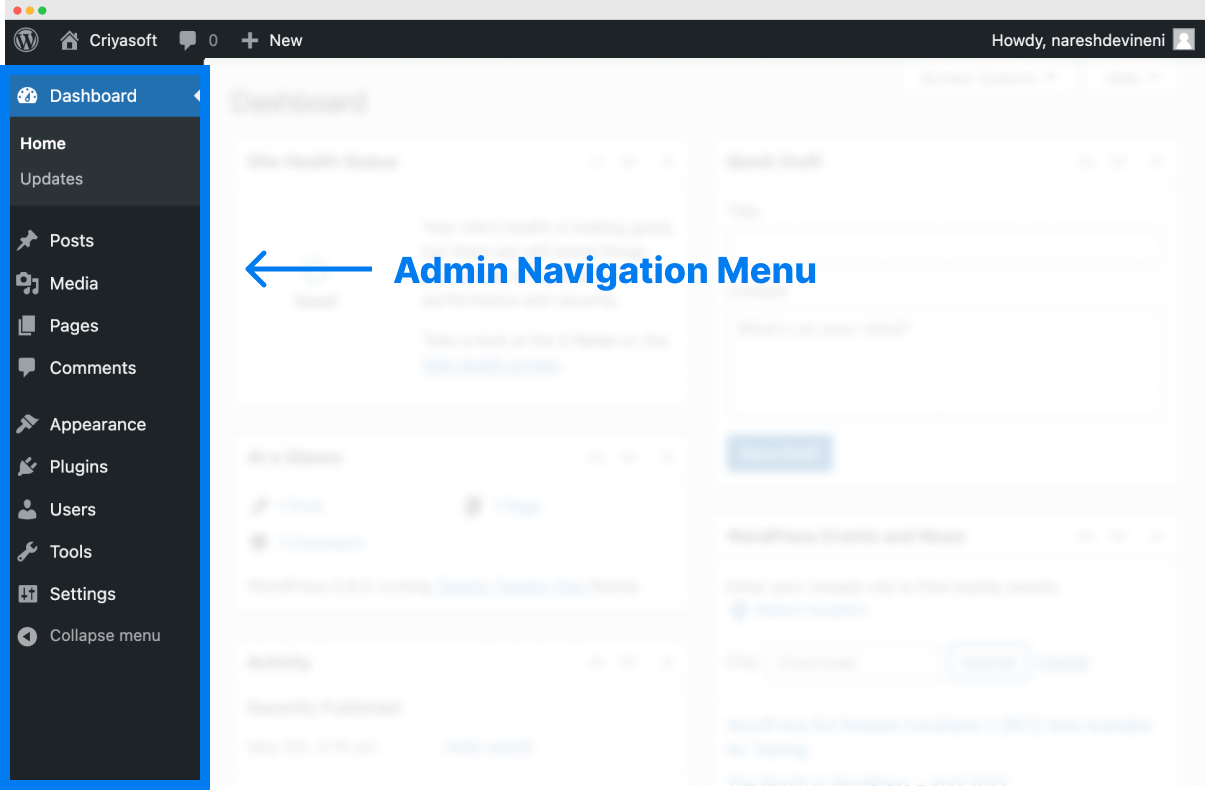
Content of the active screen
And you can see the content of the selected admin screen on the right-hand side.
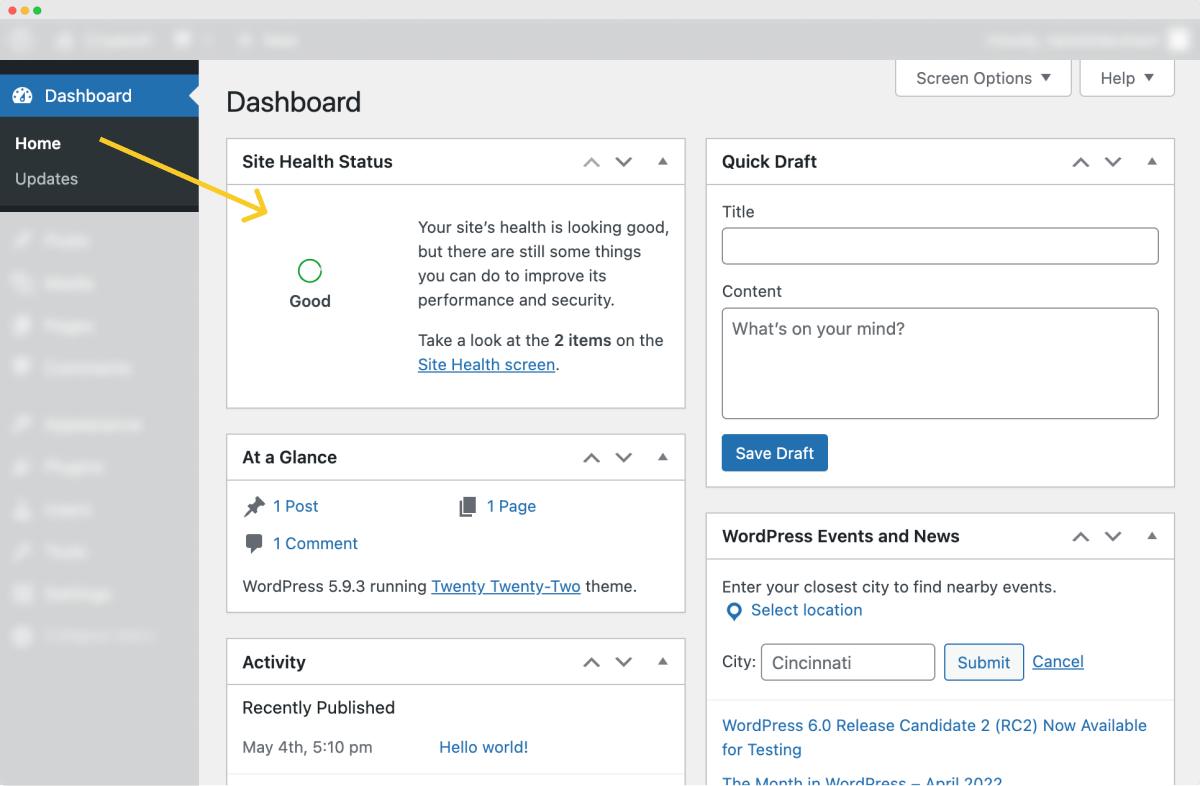
For example, on the left-hand side, we currently see that the “Home” screen of the admin dashboard is selected.
So, we see the content of the “Home” screen on the right-hand side.
Similarly, if you click “Pages” from the admin menu, we’ll see an interface that helps you manage your website pages on the right-hand side.
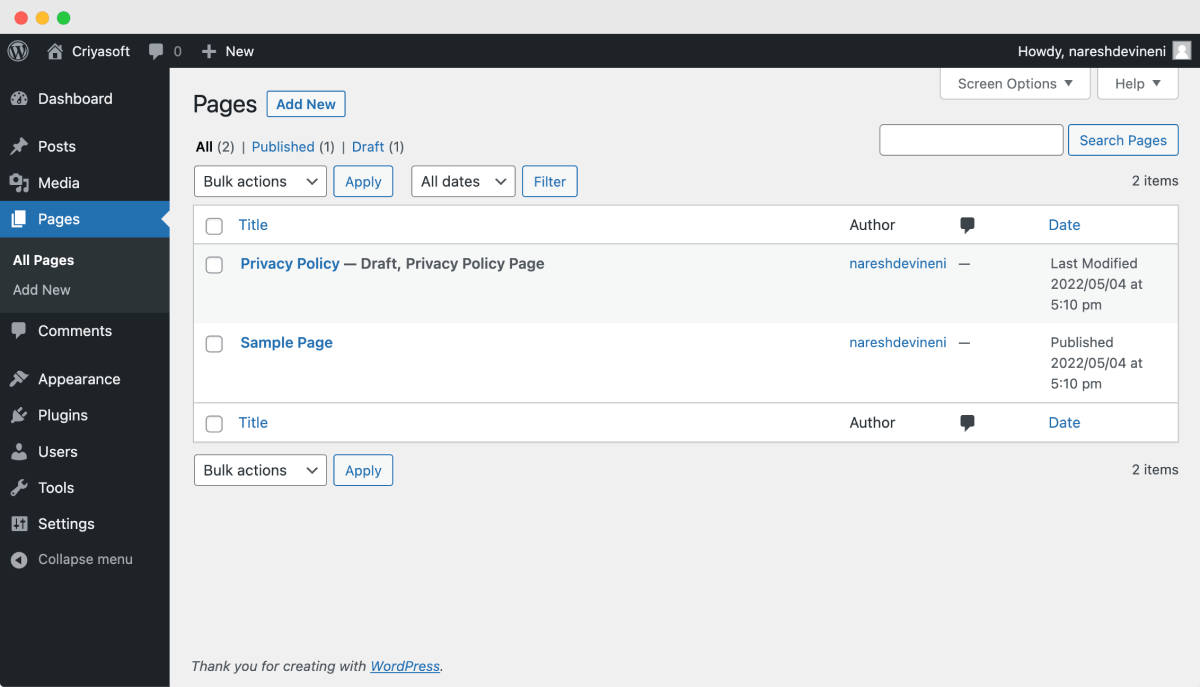
And that is exactly how the admin dashboard functions.
In the next lesson, we will see how to delete the unnecessary plugins installed by your web hosting service.

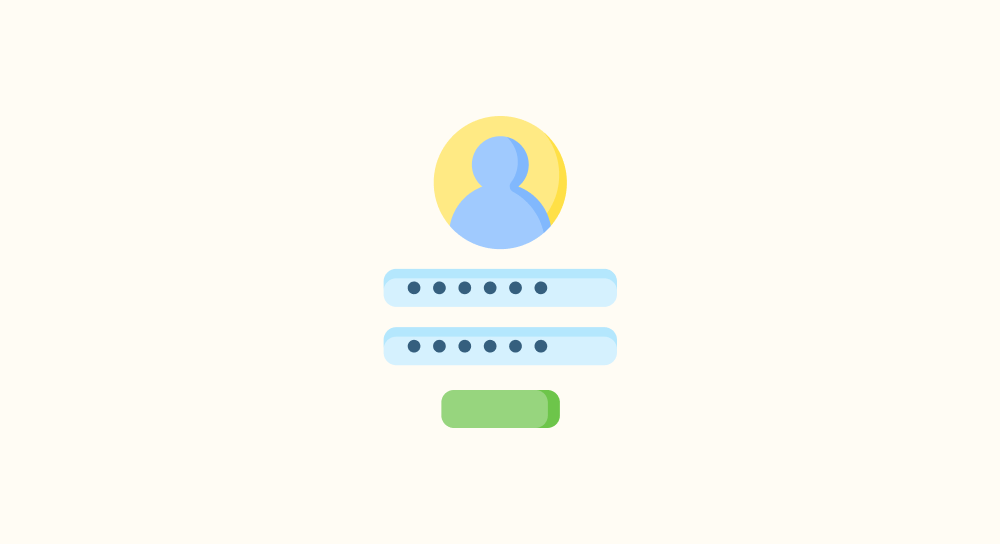
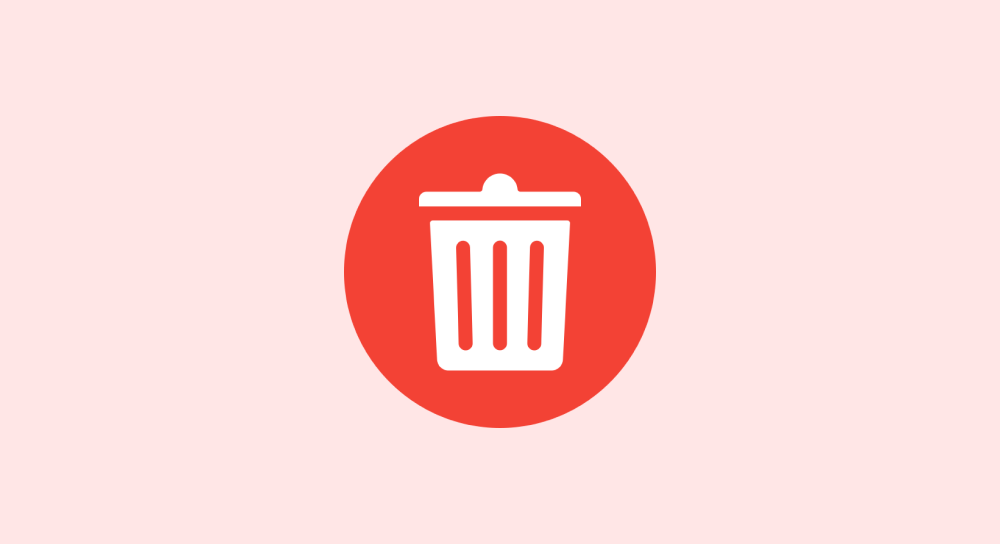
 © 2025 UsableWP. A project by Naresh Devineni.
© 2025 UsableWP. A project by Naresh Devineni.