The WordPress Ecosystem
So, what is WordPress Ecosystem?
When learning about WordPress, you need to understand four essential concepts.
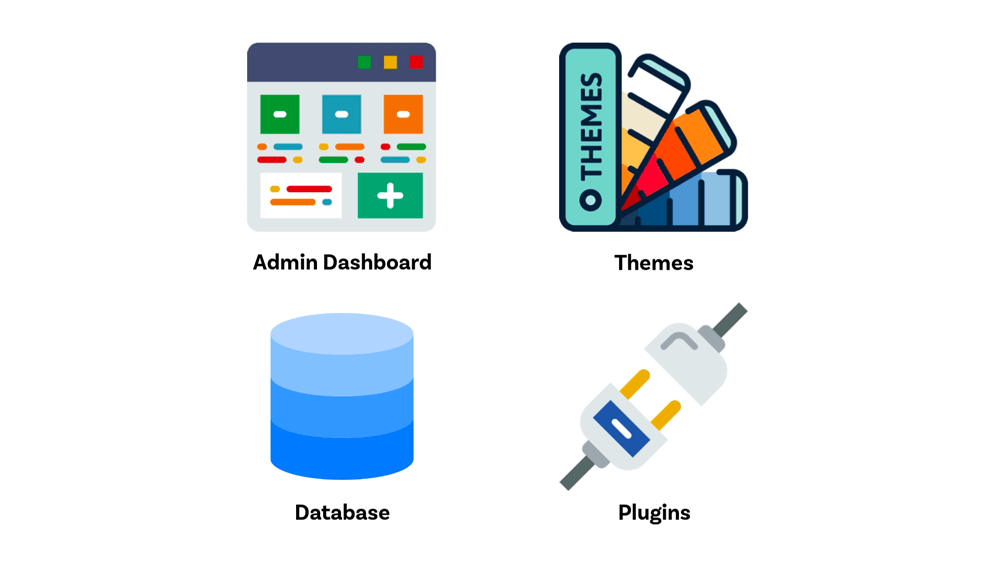
- WordPress Admin Dashboard
- WordPress Site’s Database
- WordPress Themes
- WordPress plugins.
First, let’s talk about WordPress Admin Dashboard.
WordPress Admin Dashboard
A website built with WordPress has two sides to it.
Frontend and Backend.
The front end is what people see when they visit our WordPress Website.
For example, pages and blog posts on our Web site.
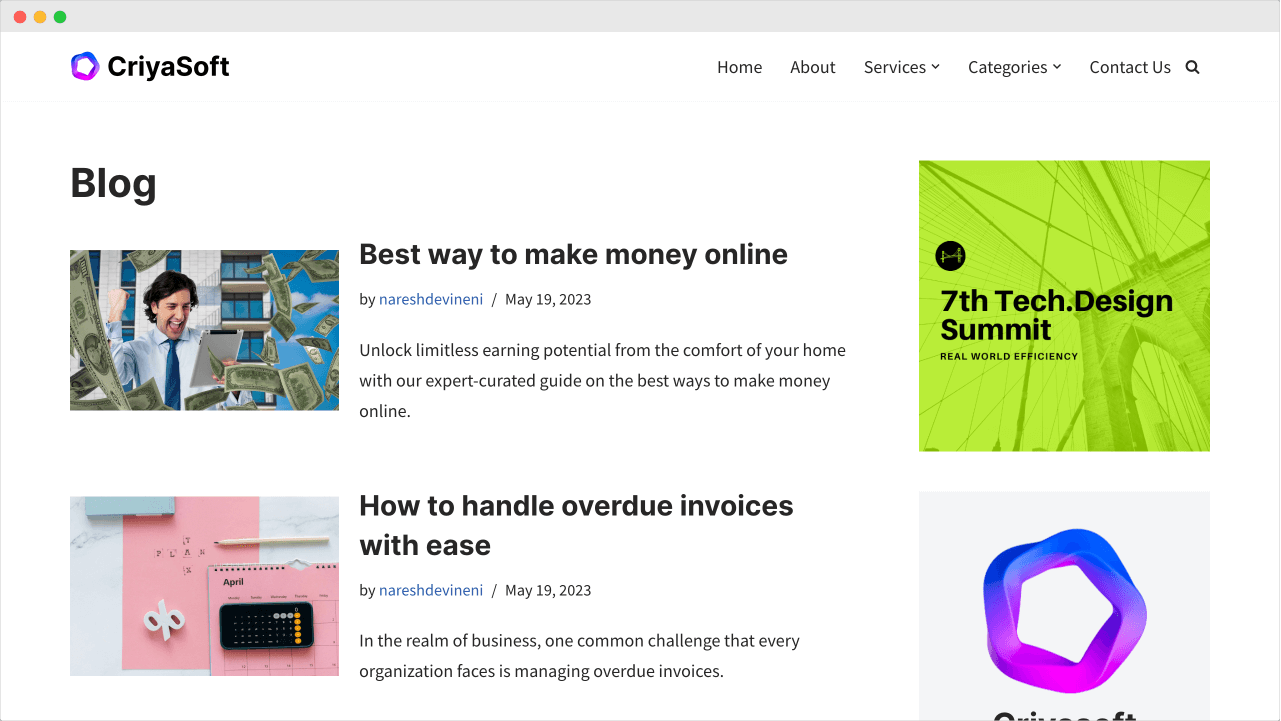
And the Backend of the WordPress site allows us to manage the content and settings of our Website.
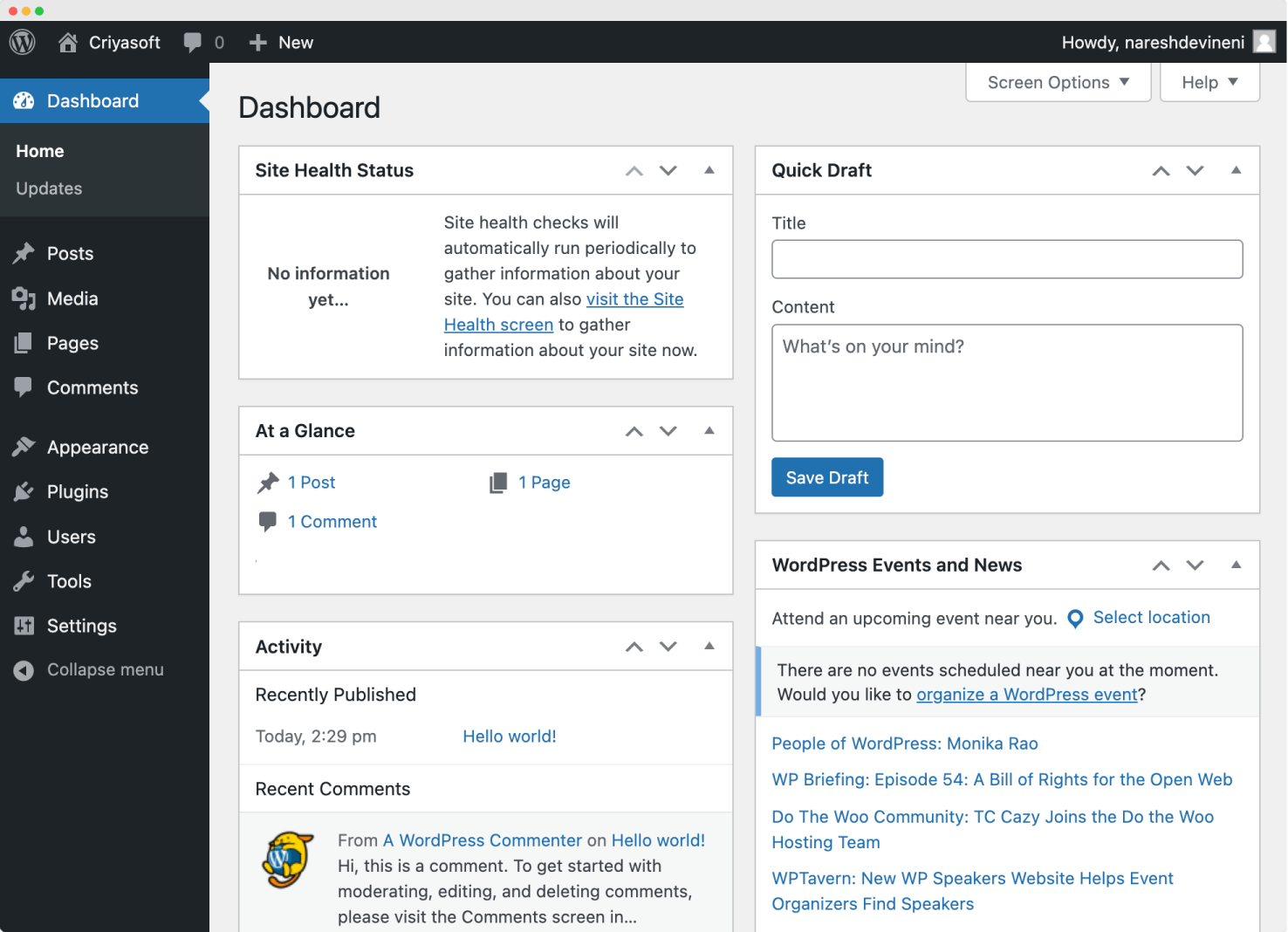
The content of our Website simply means the pages and blog posts.
And the settings of a website include configuration of website name, tagline, website language, design-related options, colors, fonts, etc.
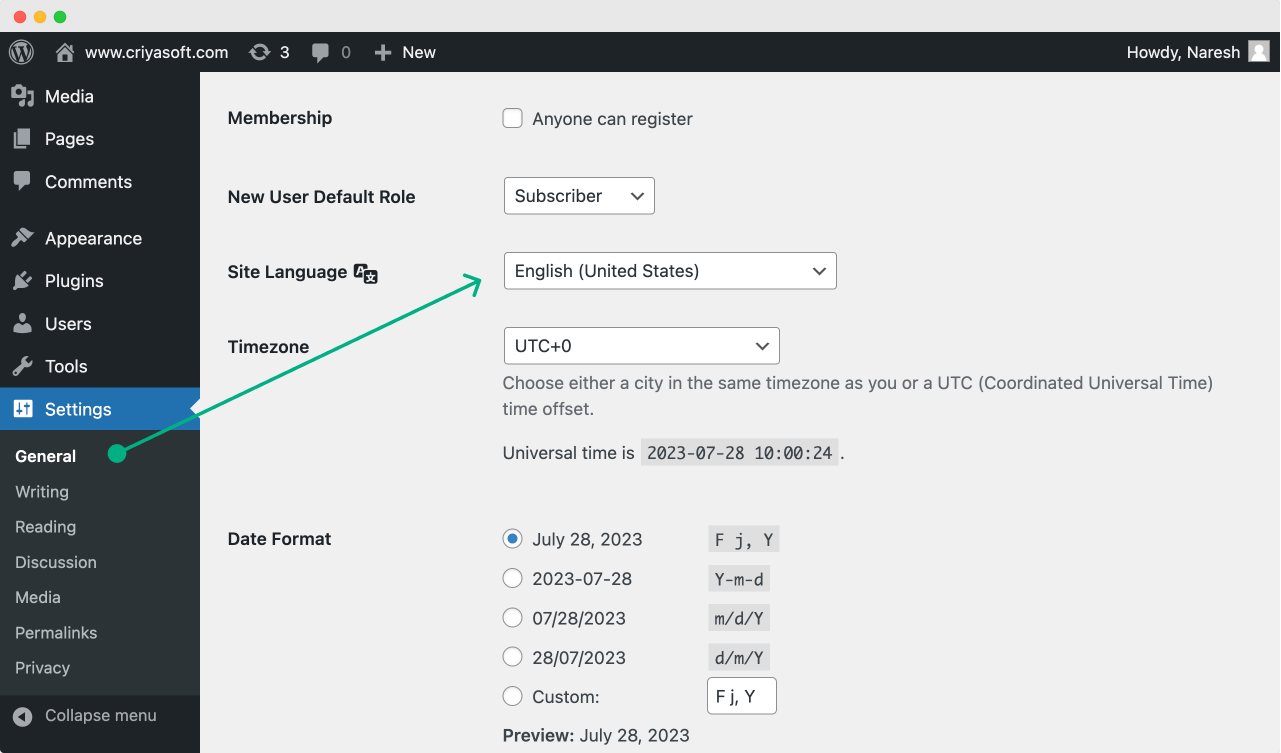
We also call this Backend the “Admin Dashboard” of our WordPress site.
Or simply WordPress Admin.
Anyway, next, let’s talk about the second concept.
WordPress Ecosystem: Site’s database.
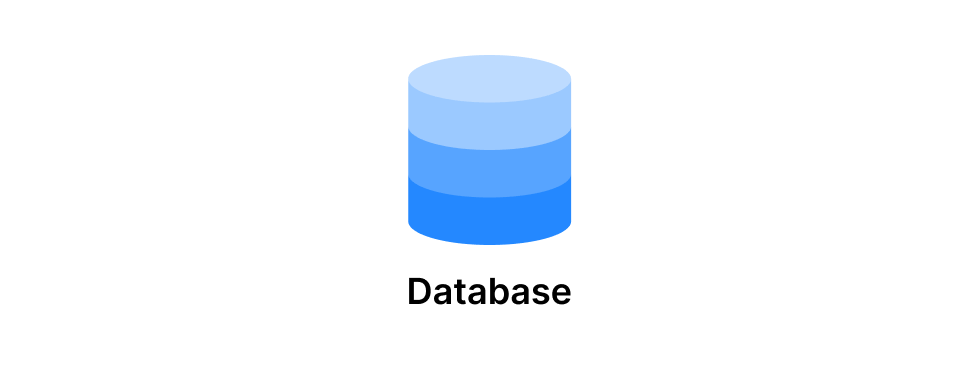
WordPress stores the content and settings of our Web site inside something called a database.
So, every time you change something in the admin dashboard, our site’s database will get affected, too.
Anyway, here’s a glimpse of the WordPress site’s database.
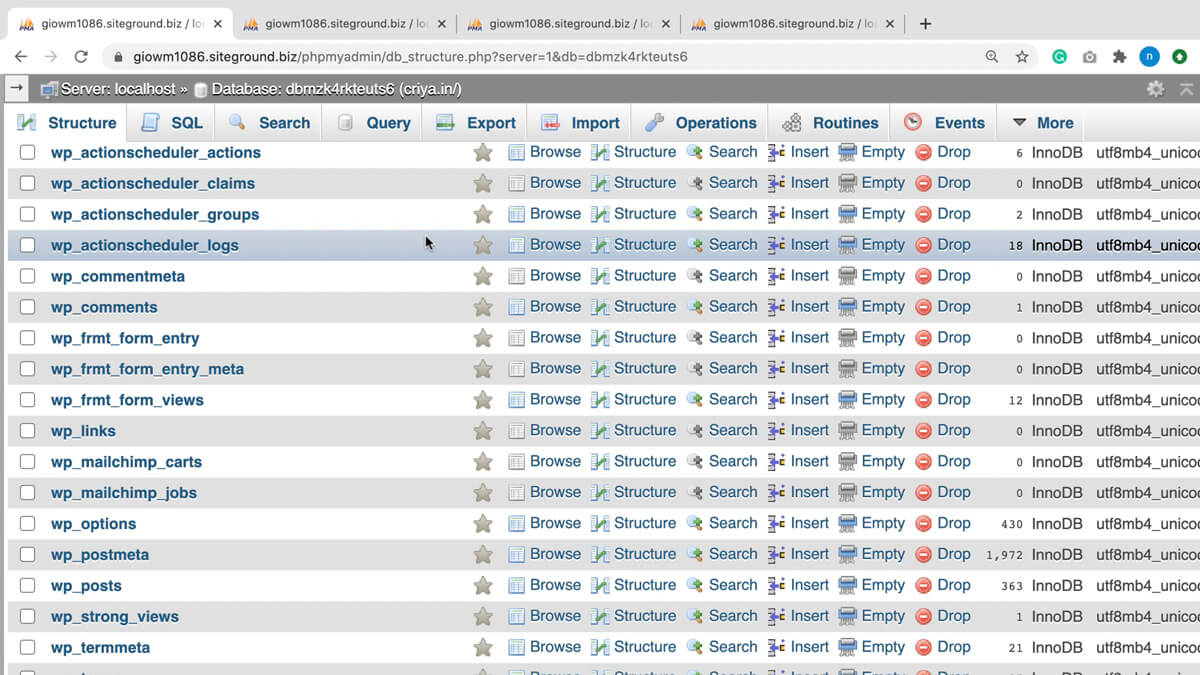
As you can see, WordPress is storing the site’s data inside these database tables.
Every database table has a purpose and stores a specific type of website data.
For example, WordPress stores the settings of the Website inside the wp_options table.
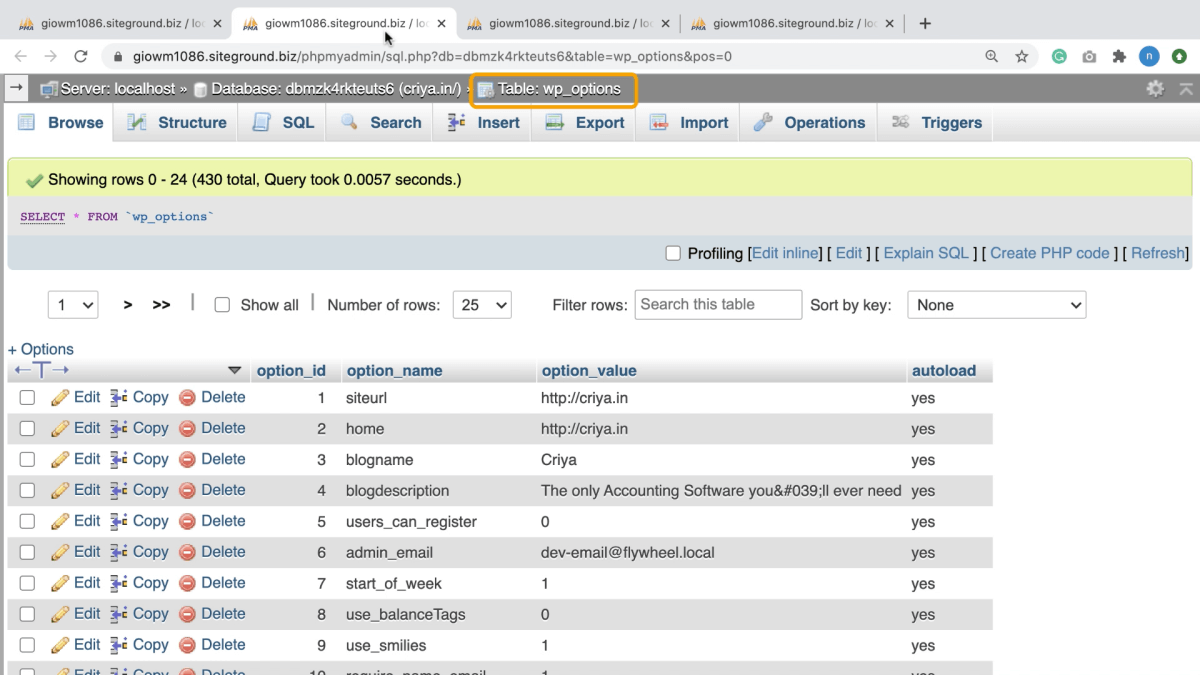
Similarly, WordPress stores the user accounts of our site inside the wp_users table.
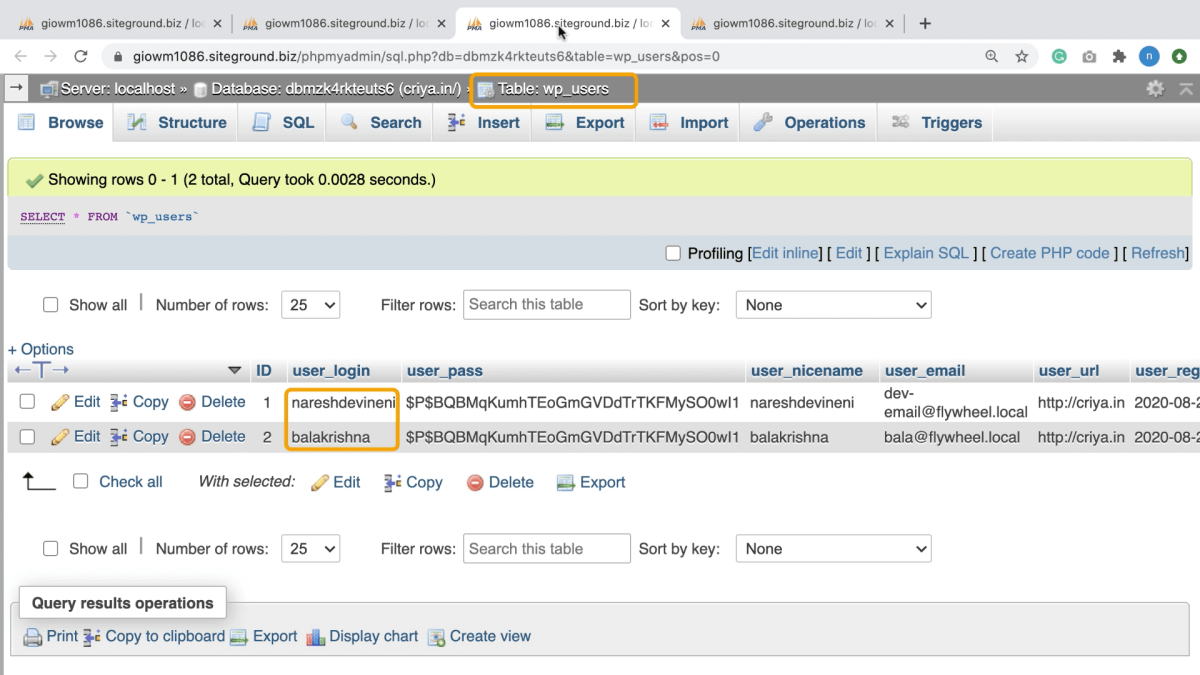
Finally, WordPress stores our website’s pages and blog posts inside the wp_posts table.
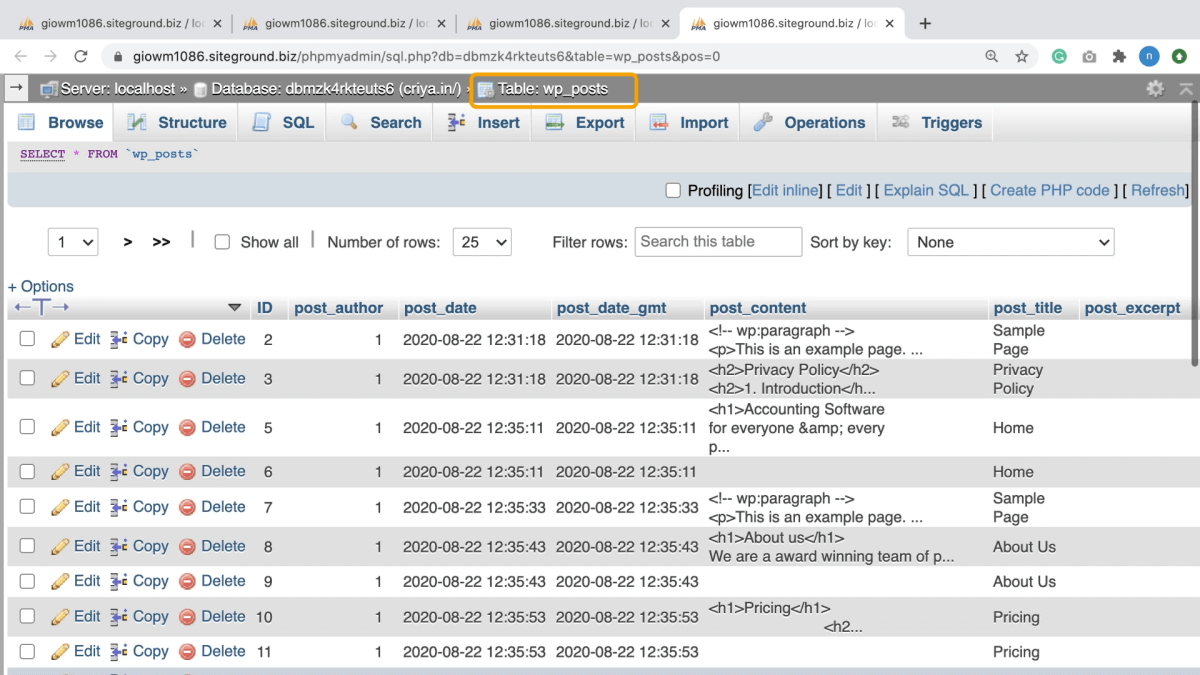
If you notice, the table names are also self-explanatory.
You can easily tell where a particular website’s data is stored.
Having said that, the greatness of a content management system like WordPress is that you never really have to deal with your site’s database directly.
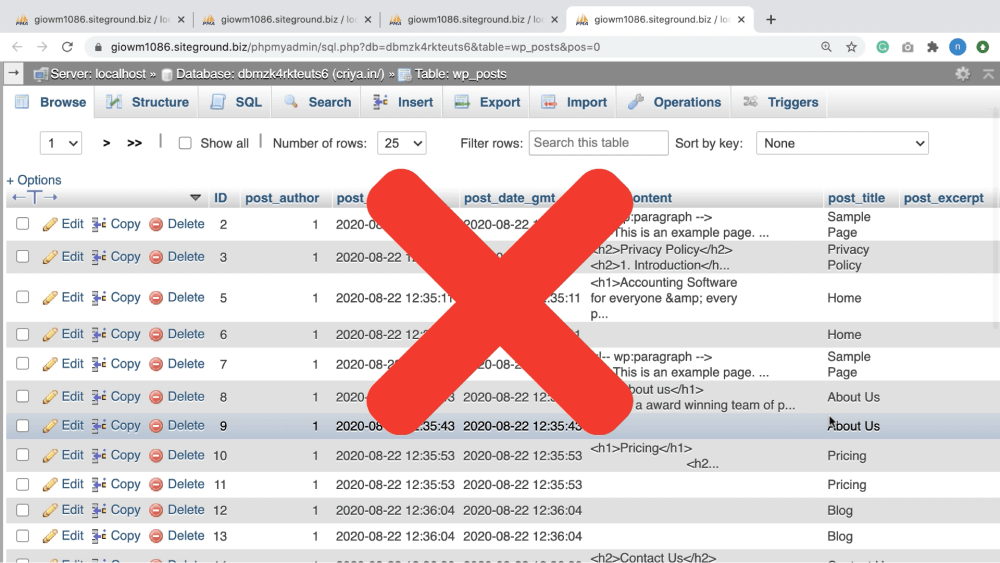
The WordPress Admin Dashboard will do this for you.
It lets you manage everything without touching the database until an advanced scenario occurs.
Next, let’s talk about the third concept.
WordPress Ecosystem: Themes
We can change the look and feel of your Web site using something called Themes.
Simply put, WordPress themes allow you to try out different designs for your Website.
For example, this is my site, usablewp.com.
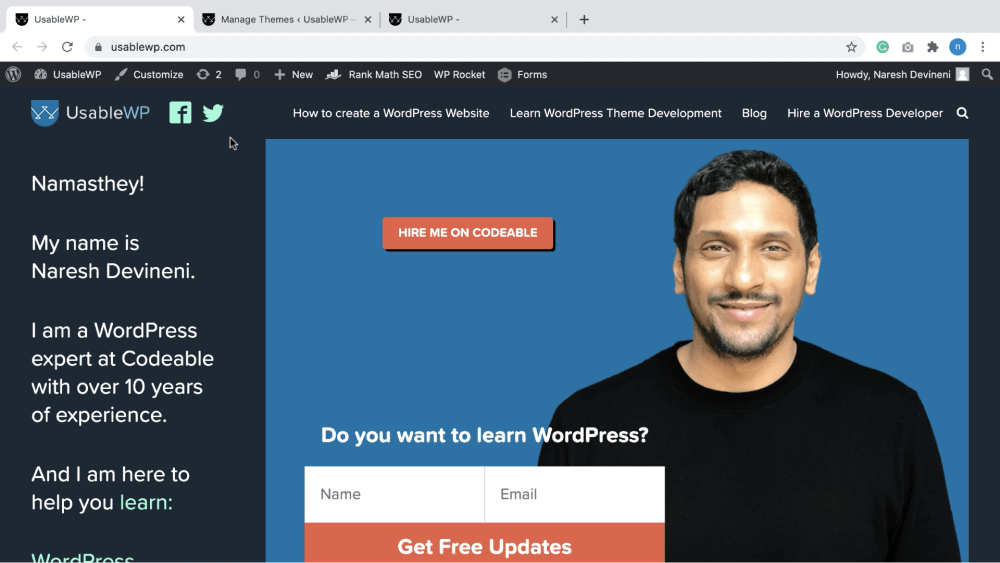
I created a custom theme for my Website to look like this.
But let me show you what happens when I change the WordPress theme of my Website.
And wow, did you see that?
By switching the theme, my website’s entire look and feel are now changed, and there are tons of WordPress themes in the market.
So, I’m saying this from experience; You don’t have to be a good designer to create a good-looking website with WordPress.
And the most important point here is that WordPress themes only handle the look and feel of your Website.
They don’t deal with the content.
And if a theme is affecting the content of your Website, that’s a really bad theme.
If we change from a good theme to another good one, the Website’s content will not be affected.
That is why it is really important to choose a well-coded theme, a well-built theme.
Finally, let’s talk about the fourth and last concept.
WordPress Ecosystem: plugins
WordPress plugins allow us to extend the functionality of WordPress.
For example, by default, WordPress doesn’t ship with the functionality of a contact form.
So we have to install a WordPress plugin to create a contact form for our Website.
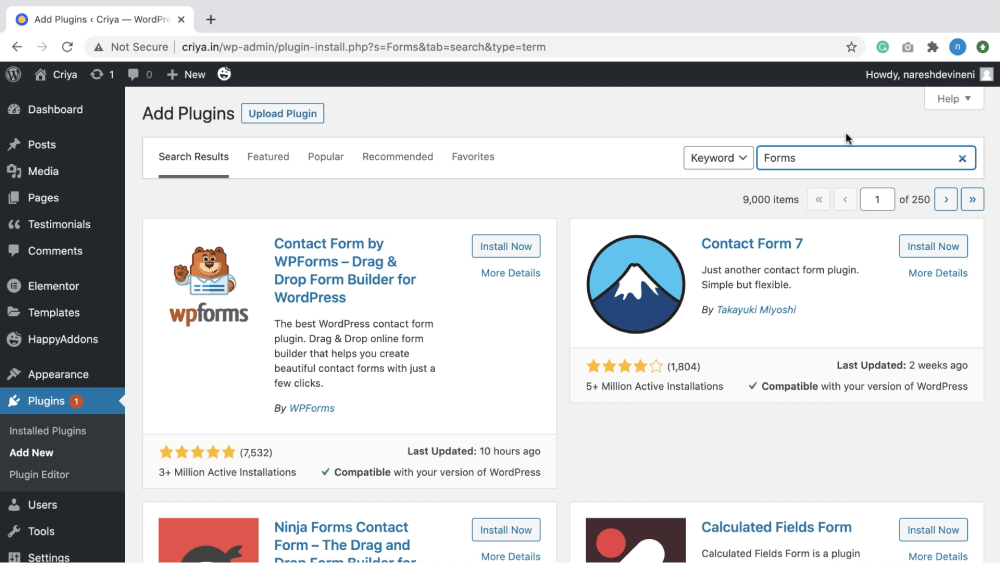
Most form plugins in the market will let you create any form you want.
Another example is the e-commerce functionality to sell some products using our WordPress website.
We have to install a plugin called Woocommerce.
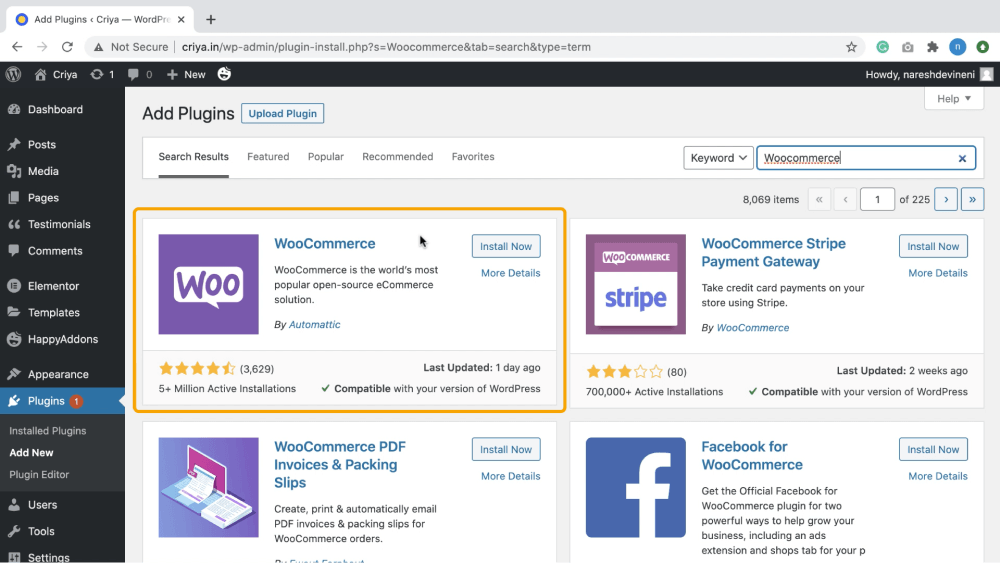
Now you get the idea, right?
If you want functionality that doesn’t ship with WordPress by default, you have to look for the WordPress plugin that will provide us with the functionality we are looking for.
Also, unlike themes, WordPress plugins can deal with the Website’s content.
For example, WordPress doesn’t ship with the e-commerce functionality by default, right?
So we will use a plugin called “Woocommerce” to add products to our site.
And since you have been adding the product using a plugin, when you deactivate the Woocommerce plugin, you can no longer access the products that you have created using that plugin.
So you have to be extra careful when activating and deactivating plugins.
And that’s all there is to learn about the ecosystem of WordPress.
Conclusion
For example, if you change anything inside the admin dashboard, the database will get affected.
The change could be anything like the following:
- Installing a plugin
- Switching to a different theme
- Adding a blog post
- Editing a page
- Changing the site language
All the actions mentioned above will affect the frontend, admin dashboard, and database in their own way.
In the next lesson, we will discuss the difference between WordPress.org & WordPress.com.

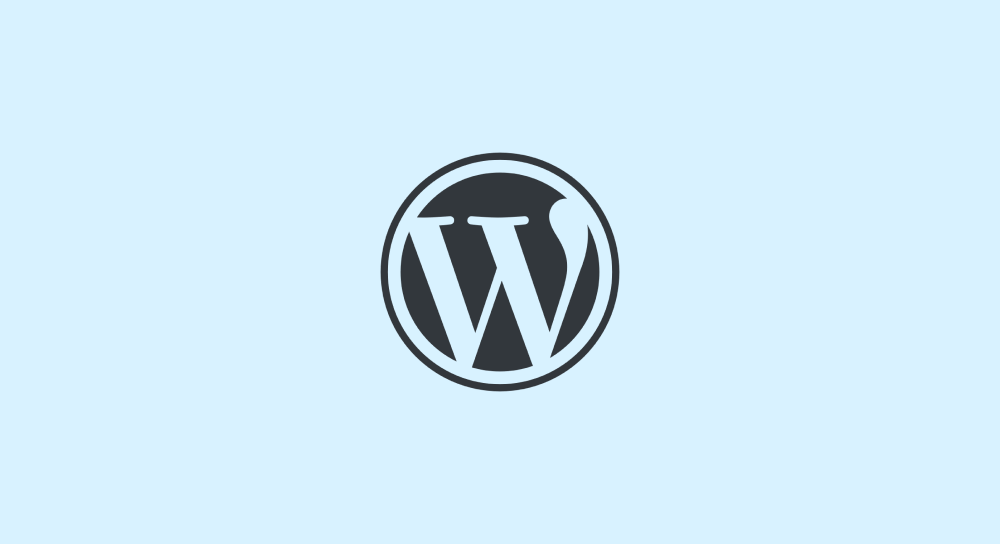
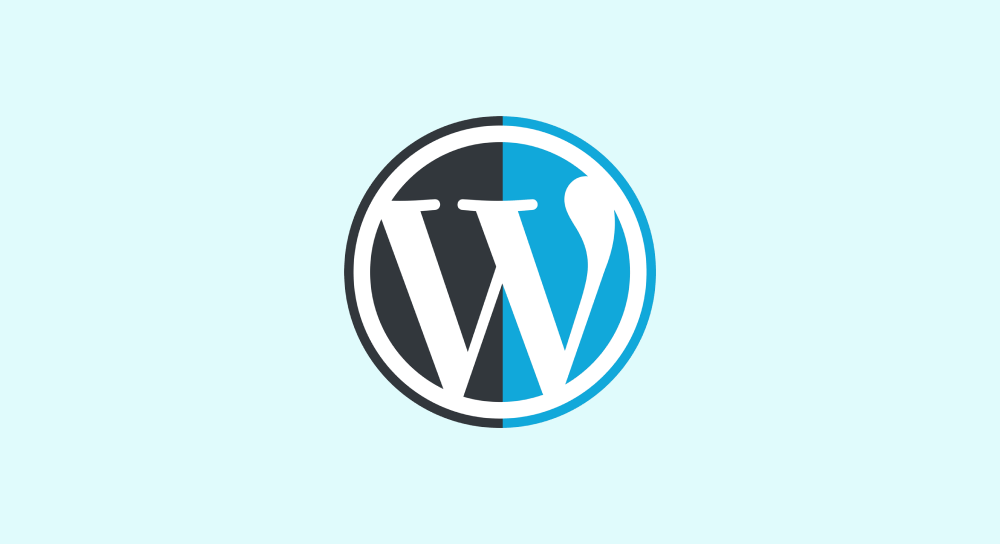
 © 2025 UsableWP. A project by Naresh Devineni.
© 2025 UsableWP. A project by Naresh Devineni.