Whenever WordPress throws an error, it is mostly due to a poorly coded plugin or a PHP coding error inside the active theme.
To fix the issue, you need to start deactivating all the plugins one by one to check which plugin is the culprit.
If the error is gone after a particular plugin is deactivated, you need to keep the plugin deactivated.
If you think that the problem is with the active theme, you need to switch to a default theme to see if the error goes away.
But to do any of these troubleshooting activities:
When you are stuck with a fatal error, most often, it is not possible to log into WordPress Admin Dashboard.
If that is the case, you’ll need to access the file system of your website to perform the troubleshooting activities.
But how do you access the file system?
It is essential to fix the issue, right?
This is where FTP Access comes in handy.
FTP is short for File Transfer Protocol and it helps you access your website files via tools like File Zilla.
And, to access your website files via FTP, you need to create an FTP account with your web hosting company.
It is totally free to create an FTP account and once you are done with it, you’ll get credentials like these:
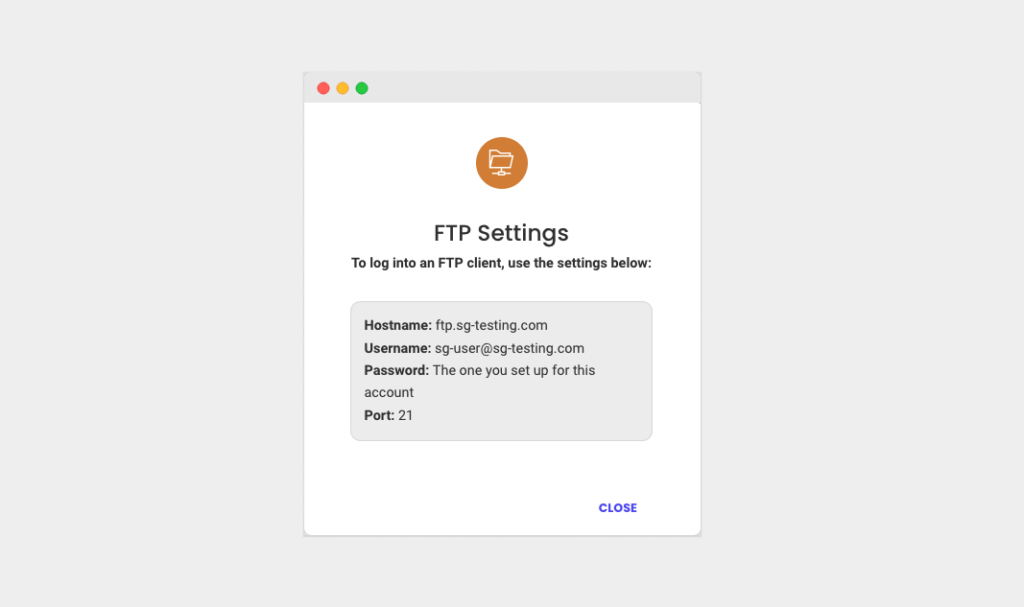
If you have these credentials handy and if something goes wrong with your website, you can start the troubleshooting process right away.
“Got it, But how do I use these credentials?”
Good question!
You provide these credentials to an FTP tool like Filezilla to access your website files.
If you are not sure how to access your website using FTP, I have created a detailed tutorial here about how to use it.