Adding categories to our blog post
Assigning a category to a blog post is a two-step process:
- Create the category
- And then assign it to the blog post
Also, there are two ways to create a category in WordPress:
- Creating a category via the “Post Editor” screen
- Creating a category using the “Categories” screen
For this module, let’s try out the first method.
We will try out the second method in a future module.
Creating a category via the post editor screen
Yes, you can create and assign a new category without leaving the post editor screen.
This method is helpful if you go with the unplanned approach and want to create categories on the fly.
Come on, let’s quickly add a category.
First, ensure the “Settings” sidebar is open inside the post editor screen.
Next, find the “Categories” section inside the sidebar.
You might need to scroll a bit to find the section.
Once you find it, if it is not already open, click on it to open it.
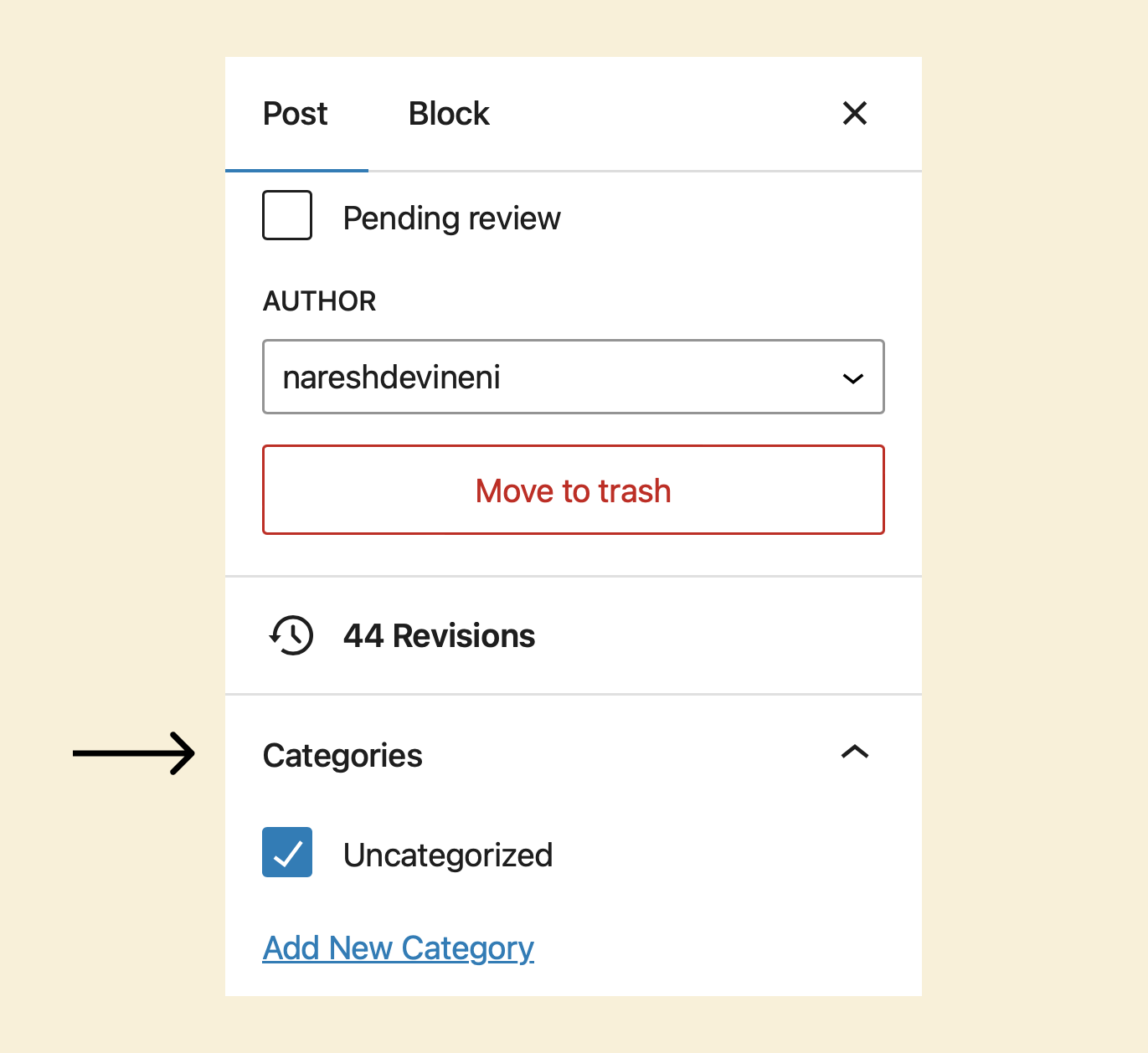
If you notice, any blog post inside WordPress is assigned to a category called “Uncategorized” by default.
Un-assign it by unchecking it because it looks unprofessional to your website visitors.
Then, click the “Add New Category” link to reveal the “Category creation” form in the same place.
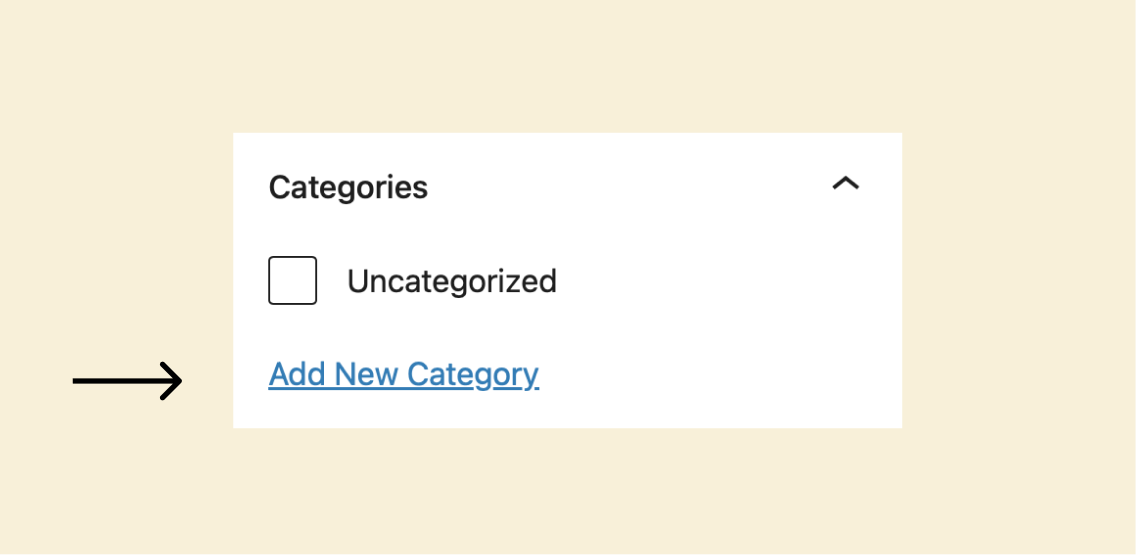
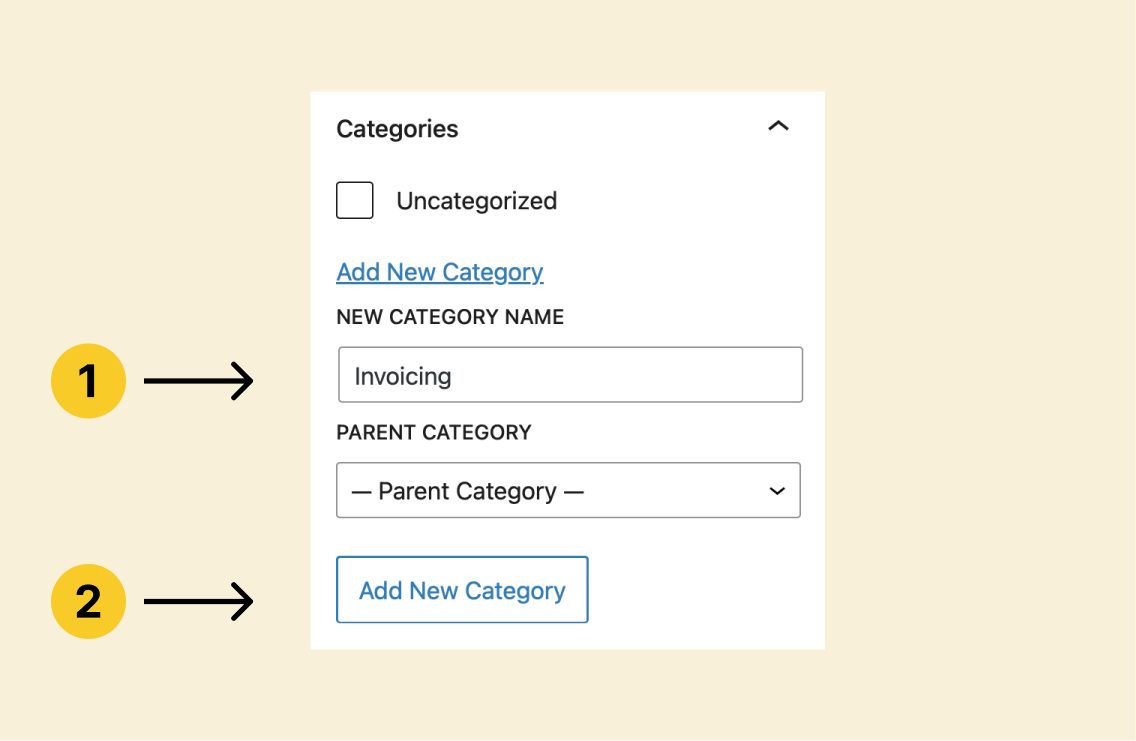
Once the form is revealed:
1) Provide the name of the category for the “New Category Name” field and make sure its spelling is correct because WordPress will use this name in the front end of the website.
2) Then, click the “Add New Category” button to create and assign the category to your blog post automatically.
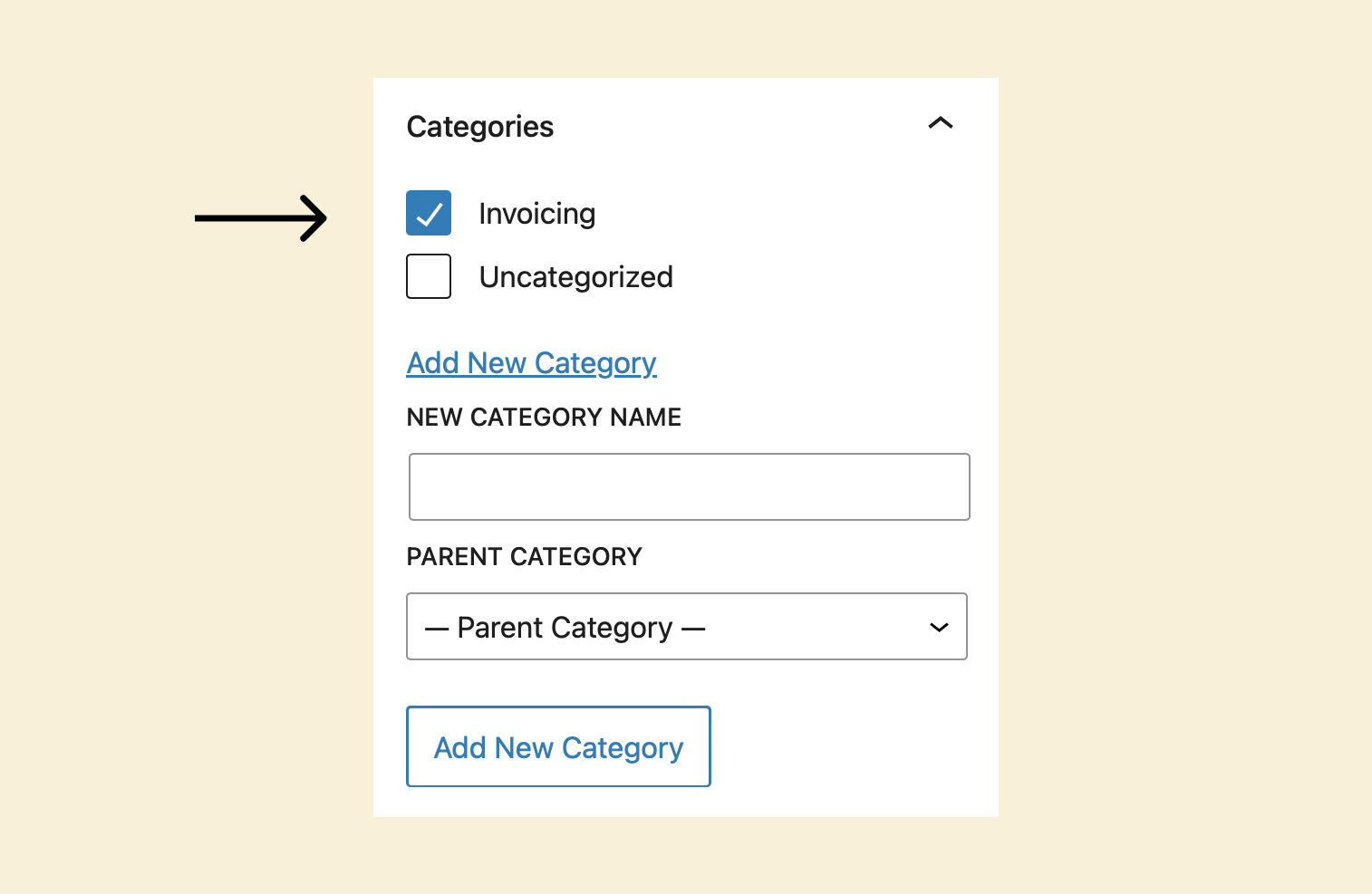
Currently, we are creating the parent-level category itself.
So, in this case, we should ignore the “Parent Category” option.
That’s all it takes to add a new category to your blog post.
Make sure to save the draft, though.
You can assign multiple categories to a blog post.
You can repeat the same process used above for creating and adding multiple categories to the blog post individually.
Just ensure that assigning multiple categories doesn’t confuse the website user by hurting the navigation experience.
Adding Subcategories is easy too.
But make sure to select a “Parent category” when creating a sub-category.
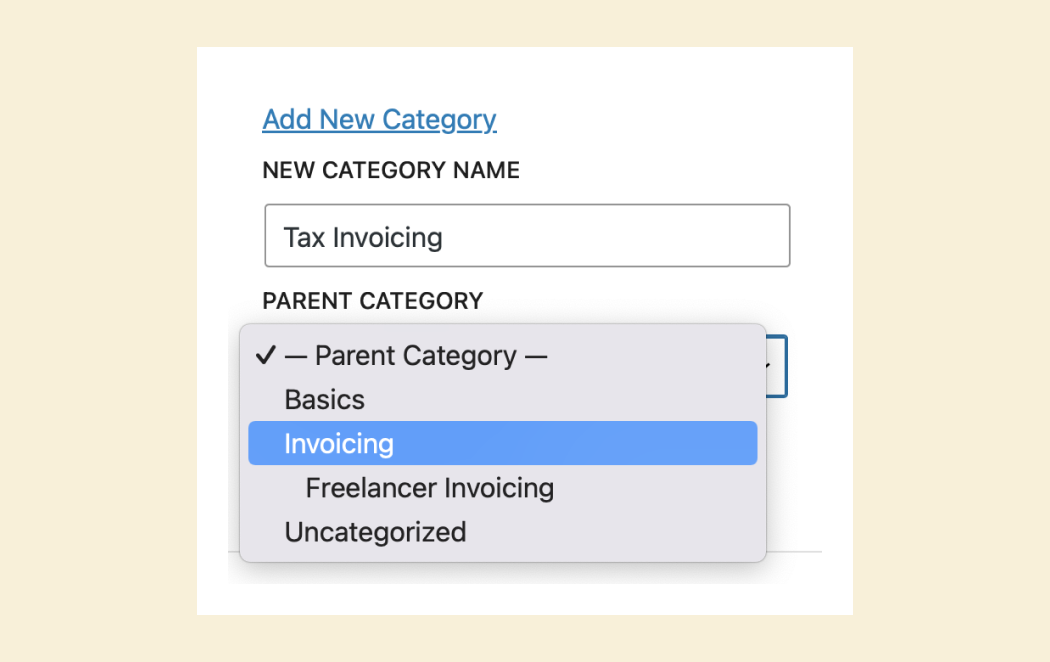
As you can see, you are allowed to create sub-sub-categories under sub-categories.
You can technically create deeper and deeper levels of sub-categories.
But as I said in the previous lesson, don’t go overboard.
In the next lesson, I will show you how to create tags for our blog post.


 © 2025 UsableWP. A project by Naresh Devineni.
© 2025 UsableWP. A project by Naresh Devineni.