How to delete a WordPress plugin
Once you understand the power of WordPress plugins, you might end up installing a lot of plugins in the hope of adding new functionality to your website.
But after installing some of them:
- You might find better alternatives
- You might feel like they do not satisfy your requirements
- Or they might take down your website with errors
These are pretty common problems that all website owners face.
For example, in my case, I first tried the “Simple Social Buttons” plugin for adding social sharing icons for my blog posts.
But after installing it, I realized that I didn’t like the design of the social icons it was outputting.
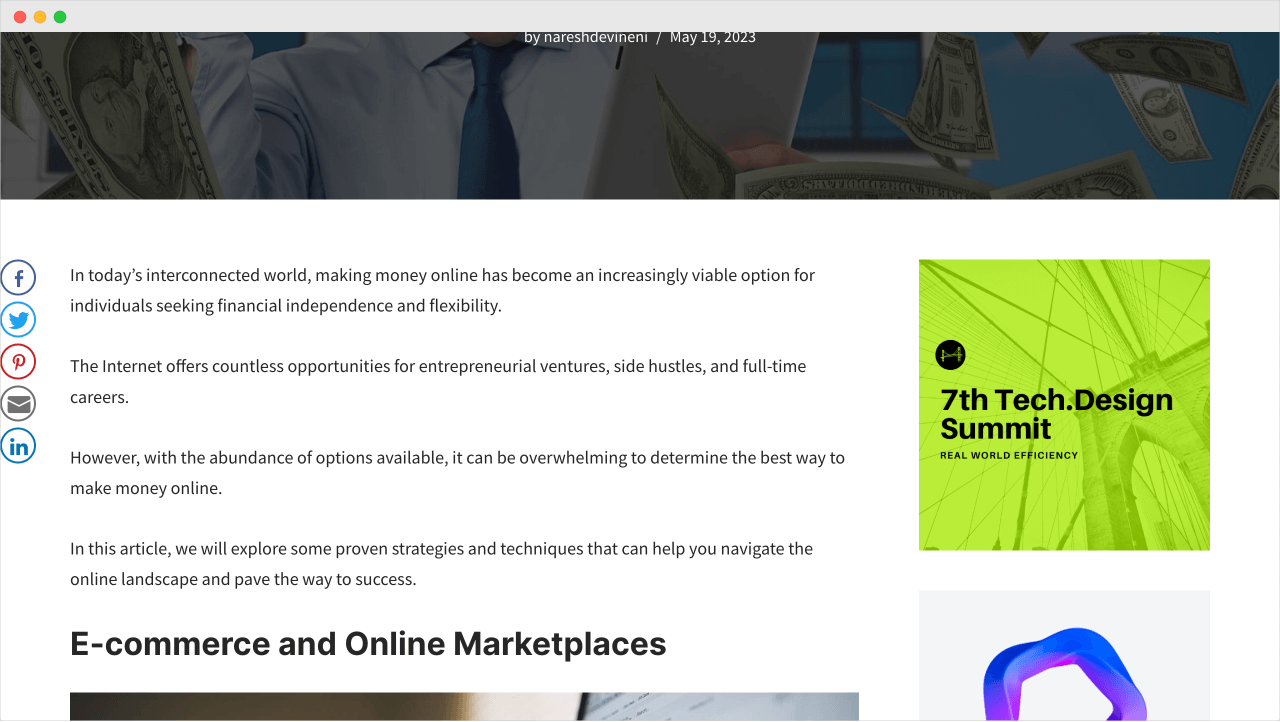
So, I went with the Novashare plugin and found its design to be attractive:
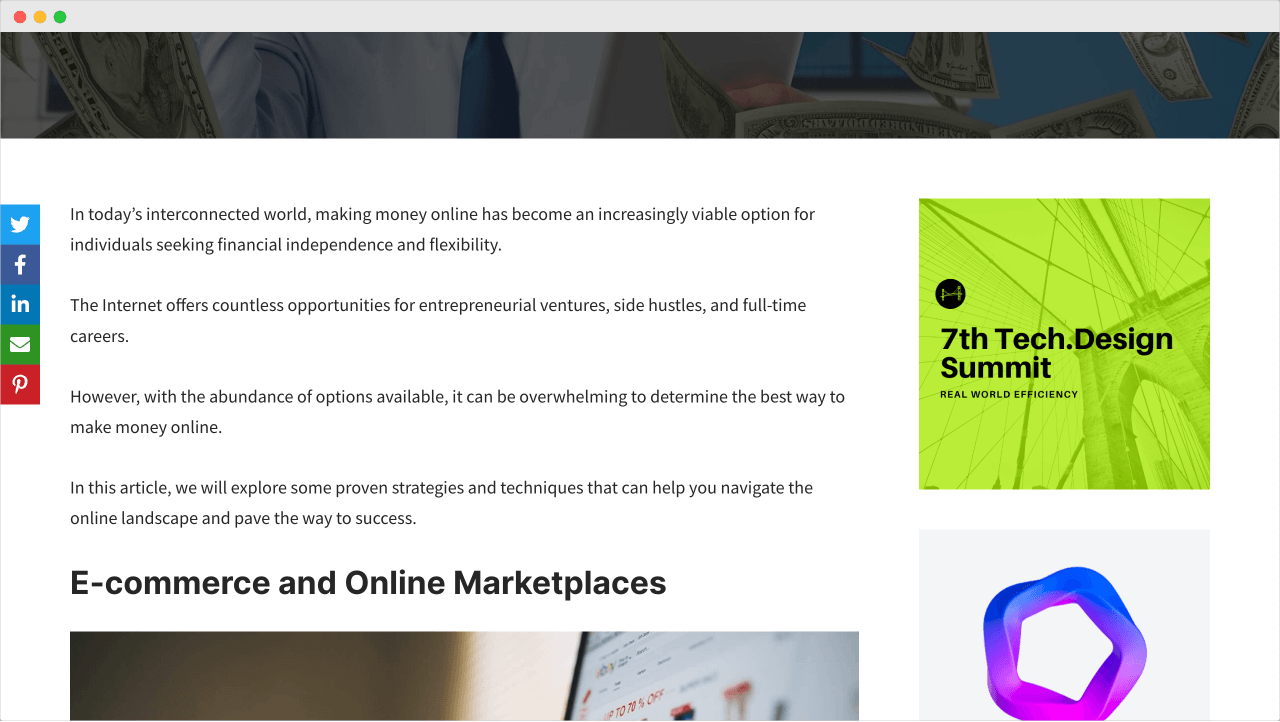
So, I want to keep using the Novashare.
And because of this, the other social sharing plugin is no longer useful to my website, and I should delete it.
One more reason to delete any plugin is, It is not a good idea to keep multiple plugins active for the same functionality. It could cause compatibility issues.
Anyway, all these scenarios are pretty common. So, WordPress also makes it easy to delete the plugins.
All it takes is three easy steps.
Step 1: Go to the “Plugins” screen
And find the plugin that you want to delete.
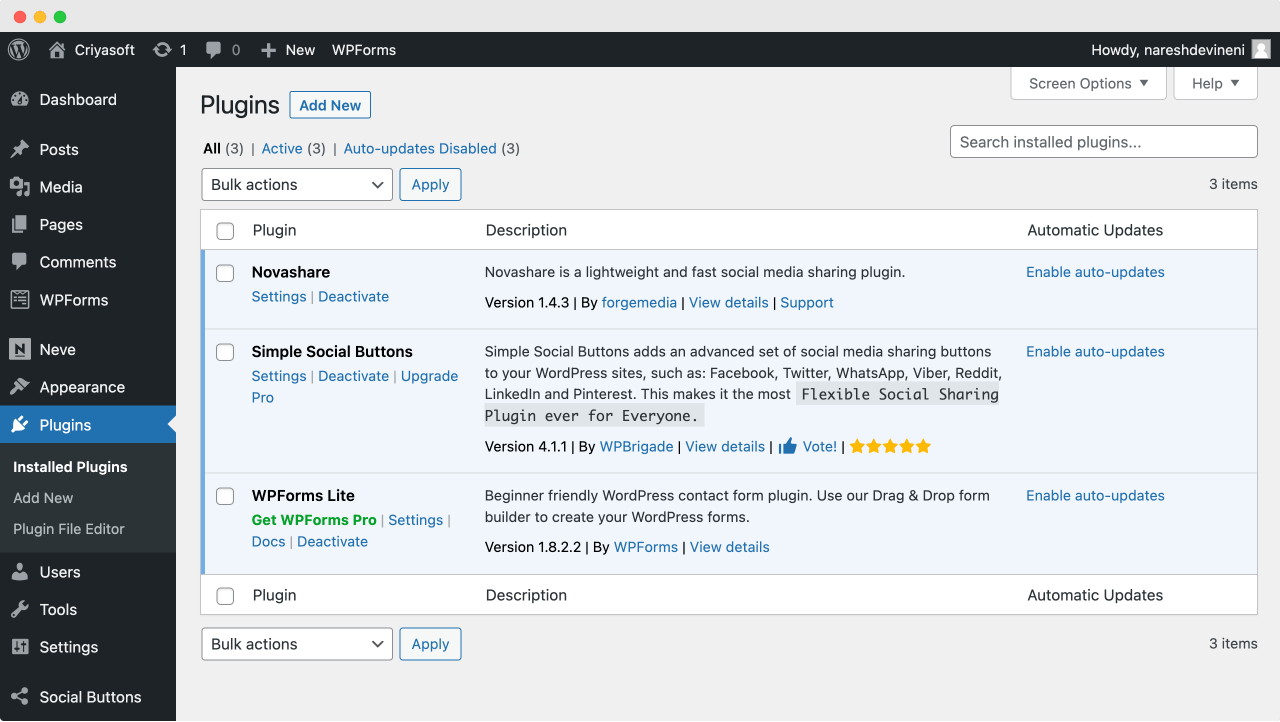
In my case, I want to delete the “Simple Social Buttons” plugin.
Step 2: Deactivate the plugin
The thing is, we can not directly delete a plugin in WordPress.
We need to deactivate it first. Only then we can delete it.
WordPress forces this process so that we can avoid deleting a plugin accidentally.
The thing is, sometimes, you’ll end up using plugins that add content to your site. So, when you delete the plugin, the content becomes inaccessible too.
WordPress doesn’t want this happening to you.
So, before deleting a plugin, I want you to double-check if you’re using the plugin to add content to your site. This content could be images, text, videos, products, etc.
Woocommerce is the best plugin to help you understand this problem.
Woocommerce allows you to sell physical and digital products.
So, you’ll end up adding a lot of products and their supportive content via the Woocommerce dashboard.
All good so far.
But if you want to delete the Woocommerce plugin for some reason, all the content related to the products will become inaccessible to you and your site visitors.
Remember that this is a serious problem, and take necessary steps, such as backing up the content if you have decided to delete such a plugin.
Anyway, to deactivate a plugin, click on the “Deactivate” link that is located right underneath the plugin’s name.
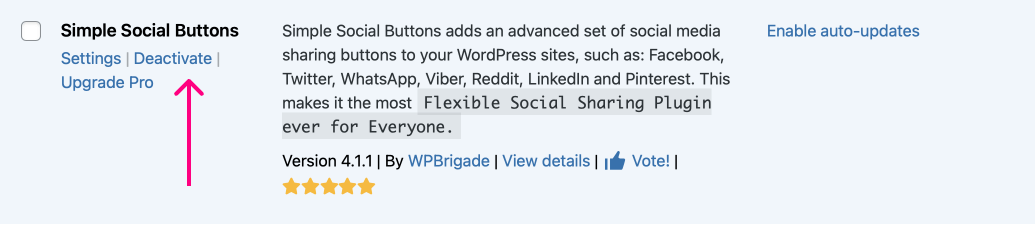
Also, after clicking the “Deactivate” link, some plugins might raise a popup asking you to provide feedback about why you’re deactivating the plugin.
Feel free to provide some feedback or skip it and deactivate the plugin.
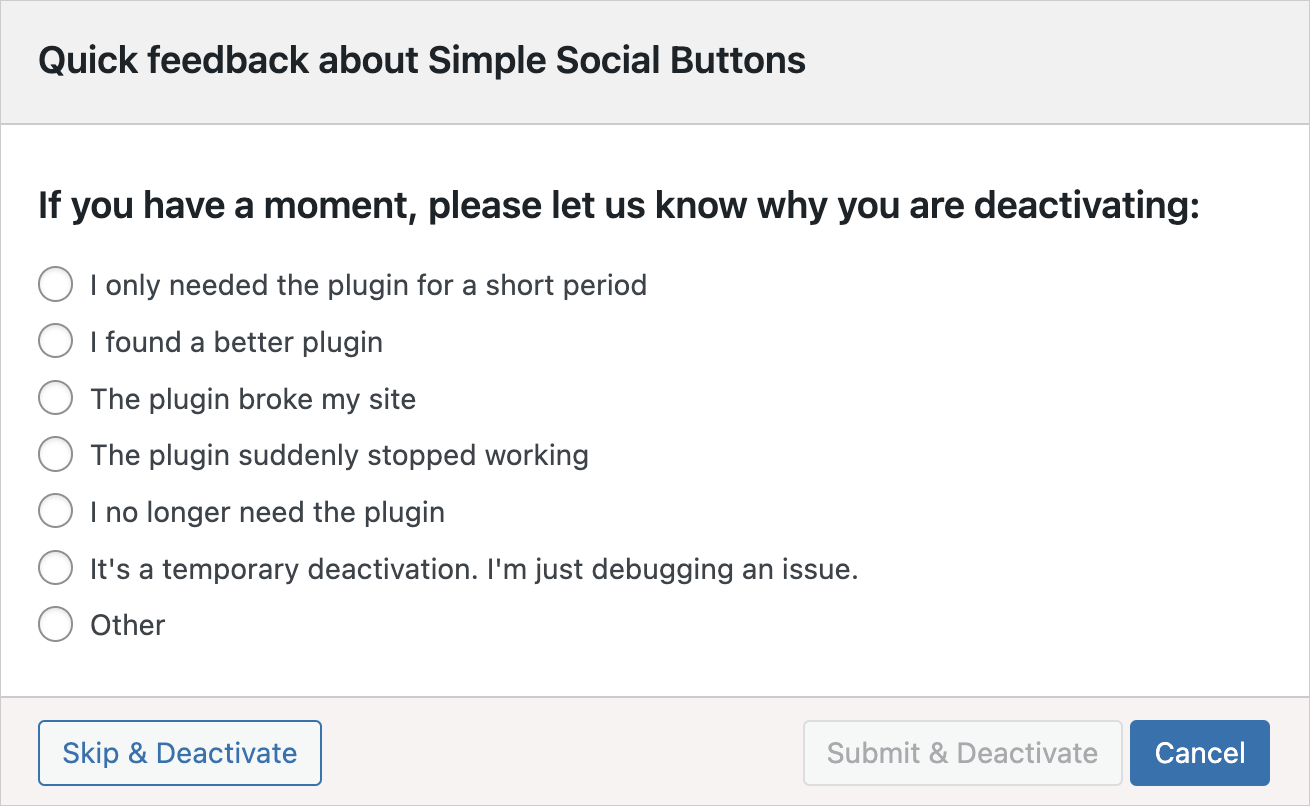
You’re not bound to provide any feedback.
Step 3: Finally, Delete the plugin
Once the plugin is deactivated, you’ll find a “Delete” link in the same place.
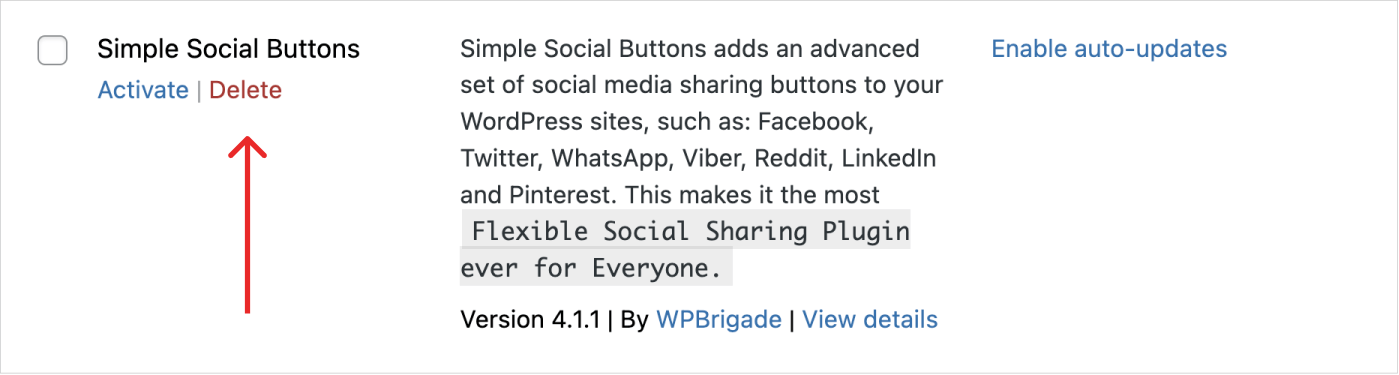
And as soon as you click on it, WordPress will raise an alert asking you to confirm your action:
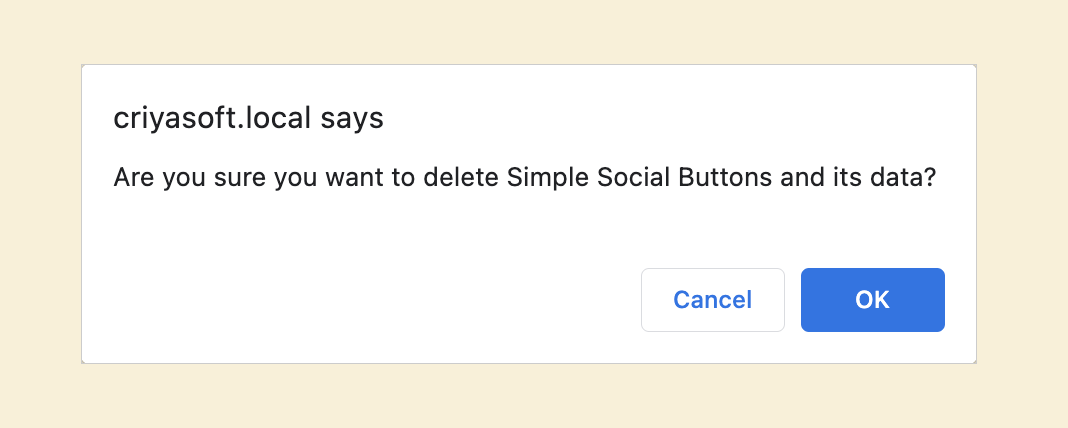
Click the “OK” button to delete the plugin.
So, in that case, deleting a plugin is not a permanent thing. You can always install the plugin back, and it works exactly the same way.
But don’t try to rely on what I just said. Forget about it. Forget about it 🙈

In the next lesson, we will see what happens to associated shortcodes after deleting a plugin.

 © 2025 UsableWP. A project by Naresh Devineni.
© 2025 UsableWP. A project by Naresh Devineni.