Accessing the settings page of a particular plugin
In the last lesson, we installed a plugin called WPForms.
In the next lesson, we will learn how to use it to create a contact form.
But before that, where do we go to create this new form?
That’s what this lesson is all about.
90% of the plugins come with their own settings page
In most cases, you can never expect to install a plugin and expect it to work on its own.
We must configure the plugin to make it work for our needs.
This is why plugin developers will create a standalone settings page to help us make the best use of their plugin.
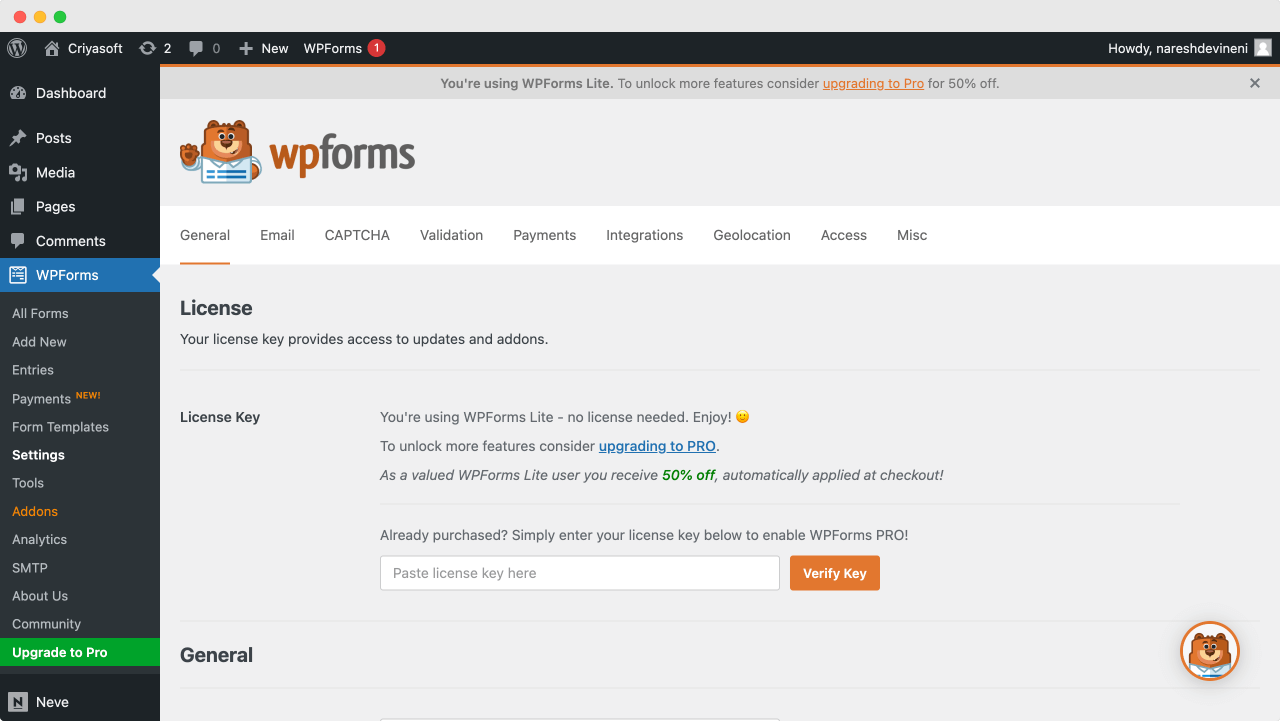
And we can find the link to a particular plugin’s settings page in only two places:
- On the Admin menu
- Inside the “Plugins” screen
How to find the settings page using the “Plugins” screen
This is the most reliable way to find the settings page of a particular plugin.
If you go to the “Plugins” screen from the admin menu, it will list all the installed plugins on your website.
And right underneath a particular plugin’s name, you will find a link to its settings page.
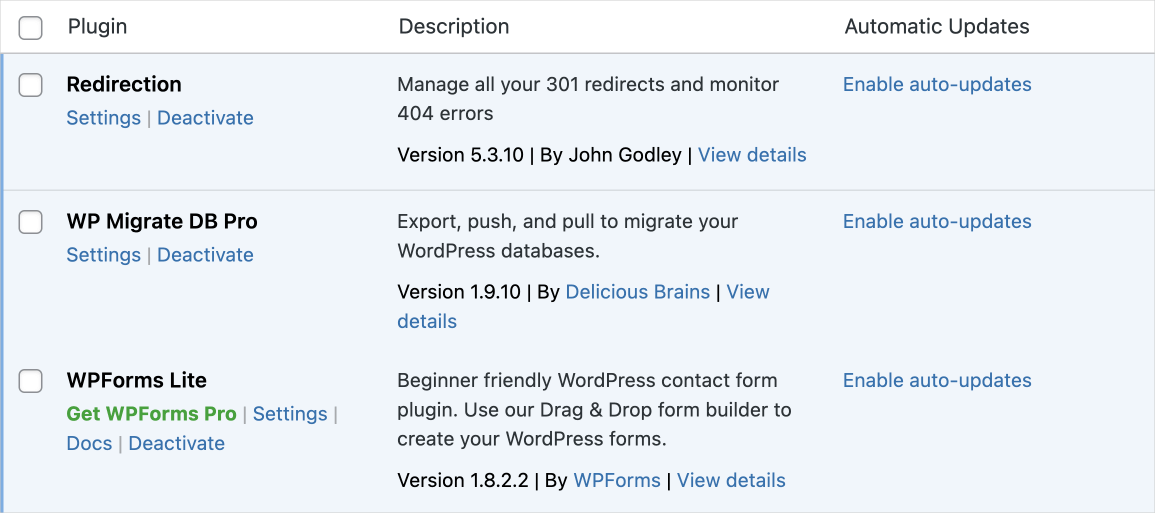
Nice, isn’t it?
But sometimes, going inside the “Plugins” screen could be time-consuming to find the settings page.
This is especially true if you have a long list of installed plugins.
So, to save us some time, the plugin developer places the settings link inside the admin menu directly.
How to access the plugin’s Settings page via the admin menu:
This changes from plugin to plugin. There is no standard place where these links go inside the admin menu.
- Sometimes, the link to the plugin’s settings page is placed as a standalone menu item. This usually happens if the plugin offers a lot of functionality.
- But sometimes, the link is placed as a sub-menu item inside the “Settings” or the “Tools” menu items. This usually happens with small functionality plugins.
For example, in the case of WPForms, the link to its settings page is placed directly on the admin menu as a standalone menu item:
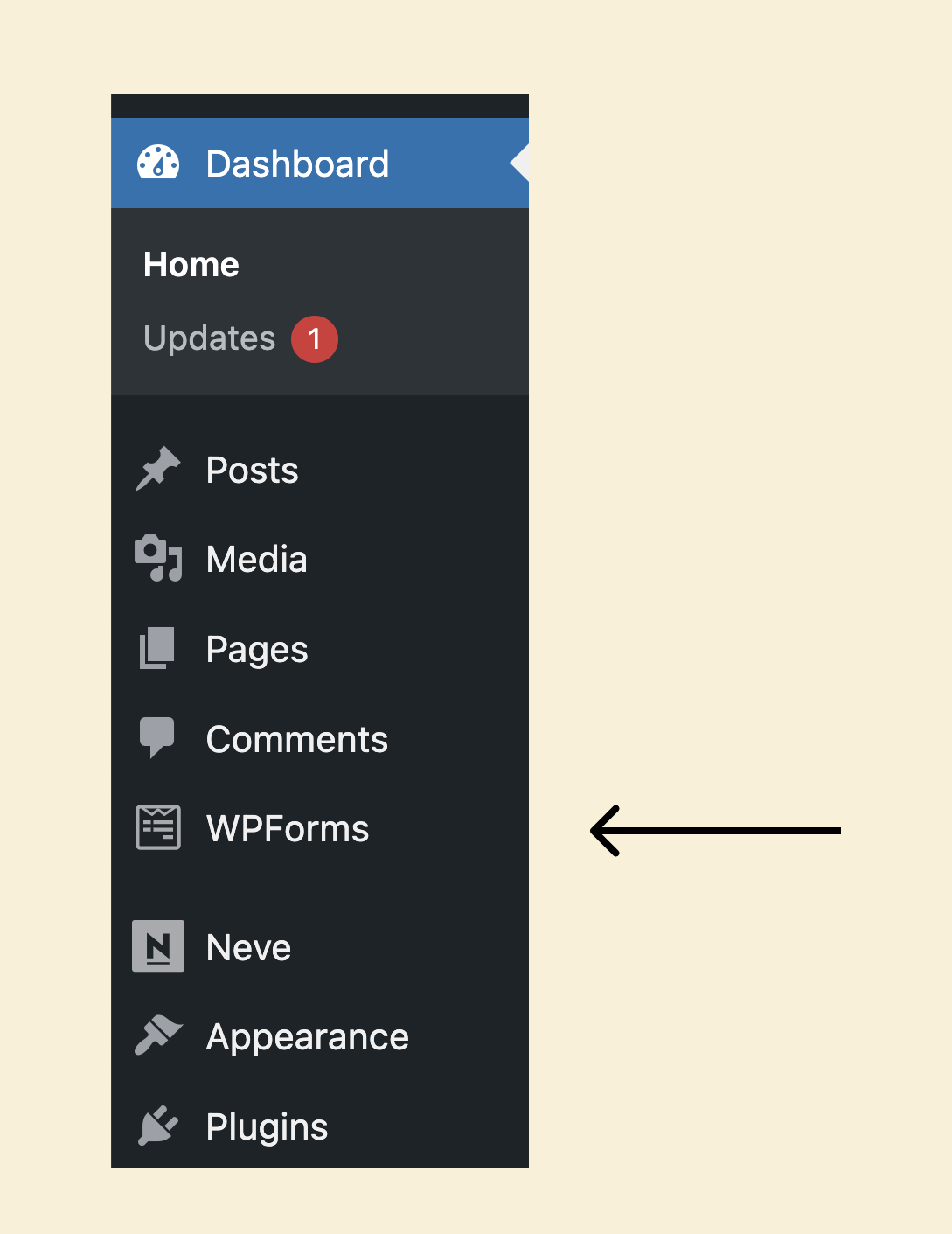
If you click on it, whatever page opens will have the interface to help you create any form you need.
WP Forms goes this standalone route because it has multiple settings pages.
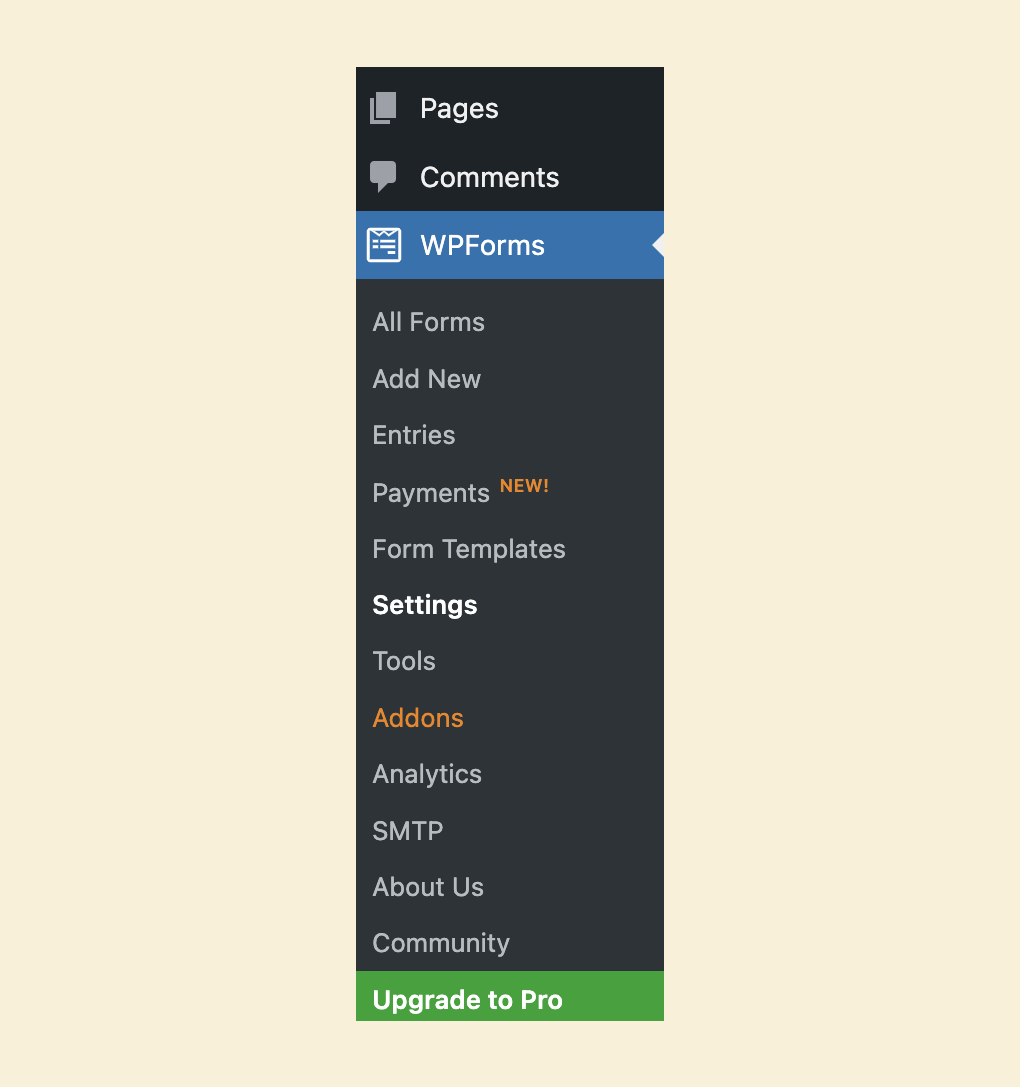
But as I said before, this changes from plugin to plugin.
For example, the “WP DB Migrate Pro”, a migration-based plugin, adds a link to its setting page tucked away inside the “Tools” menu.
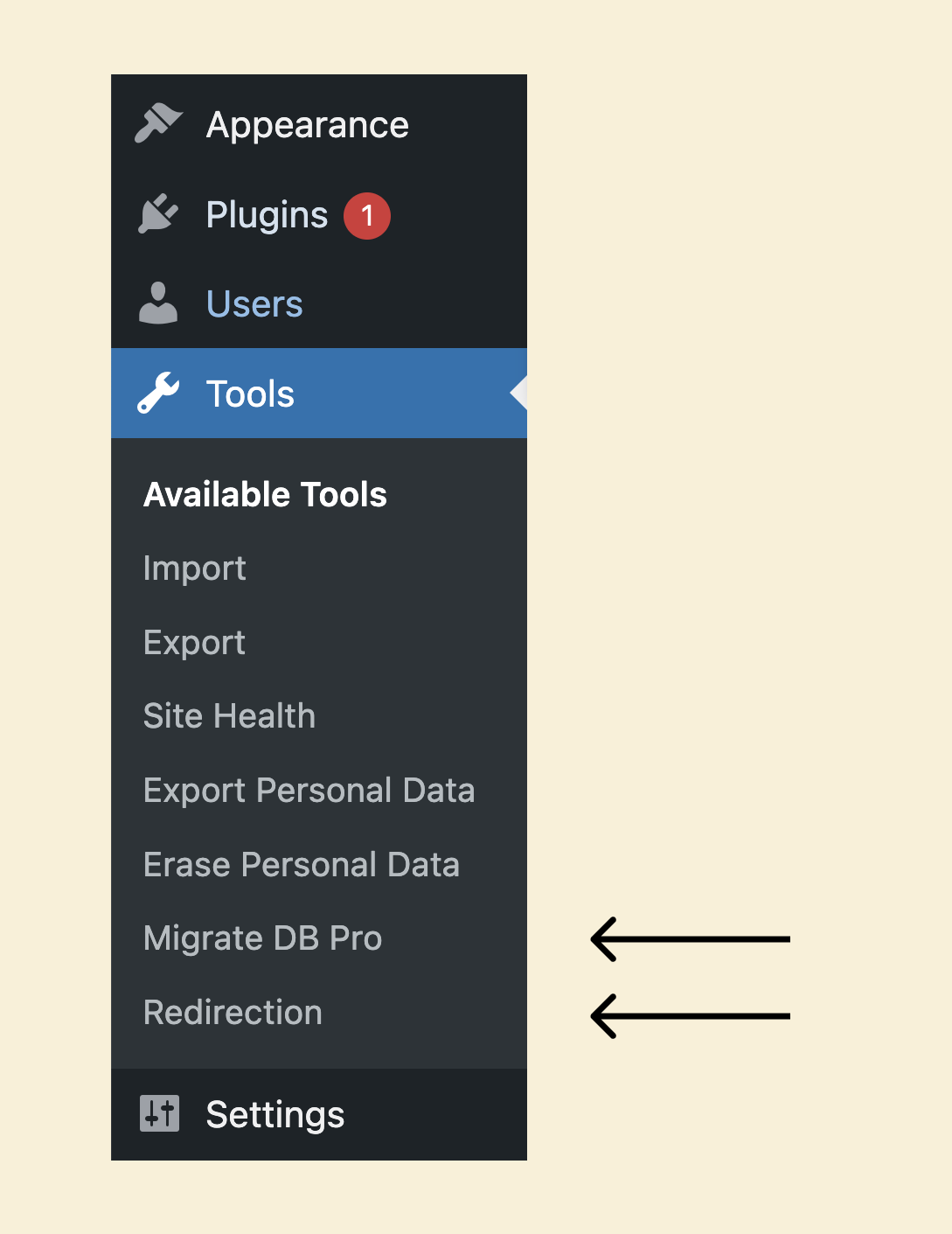
The same thing applies to the “Redirection” plugin as well.
Plugins usually use this sub-menu item route because they have only one settings page. But it doesn’t mean the functionality is less powerful.
That’s all I wanted to convey about accessing the settings page of a particular plugin.
The conclusion
I wanted to give you all this information because once you install plugins, your admin dashboard and admin menu change a lot.
It could change so much that you may no longer recognize what are the default menu items that ship with the WordPress Core Software.
Knowing all this will help you not panic about what’s happening inside the admin dashboard.
Anyway, in the next lesson, we will really learn how to create a contact form from scratch.
Promise :D

 © 2025 UsableWP. A project by Naresh Devineni.
© 2025 UsableWP. A project by Naresh Devineni.