Setting up a static page as the Homepage
Uff…
We are finally done building the “Home” page.
Now let’s see what happens if we visit the Homepage (frontpage) of the website:
//Homepage for a Real domain
https://www.your-domain-name.com
//Homepage for site built with LocalWP
http://sitename.local
//Homepage for site built with MAMP
http://localhost:8888/sitename
//Homepage for site built with WAMP
http://localhost/sitename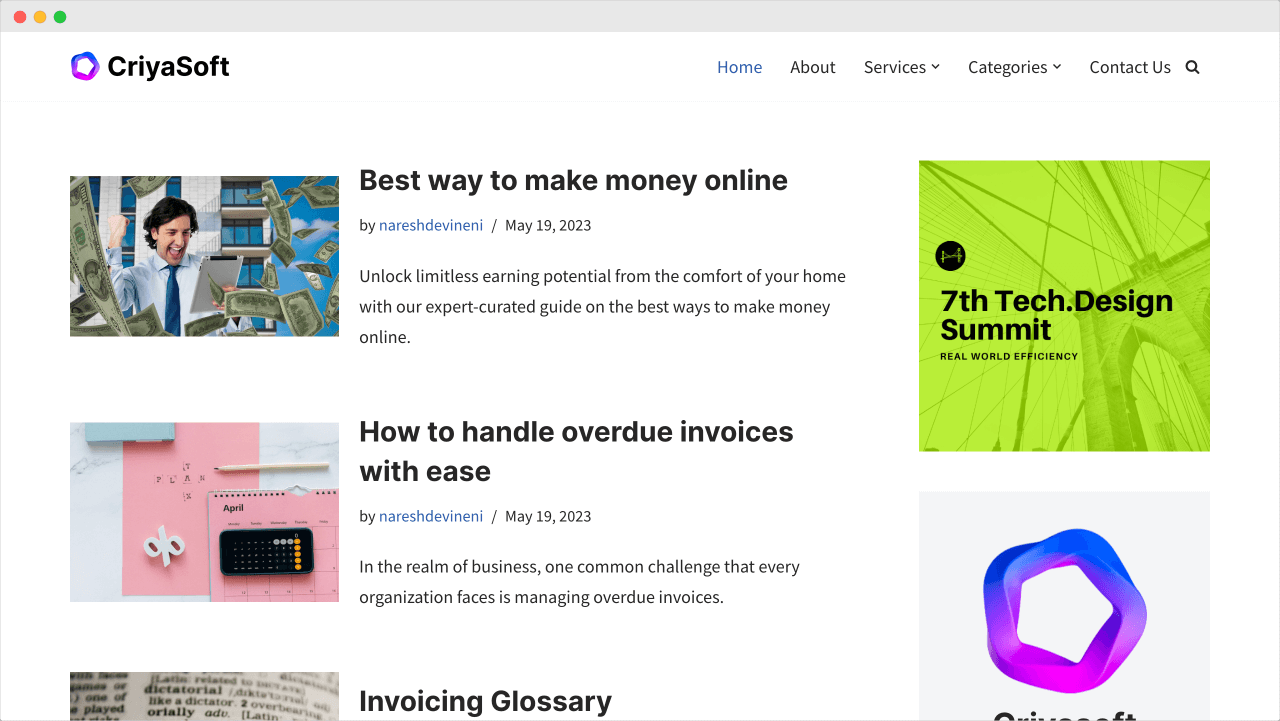
And bang!
Why are we seeing a list of blog posts?
If you remember, WordPress displays a list of blog posts on the Homepage by default.
And, just because we have created a page called “Home”, WordPress doesn’t automatically make it an actual Homepage of our site.
We have to set it up manually.
Setting up the static “Home” page as the Homepage
To achieve this, find “Settings” on the Admin Menu and then go to the “Reading” screen.
Admin Dashboard -> Settings -> Reading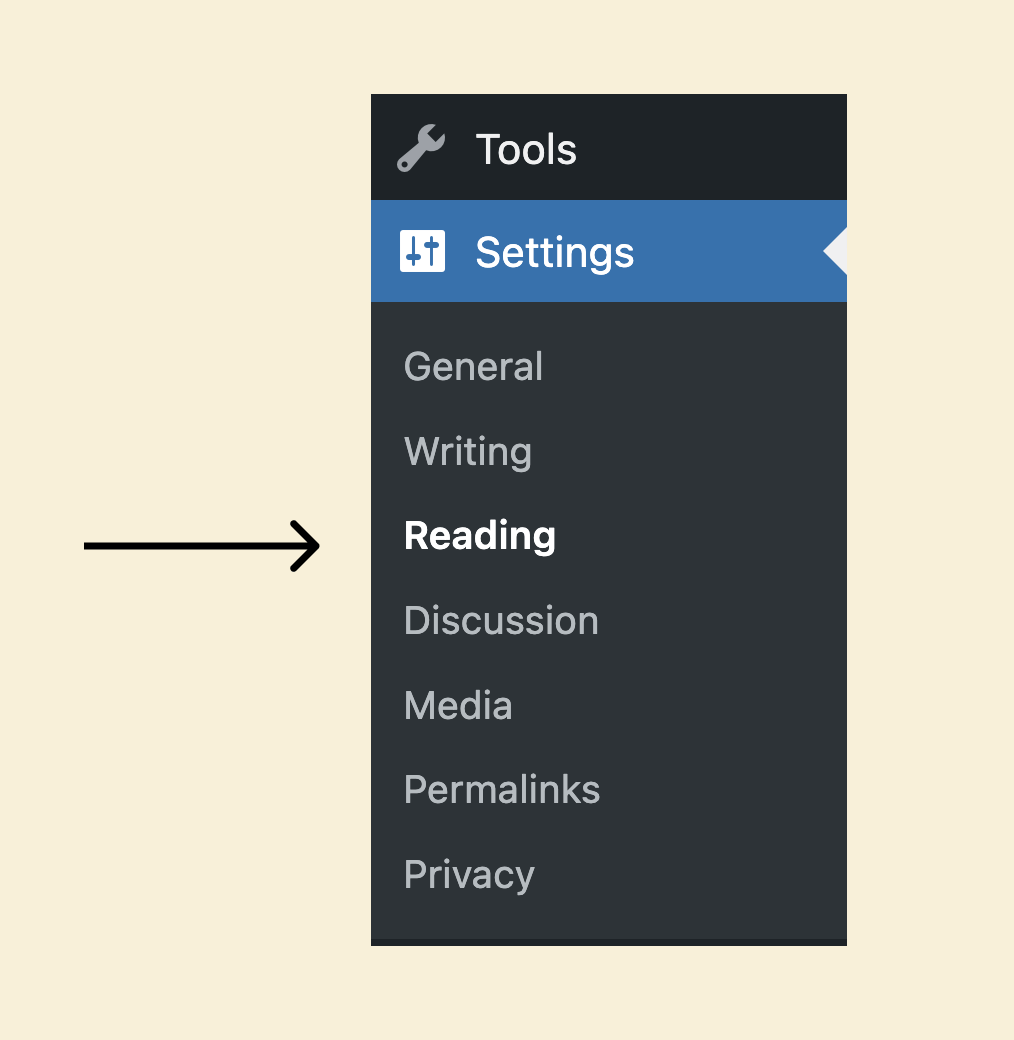
As soon as you land on the “Reading” screen, the first option you’ll see is “Your homepage displays”:
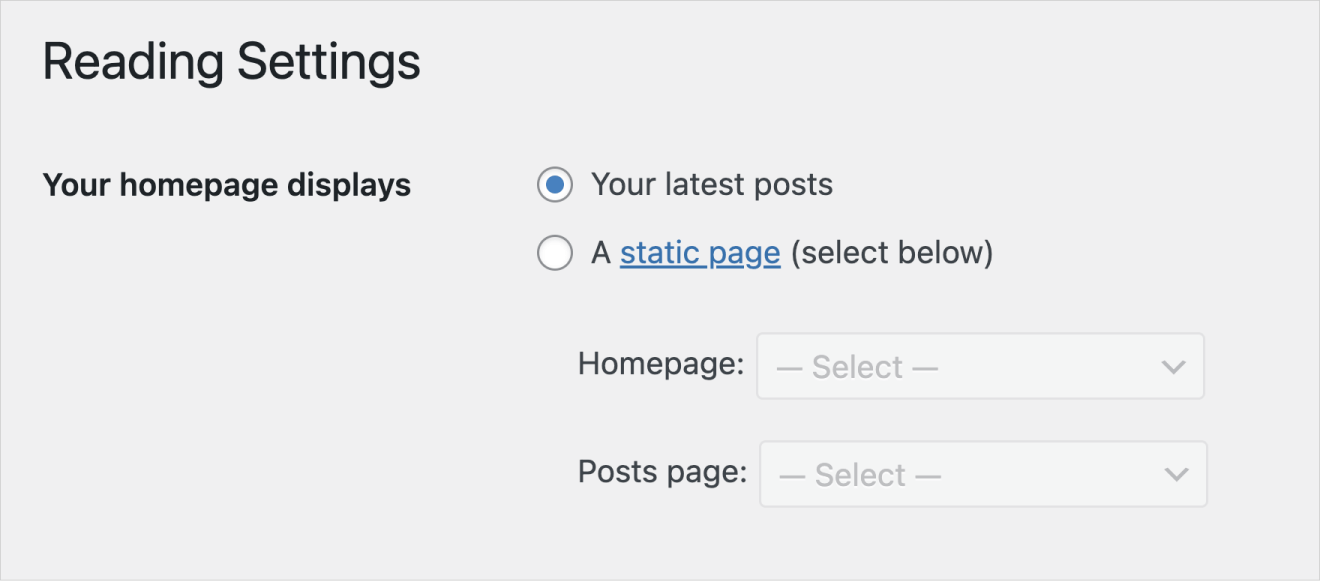
Currently, it is set to “Your latest posts”.
This is why WordPress displays a list of blog posts as the Homepage.
But we want to use the “Home” page as the actual Homepage, right?
To achieve this, first, click on the “A static page” option:
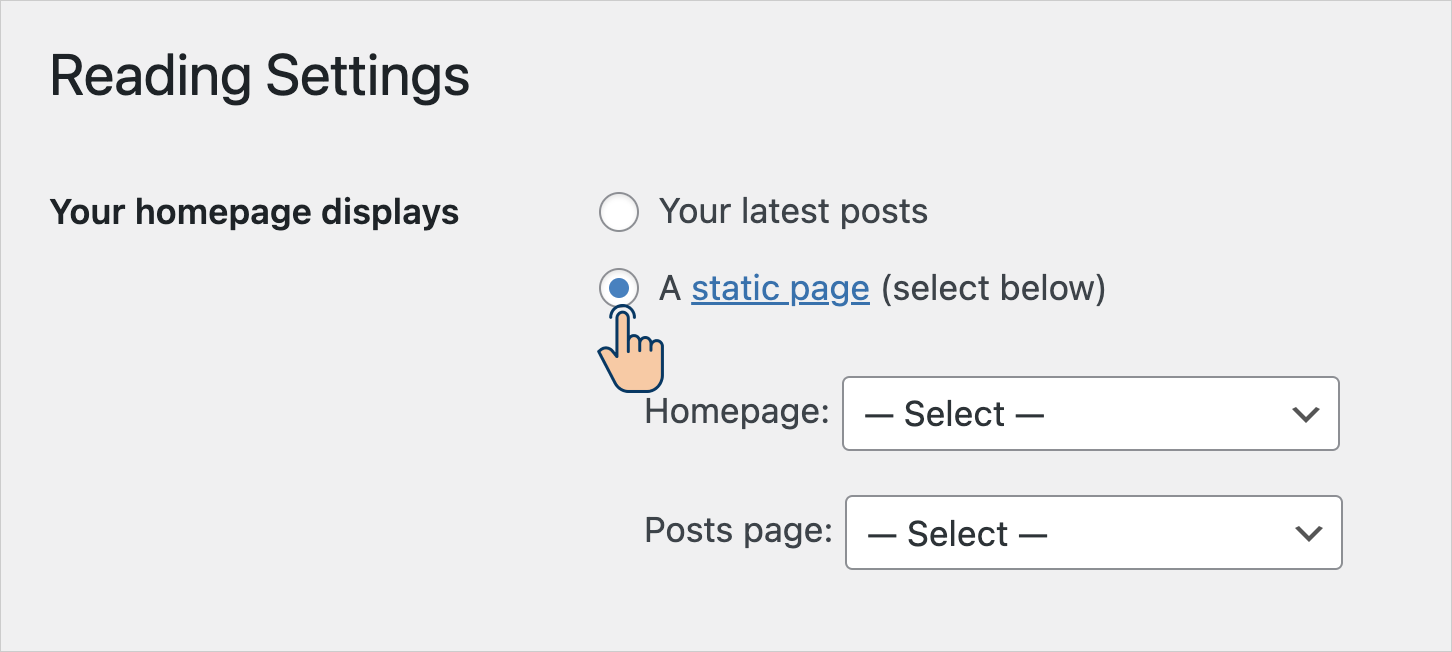
The option tells WordPress that:
“Hey! I want to use a static page as a Homepage. I don’t want to display the latest posts on my Homepage”.
And as soon as you select this option, two more options will get enabled:
- Homepage – It lets you choose an existing static page as a Homepage
- Posts page – It lets you select an existing static page to display the blog post list. We will talk about this option in the next lesson.
So, select the “Home” page for the “Homepage” option:

And finally, scroll down to the bottom of the page to click on the “Save Changes” button.
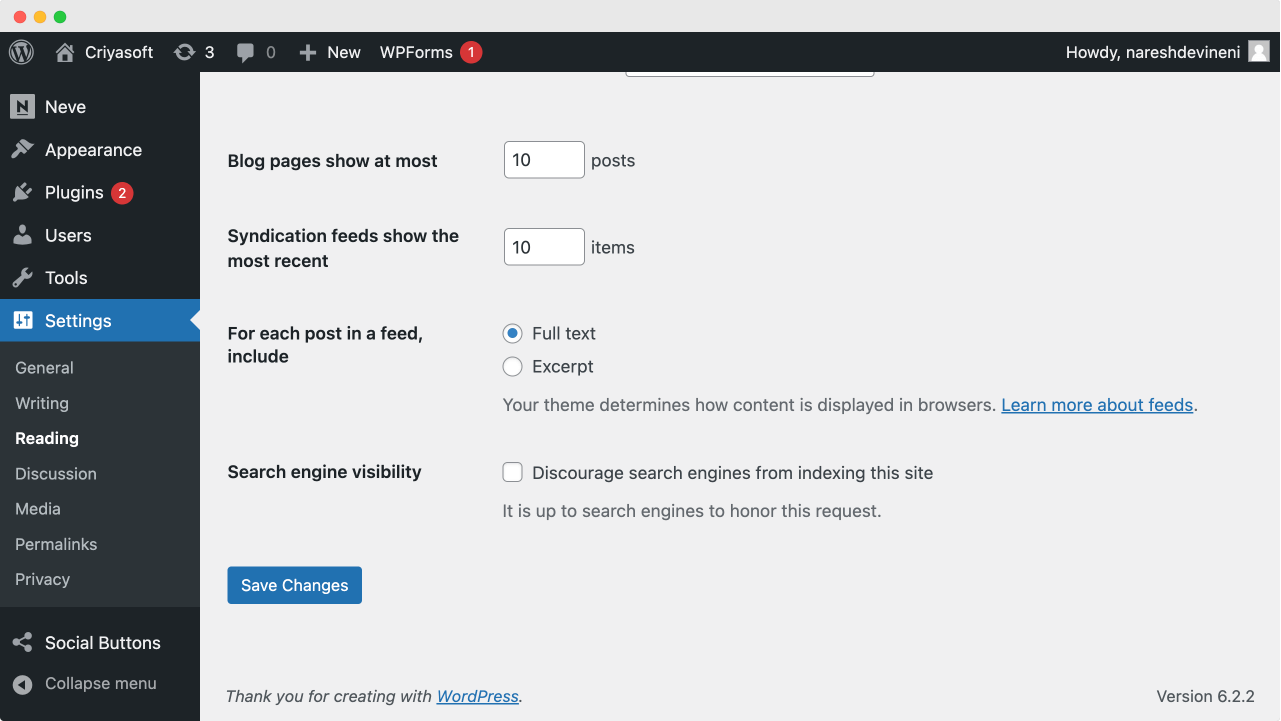
That’s all.
WordPress will now use the static “Home” page as the Homepage.
Come on, go ahead and test it.
You can now officially call your website a business website :)
In the next lesson, we will give our blog posts page a new home.

 © 2025 UsableWP. A project by Naresh Devineni.
© 2025 UsableWP. A project by Naresh Devineni.